Basic Configuration
This section will show you a step-by-step guide on how to configure your Tamara WooCommerce plugin and enable it easily
1. Getting Started
Login to your Wordpress Admin Panel
Click on 1. WooCommerce > 2. Settings > 3. Payments > 4. Tamara Gateway > Manage
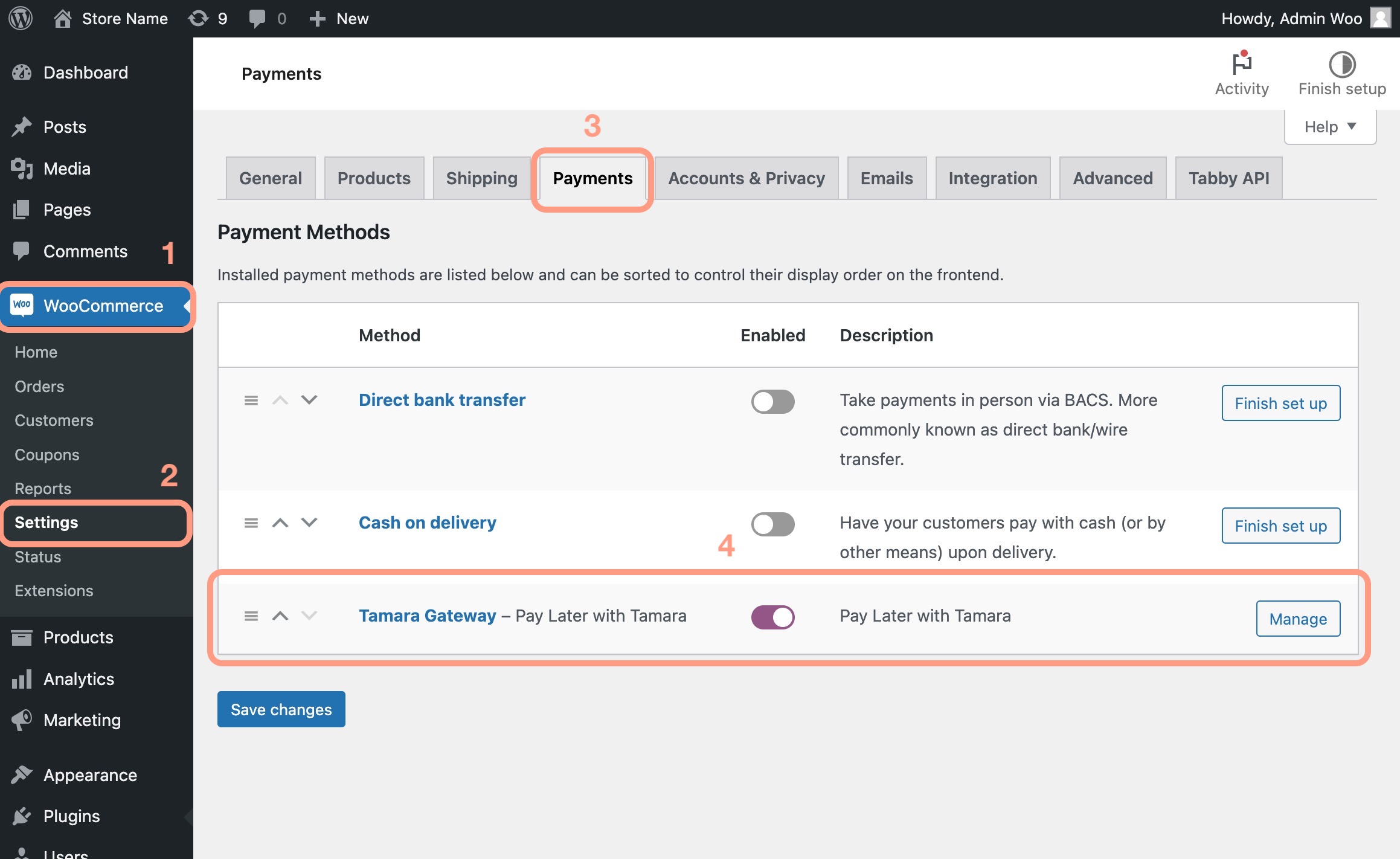
2. Enabling/Disabling Tamara
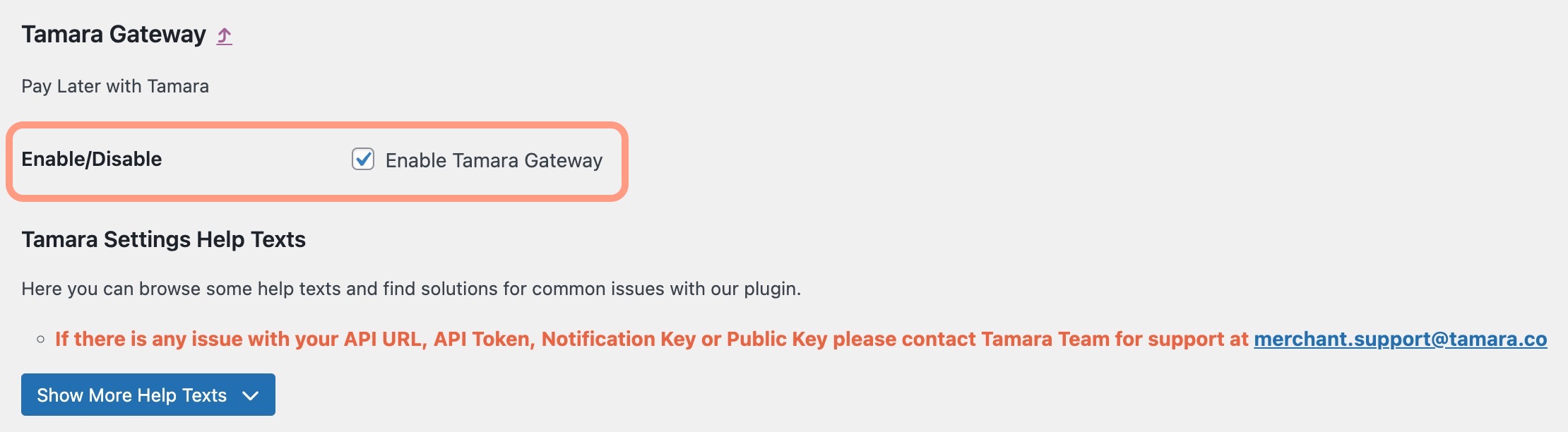
- Enable/Disable: ✅ Check/uncheck this checkbox if you wish to enable/disable Tamara Payment method for WooCommerce on Checkout.
- Tamara Settings Help Texts Section: You can browse some help texts and find solutions to common issues with our plugin.
3. Credentials Configuration Section
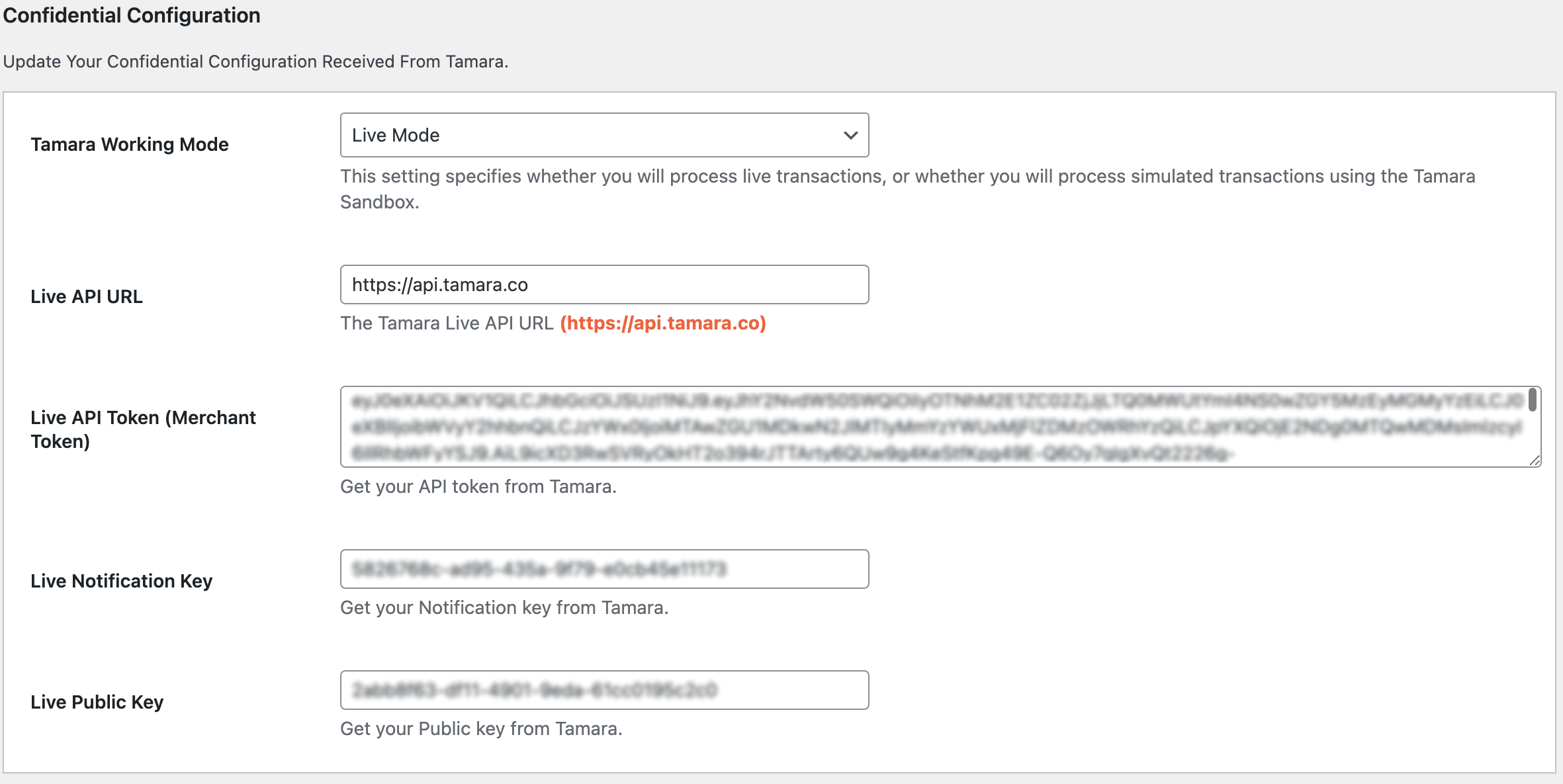
- Tamara Working Mode:
- Sandbox Mode: to be used during sandbox testing phase only before going live.
- Live Mode: to be used after you receive your live credentials from Tamara so that you can perform live transactions.
- API URL:
- Sandbox API URL:
https://api-sandbox.tamara.co - Live API URL:
https://api.tamara.co
- Sandbox API URL:
- API (Merchant) Token:
- Sandbox API Token: API token received from Tamara via email to be used during sandbox testing phase before going live.
- Live API Token: API token received from Tamara via email so that you can perform live transactions.
- Notification Token:
- Sandbox Notification Token: Notification token received from Tamara via email to be used during sandbox testing phase before going live.
- Live Notification Token: Notification token received from Tamara via email to be used once Tamara team have given the go-ahead to go-live.
- Public Key: Public Key is required to generate the Tamara Product Widget, Cart Widget and Checkout Widget. For more info check out our Widgets - Promotional Messaging page.
Warning and Important NoteIf you input the wrong token(s), the plugin will be automatically disabled and an error for incorrect credentials will be shown.
Make sure you're using the Sandbox token only while in testing mode before going live.
Also, make sure that you use the Live token once you are given the go-ahead from the Tamara integration team
Updated about 1 year ago
