Advanced Configuration
This section will show you a step-by-step guide on how to custom configure your Tamara WooCommerce plugin
1. Order Statuses Mappings Section
Click on Manage Order Statuses Mappings
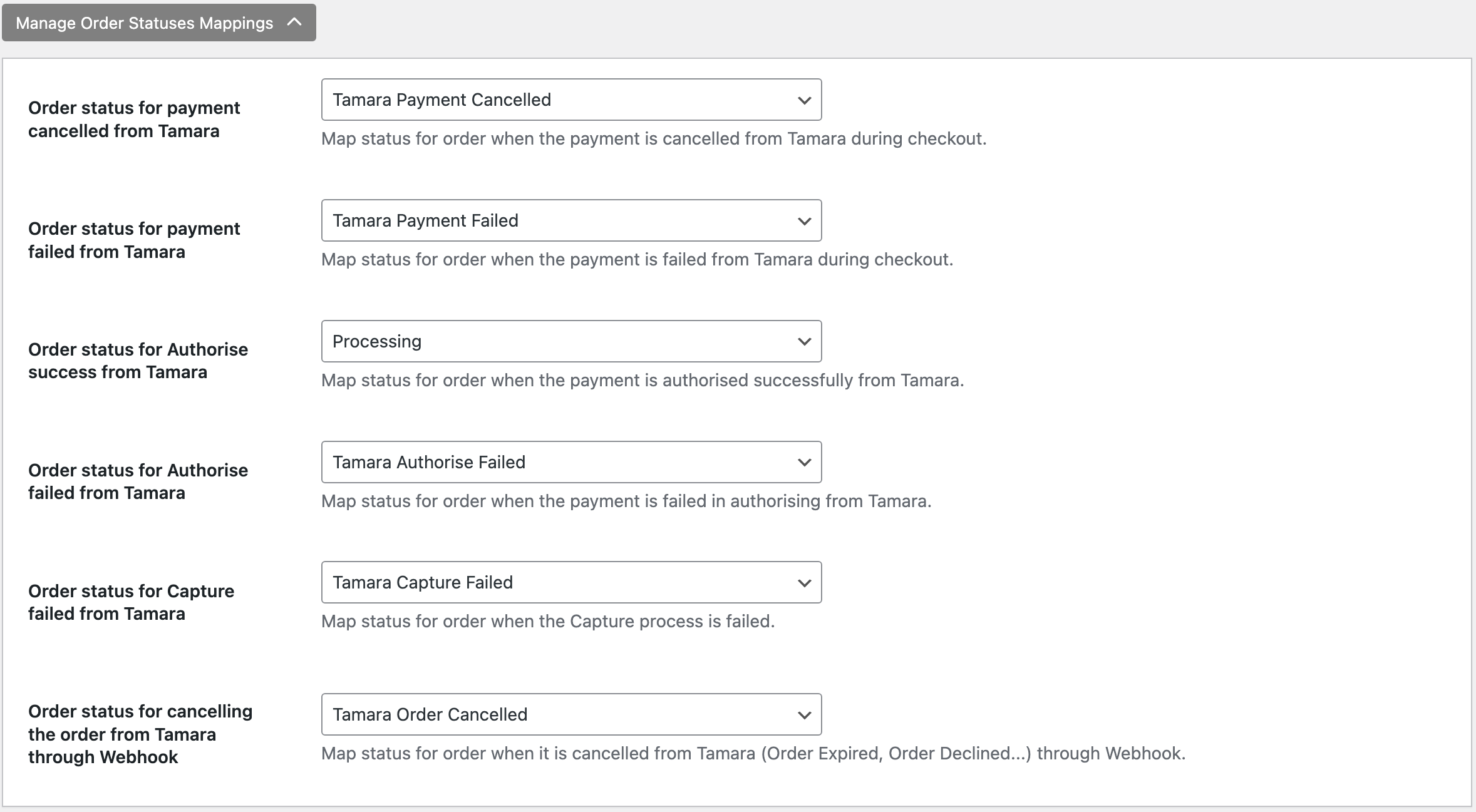
- Order status for payment cancelled from Tamara: The status that you want to set when its payment is canceled from Tamara.
- Order status for payment failed from Tamara: The status that you want to set when the payment is failed (declined) from Tamara.
- Order status for Authorise success from Tamara: The status that you want to set when the payment is made and authorised successfully from Tamara.
- Order status for Authorise failed from Tamara: The status that you want to set when the payment cannot be authorised from Tamara.
- Order status for Capture failed from Tamara: The status that you want to set when the payment cannot be captured from Tamara.
- Order status for cancelling the order from Tamara through Webhook: The status that you want to set when it is cancelled from Tamara (Order Expired, Order Declined) through Webhook.
Click on WooCommerce > Orders to check the set order statuses reflecting for your orders.
2. Order Statuses to Trigger Tamara Events Section
Click on Manage Order Statuses Trigger

- Order status that trigger Tamara cancel process for an order: The status that you want the extension to trigger Tamara API to proceed with the Cancel payment process.
- Order status that trigger Tamara capture process for an order: The status that you want the extension to trigger Tamara API to proceed with the Capture payment process.
Important Note
- An order can not be
canceledif its payment has beencapturedfrom Tamara.
In this case, please use the WooCommerce “Refund” function instead.- When initiating a refund, please choose at least one item to refund and enter the full shipping amount to refund.
3. Tamara Custom Settings Section
Click on Show Tamara Custom Settings
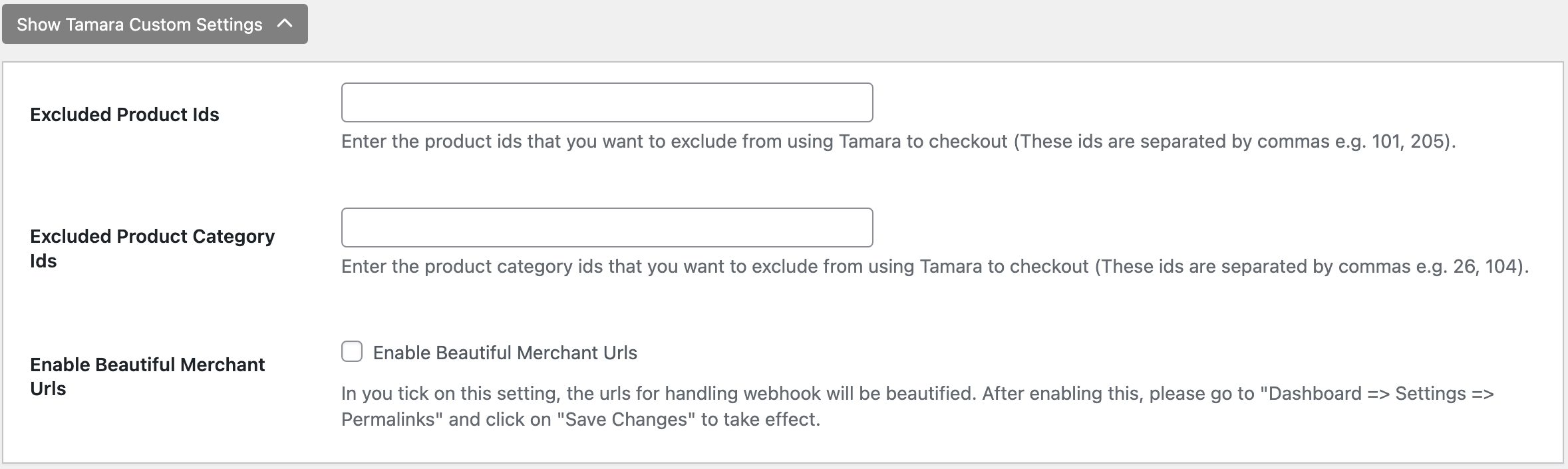
- Excluded Product Ids: The product Ids that you want to exclude from using Tamara to checkout (These Ids are separated by comma, for e.g., 101, 205).
- Excluded Product Category Ids: The product category Ids that you want to exclude from using Tamara to checkout (These Ids are separated by commas, for e.g., 26, 104).
- Enable Beautiful Merchant Urls: If enabled, the URLs for handling webhooks will be beautified.
For e.g., if Tamara payment success URL is:
https://woocommerce.tamara.co?pagename=tamara-payment-success
then once this option is enabled, it will be changed to:
https://woocommerce.tamara.co/tamara-payment-success
4. Tamara Advanced Settings Section
WARNINGPlease read the descriptions of these settings carefully before making any changes or please contact Tamara Integration Team for more details.
Click on Show Tamara Advanced Settings
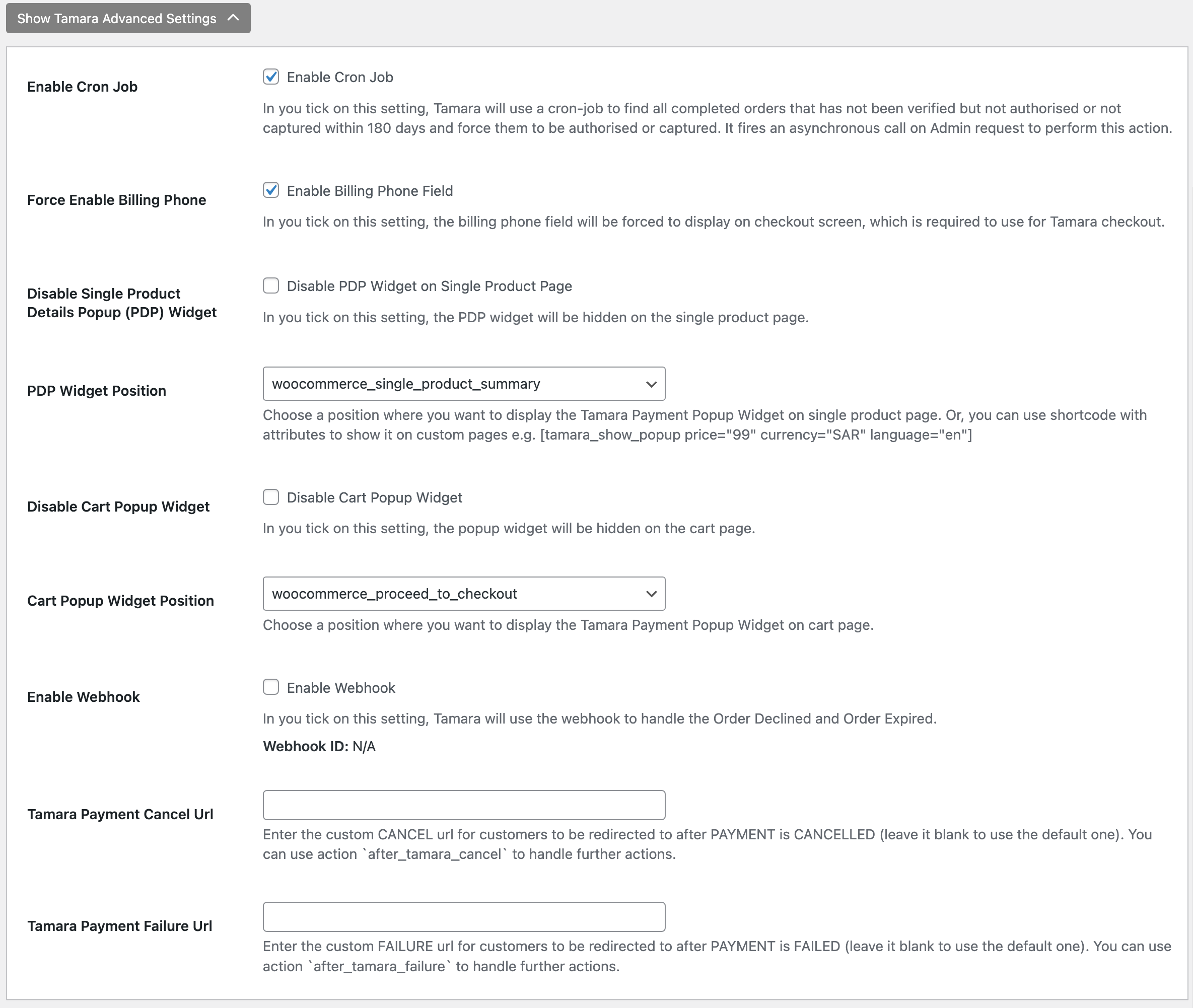
- Enable Cron Job: If enabled, Tamara will use a cron-job to find all the completed orders that have not been verified/authorised/captured within 180 days and force them to be authorised or captured. It executes an asynchronous call at the Admin request to perform this action.
- Force Enable Billing Phone: If enabled, the billing phone field will be forced to display on the checkout screen, which is required to be used for Tamara checkout.
- Disable Single Product Details Popup (PDP) Widget: In you tick on this setting, the PDP widget will be hidden on single product page.
- PDP Widget Position: The position where you want to display the Tamara popup widget on a single product page. Alternatively, you can use short code with attributes to show it on the custom pages, for e.g. [tamara_show_popup price="99" , currency="SAR" , language="en"][tamara_show_popup price="99" , currency="SAR" , language="en"].
- Disable Cart Popup Widget: In you tick on this setting, the Tamara popup widget will be hidden on cart page.
- Cart Popup Widget Position: The position where you want to display the Tamara popup widget on cart page.
- Enable Webhook: If enabled, Tamara will use the webhook to handle the Order Declined and Order Expired. After a certain time, the order that has been declined or expired from Tamara will be updated to the status that is set in “Order Status for Cancelling from Tamara” option. The Webhook ID will also be shown at the field below.
- Tamara Payment Cancel Url: The custom cancel URL for customers to be redirected to, after a payment is cancelled (blank = default). You can use after_tamara_cancel to handle further actions.
- Tamara Payment Failure Url: The custom failure URL customers to be redirected to, after a payment has failed (blank = default). You can use after_tamara_failure to handle further actions.
5. Debug Info Section
Click on Show Debug Info
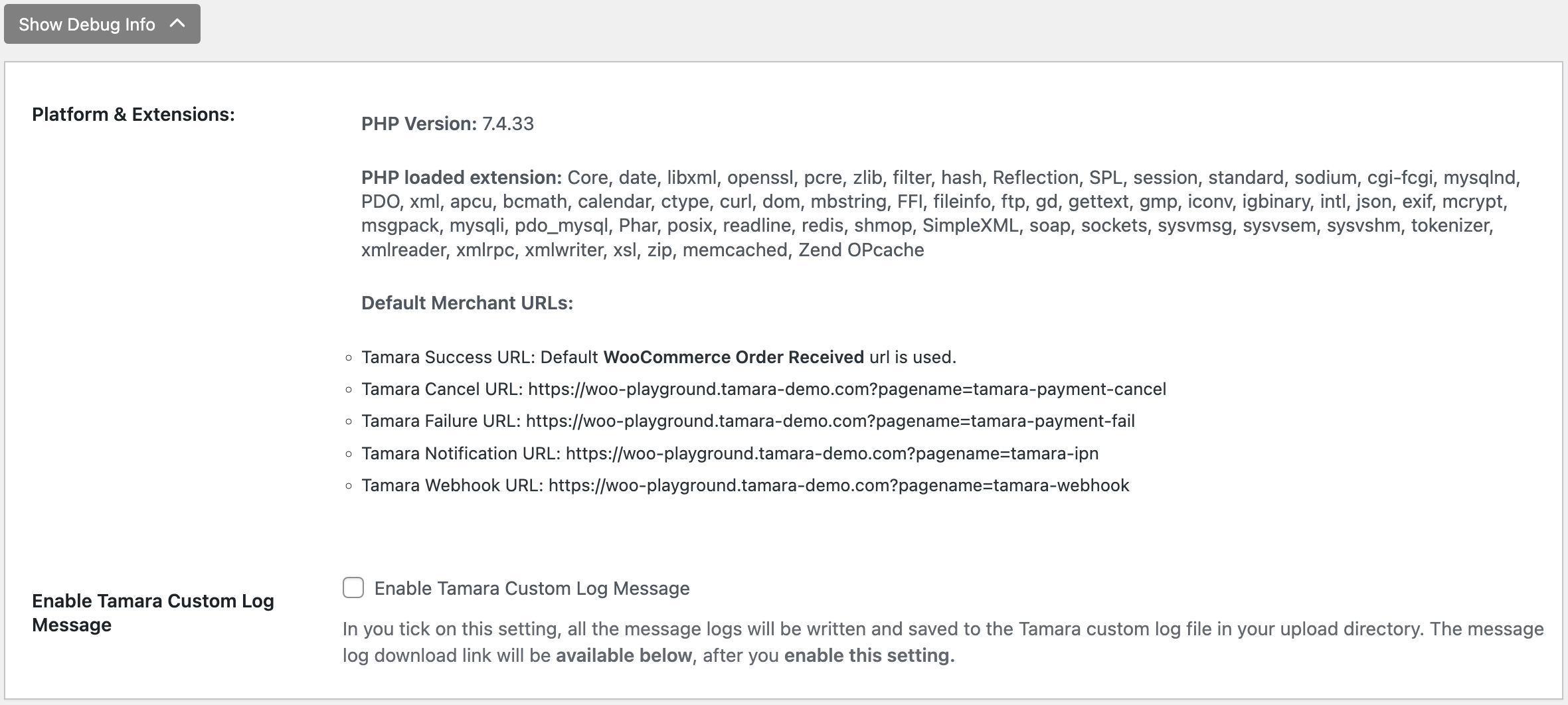
- Platform & Extensions: This allows to display the debug information with the PHP version and its loaded extensions used for the plugin.
- Default Merchant URLs: The URLs used for corresponding pages.
- Enable Tamara Custom Log Message: If enabled, all the message logs will be written and saved to the Tamara custom log file in your upload directory. The message log download link will be available below, after you enable this setting.
Updated about 1 year ago
