Testing Guide
We offer you a sandbox environment to test your integration with Tamara. In this section, you will find all the information needed to check and finalize your integration.
Quick Testing Scenarios
Randomize your testing phone numbers, avoid reusing, avoid special numbers.Please use random phone numbers that are not considered “special numbers”
Special Numbers examples to avoid:
- 511111111 or 512345678 or 500000000
🇸🇦 KSA - 🇦🇪 UAE Test Cases
Test Case | Phone Number | Card # | Expiry Date | CVV |
|---|---|---|---|---|
Success | 544337866 | 5436 0310 3060 6378 | 01/99 (01/2099) or any future date | 257 |
Declined | 526422337 | (Not needed, only phone number is required) | (Not needed, only phone number is required) | |
| 544337866 | 4242 4242 4242 4242 | Exactly as: 02/42 | 100 |
Advanced Testing
Step 1: Log in/Sign up
1. Phone number will be auto-filled. If you wish to change the phone number, type it in.
Country | SA | AE | BH |
|---|---|---|---|
Country Code | +966 | +971 | +973 |
No. of digits after Country Code | 9 Digits (Starting with 5) | 9 Digits (Starting with 5) | 8 Digits (Starting with 3) |
2. Fill in the verification(OTP) code received on the registered phone number.
During Sandbox checkout testing, please follow these steps:
On the Checkout screen, click on the "Send code" button.
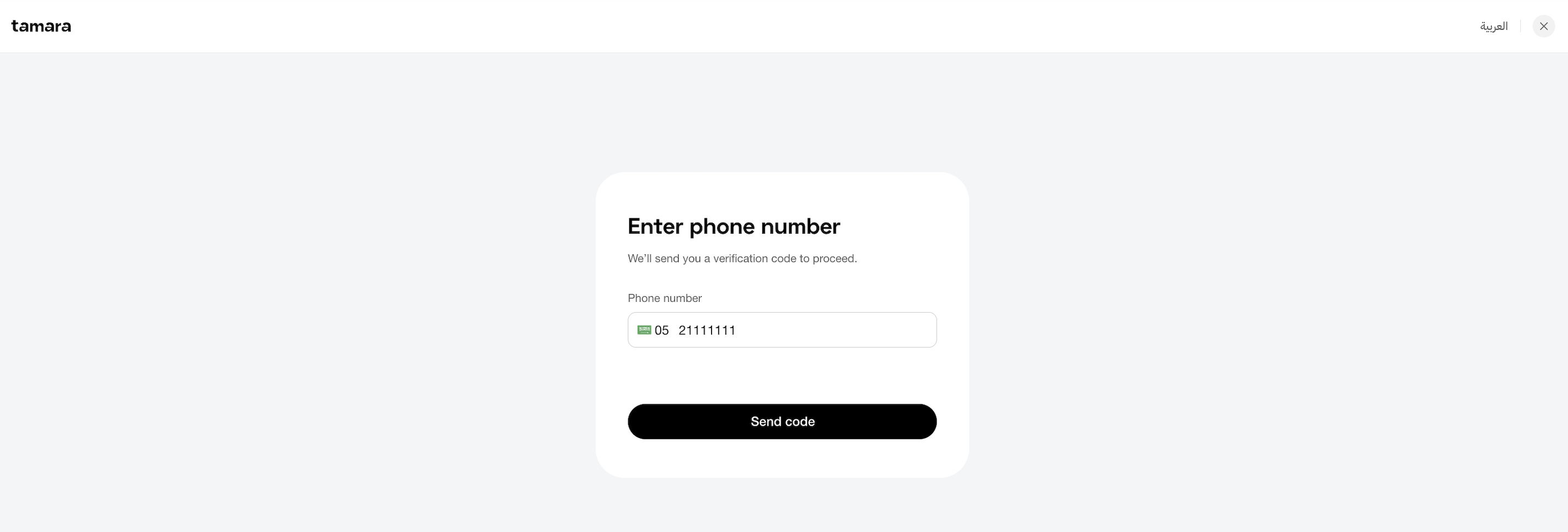
Enter the code shown on the screen and the page will automatically move to the next step.
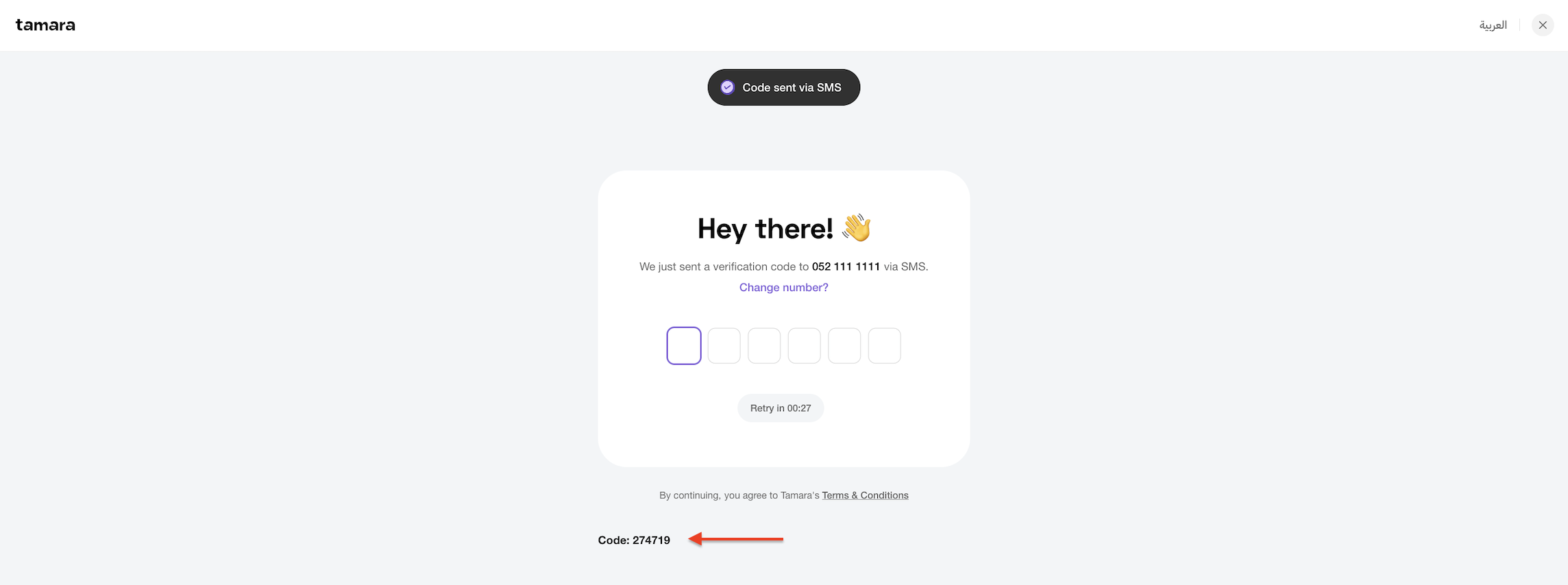
Step 2: Verify the ID information
The customer has to provide their ID information (for new user checkout, first time only).
During Sandbox checkout testing, please follow these steps:
For 🇸🇦 KSA Nafath ID verification process:
Note: The phone number being used, should be a new and unique one, in KSA format, to trigger the Nafath IDV flow.
On the Payment Plan page, click on the “Continue to ID Verification” button to start Nafath ID verification flow.
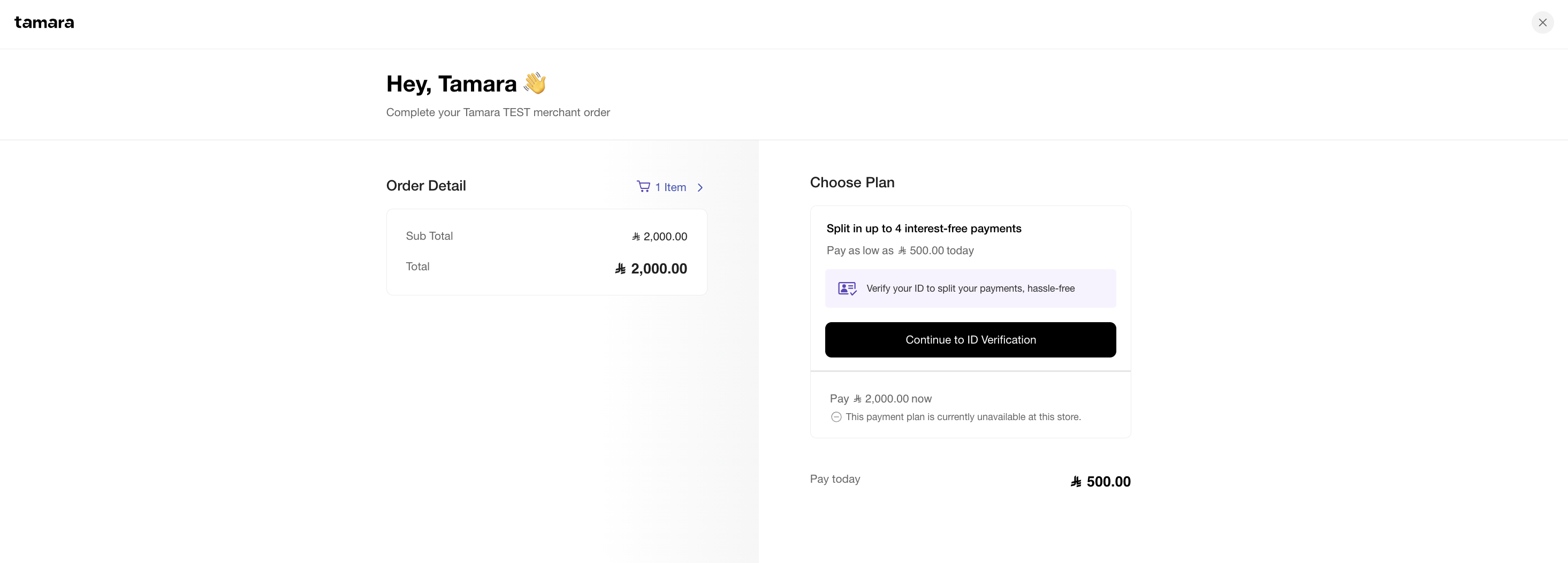
Please click on either of the
Regenerate ID No.buttons shown on the screen.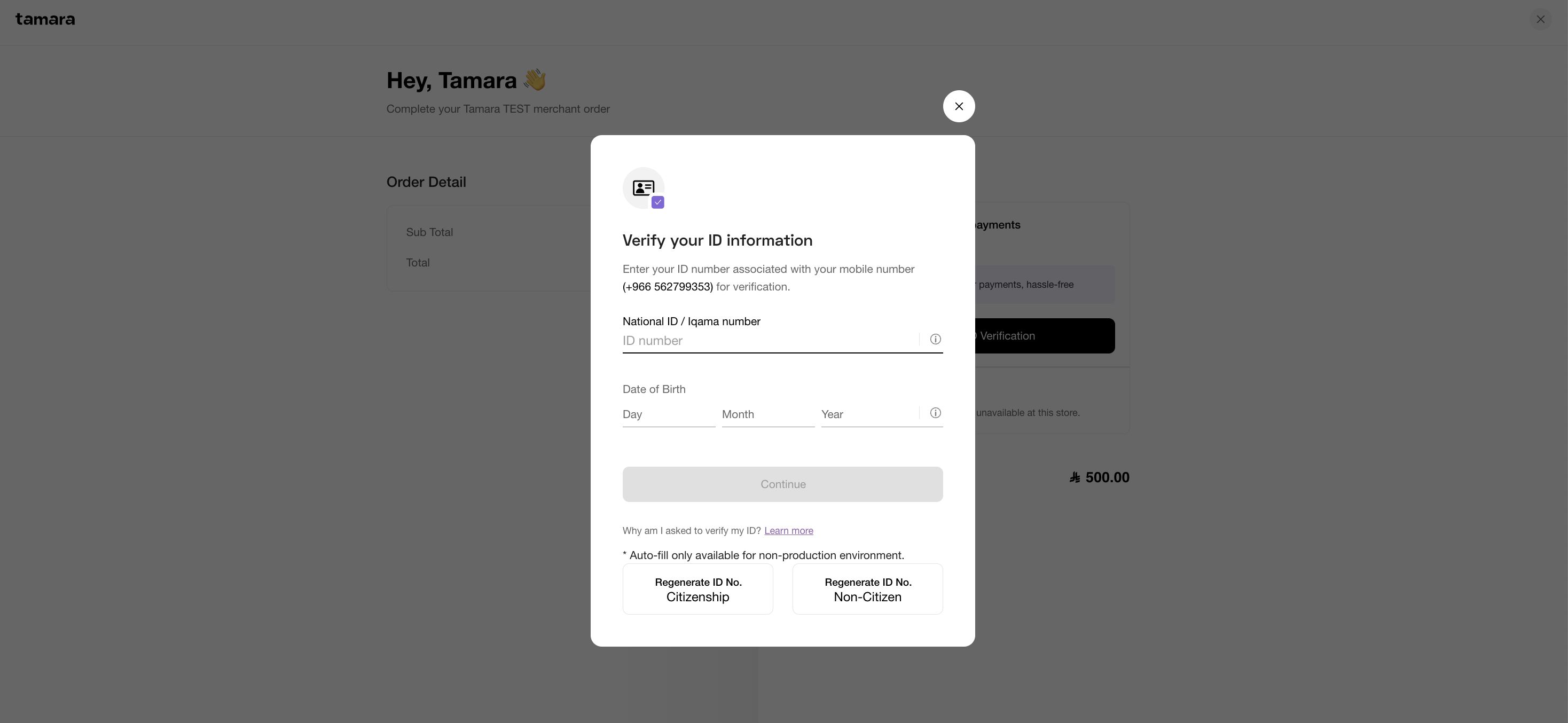
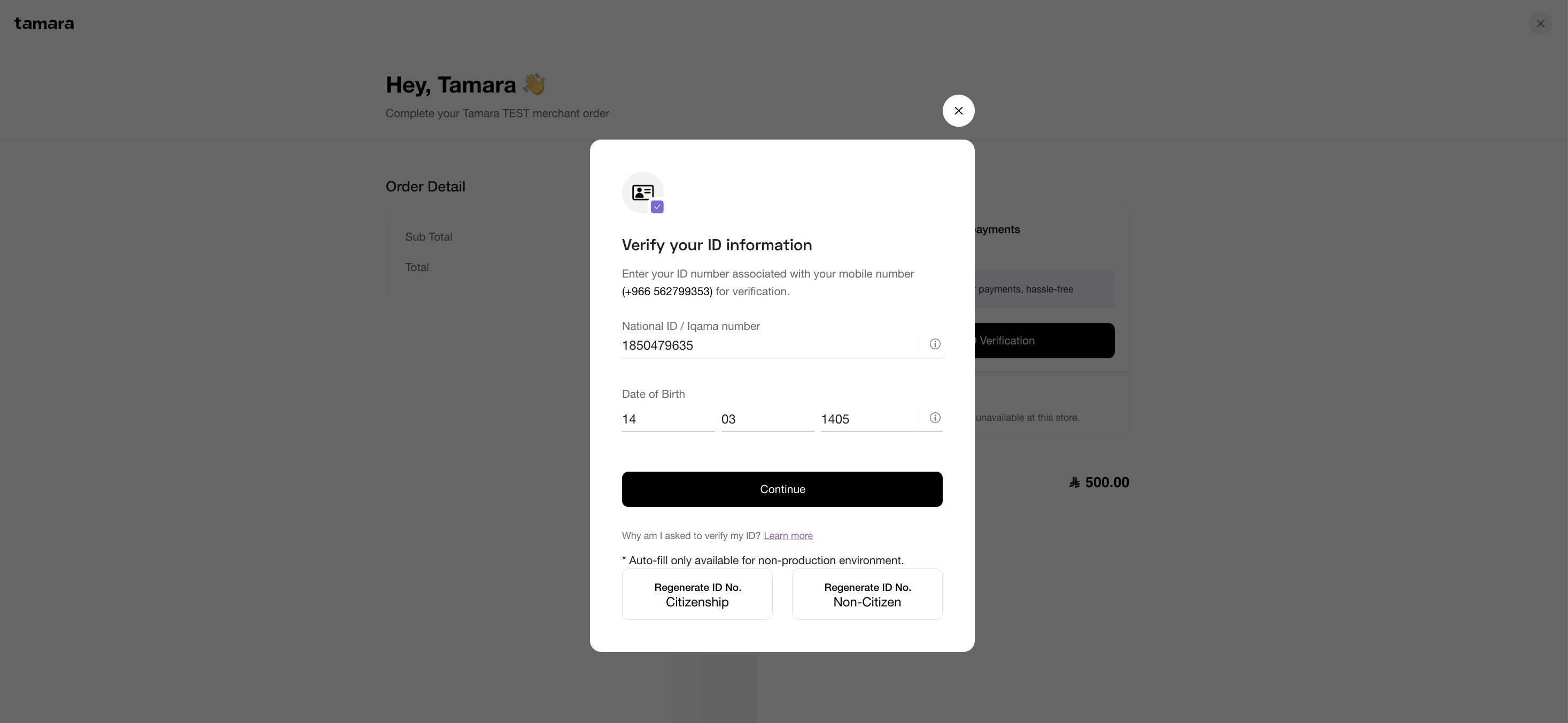
On the next screen, please wait till the Nafath ID verification pop-up closes automatically.
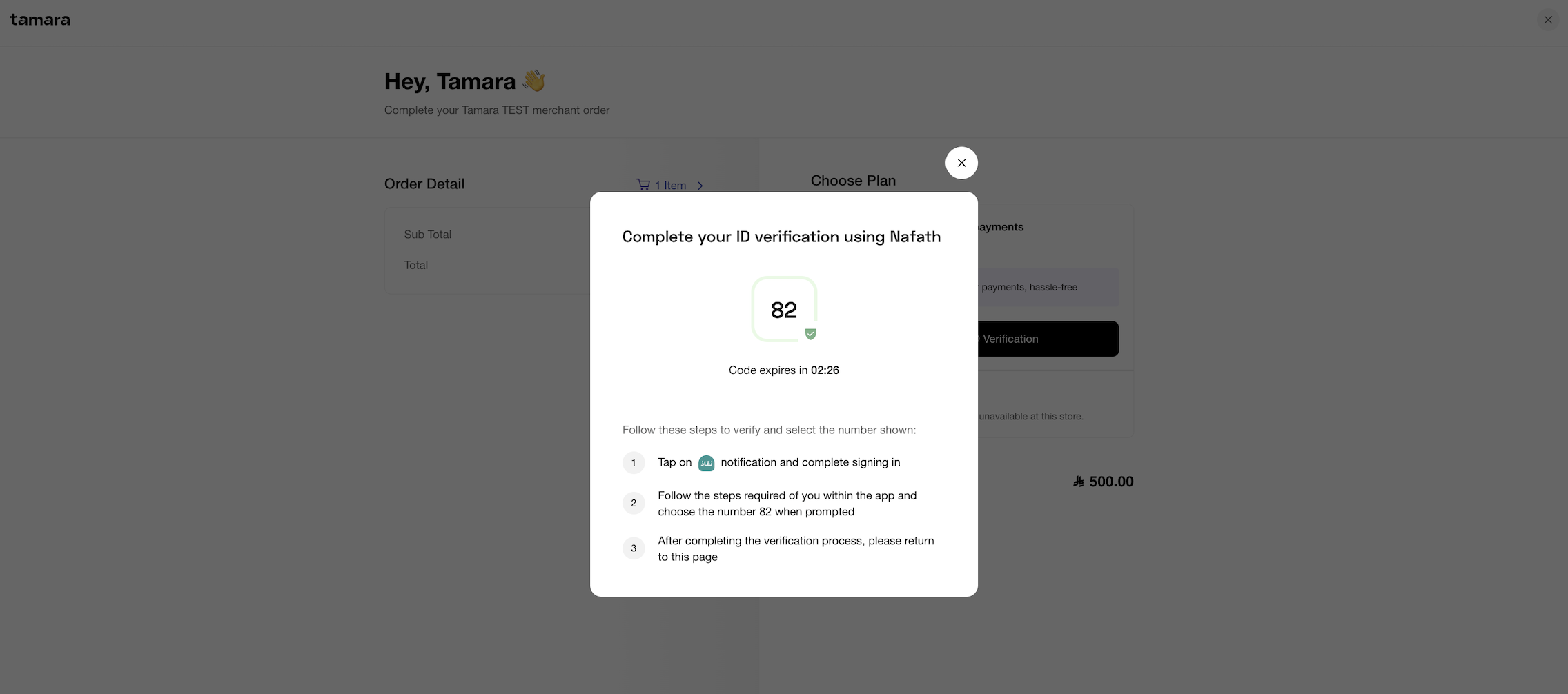
Once ID verification has been passed, you will be redirected back to the Payment Plan page. Enter the test card details and complete the transaction.
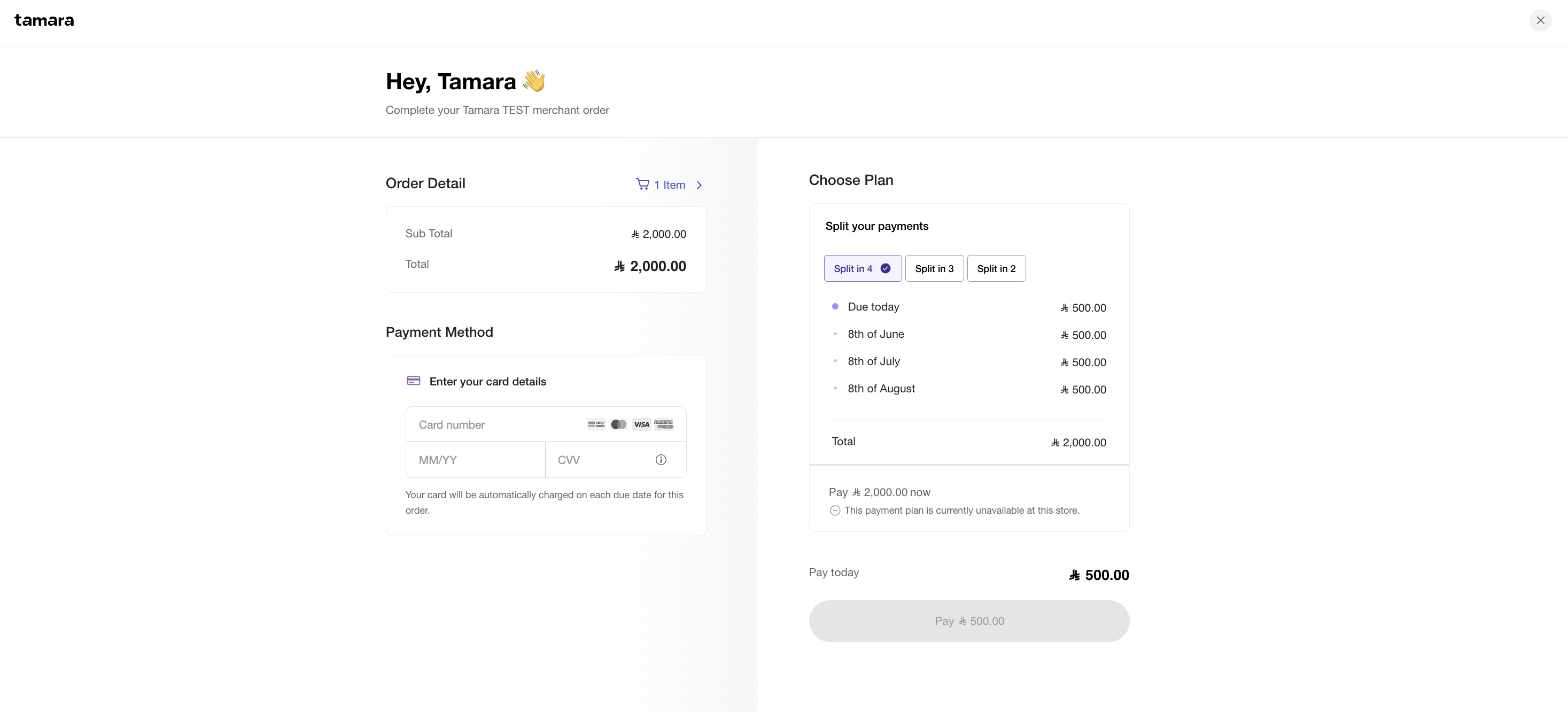
THE BELOW SECTION IS BEING UPDATED. PLEASE CONTACT TAMARA TEAM MEANWHILE, TO CONTINUE WITH THE TESTING.
For 🇦🇪 UAE ID verification process:
Note: The phone number being used, should be a new and unique one, in UAE format, to trigger the Uqudo IDV flow.
Create a Dummy Emirates ID by following the below instructions:
a. Save the below sample Emirates ID front-side and back-side images on your system.
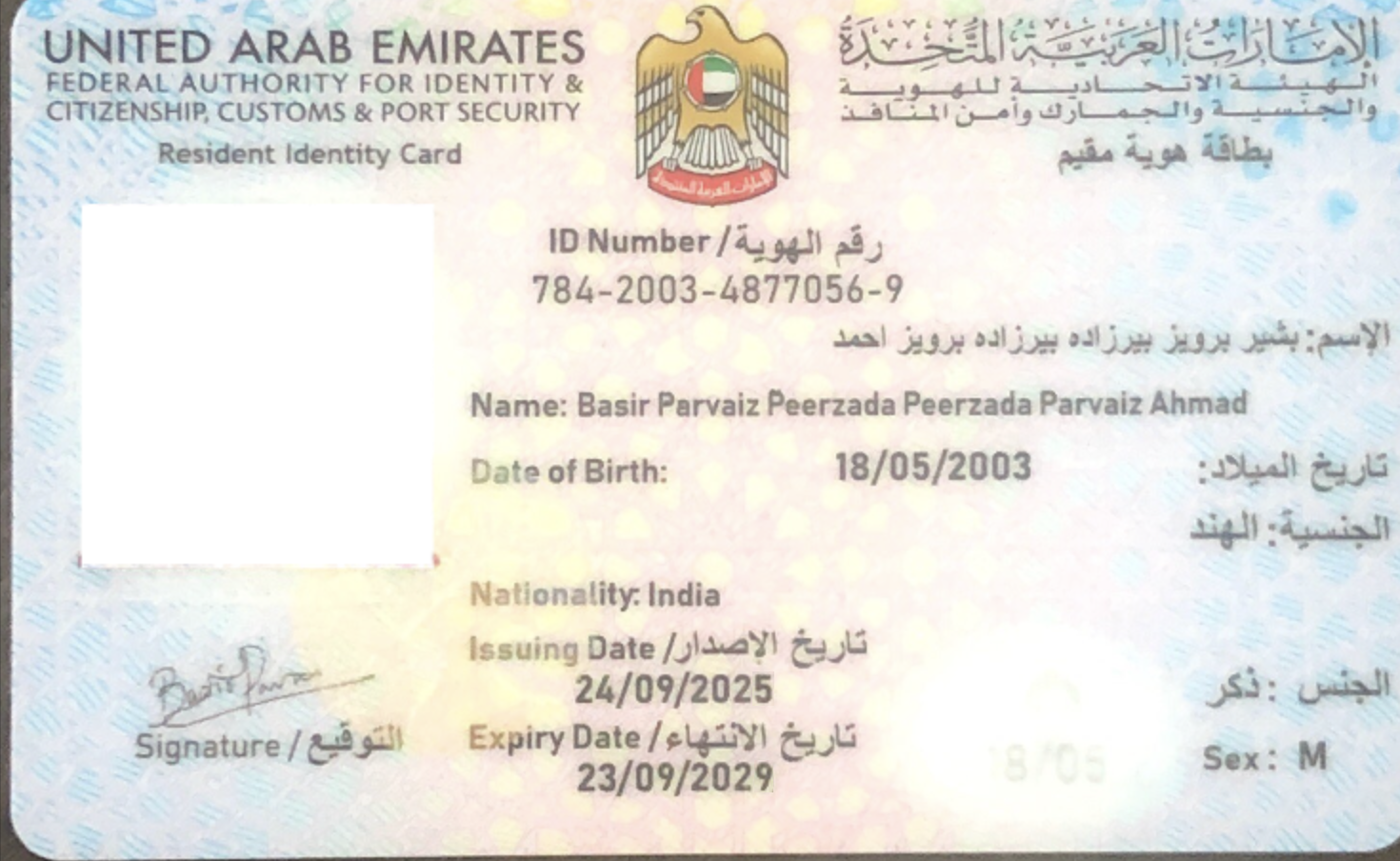
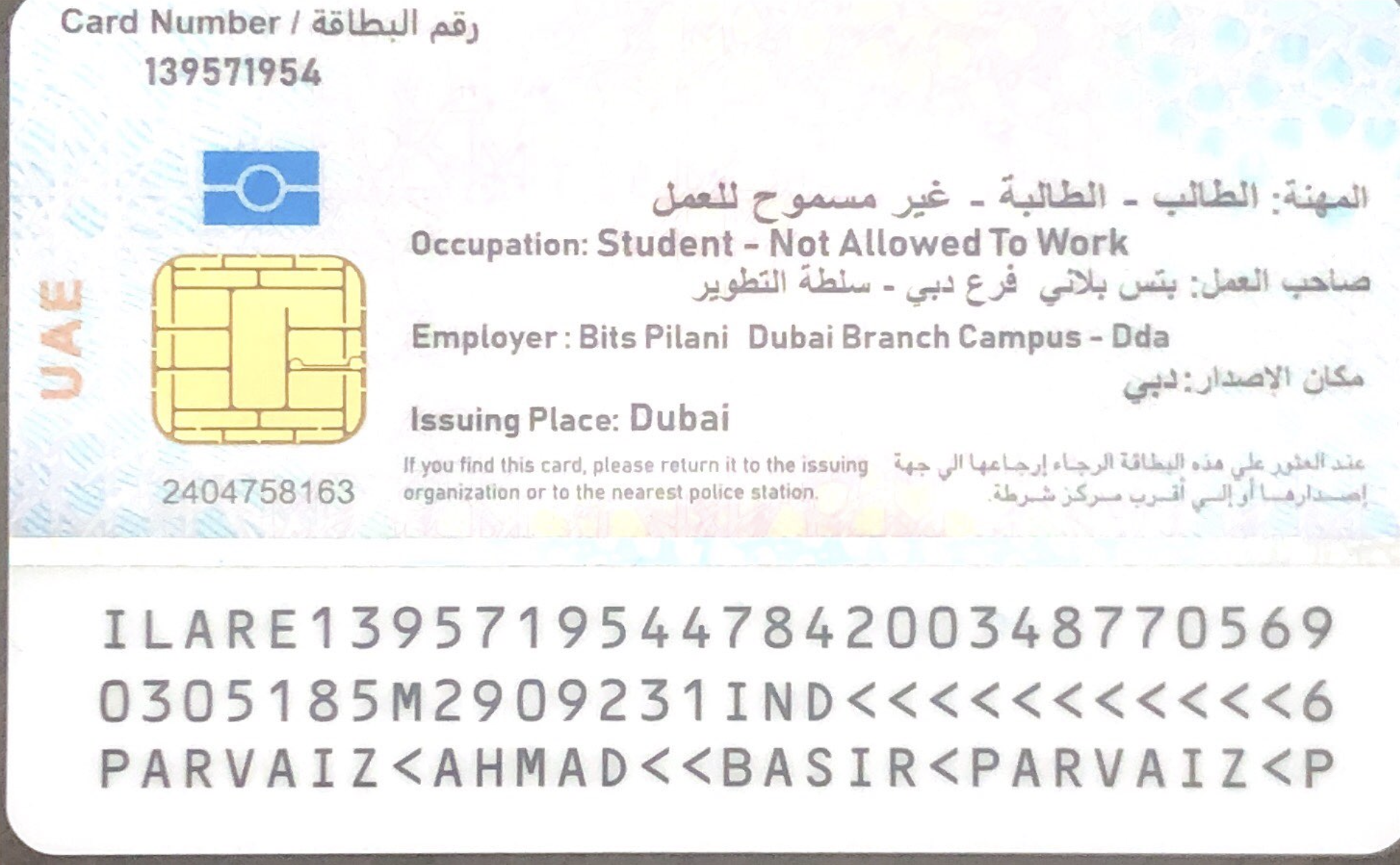
b. Photoshop or superimpose your Passport size photo onto the front side image of the above dummy Emirates ID, using the below tools:
- Adobe Photoshop, or
- Free online Pixlr tool: https://pixlr.com/
c. Save the edited Emirates ID.
DESKTOP FLOW:
On the Payment Plan page, click on the “Continue to ID Verification” button to start Uqudo ID verification flow.
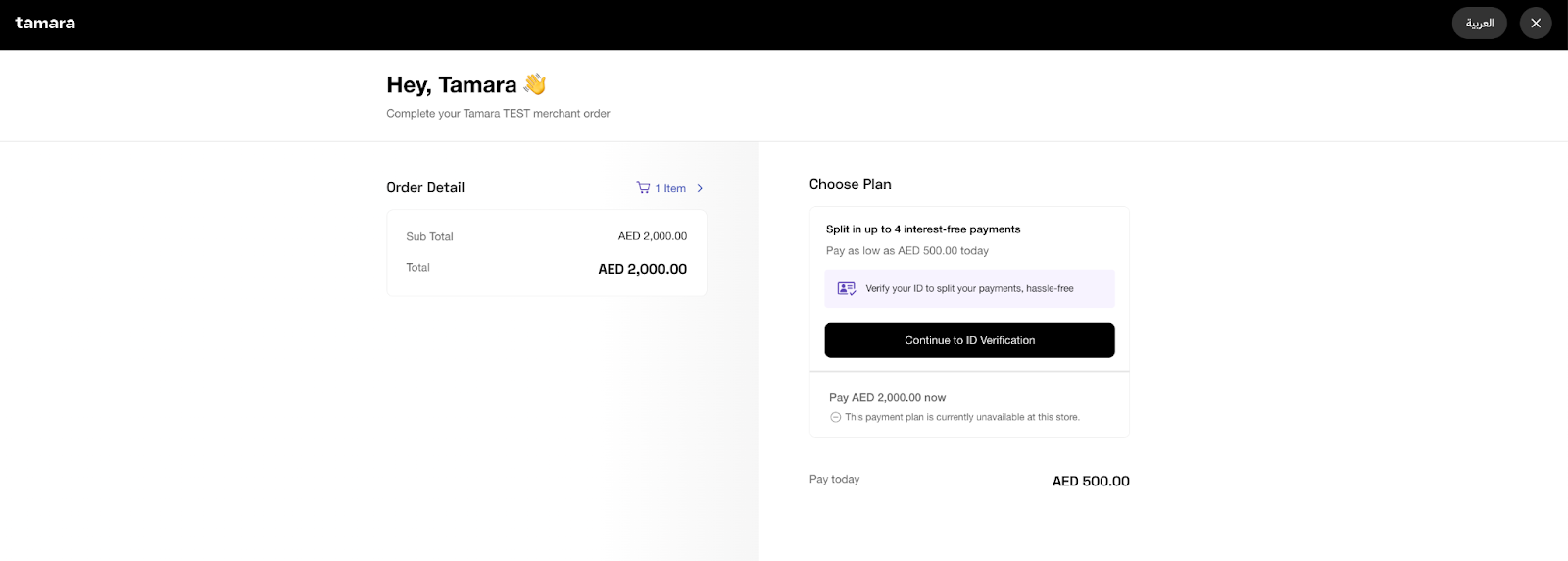
Upload the dummy Emirates ID created above (Please upload the correct sides, front/back, of the ID on the respective sections), and click on “Next” to proceed.
![]()
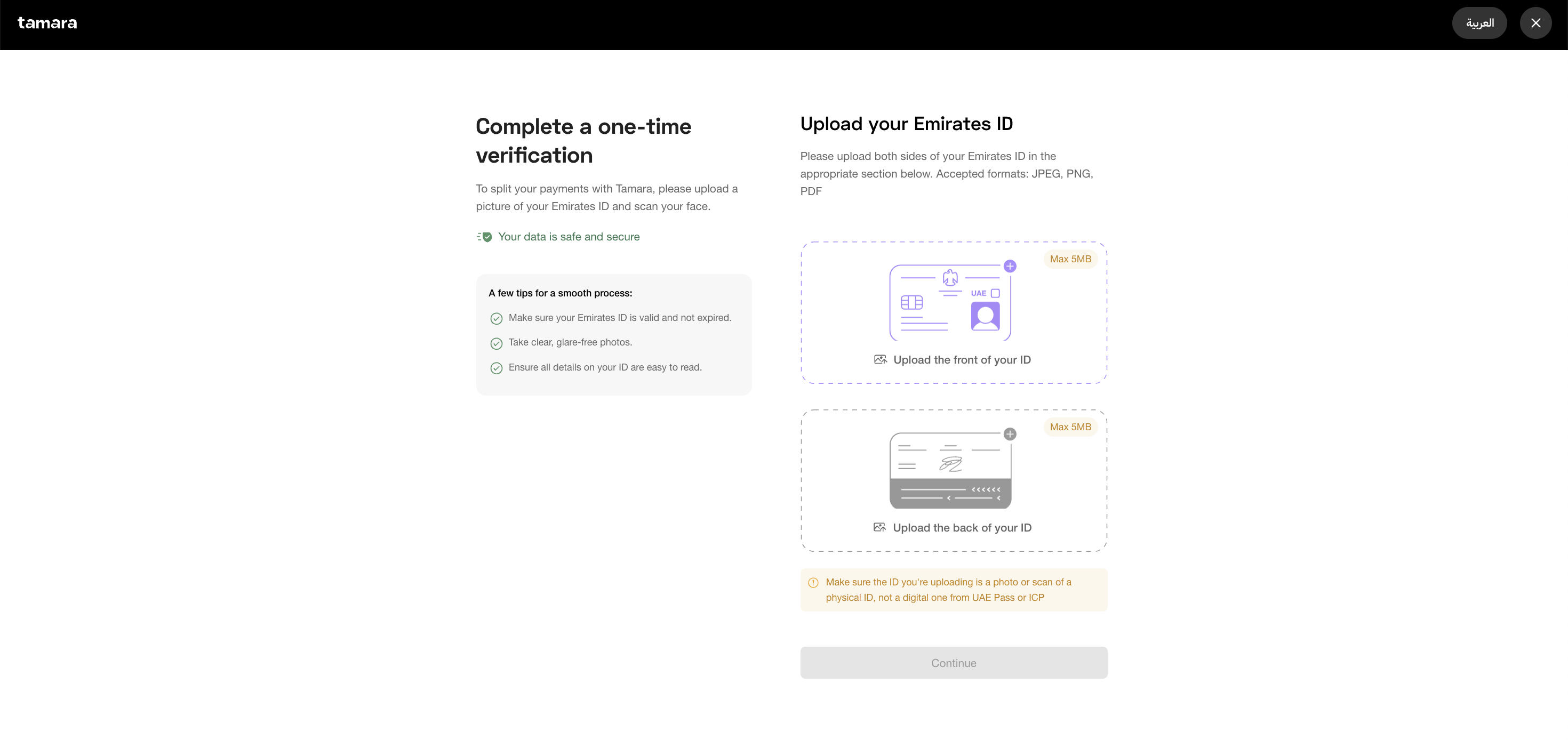
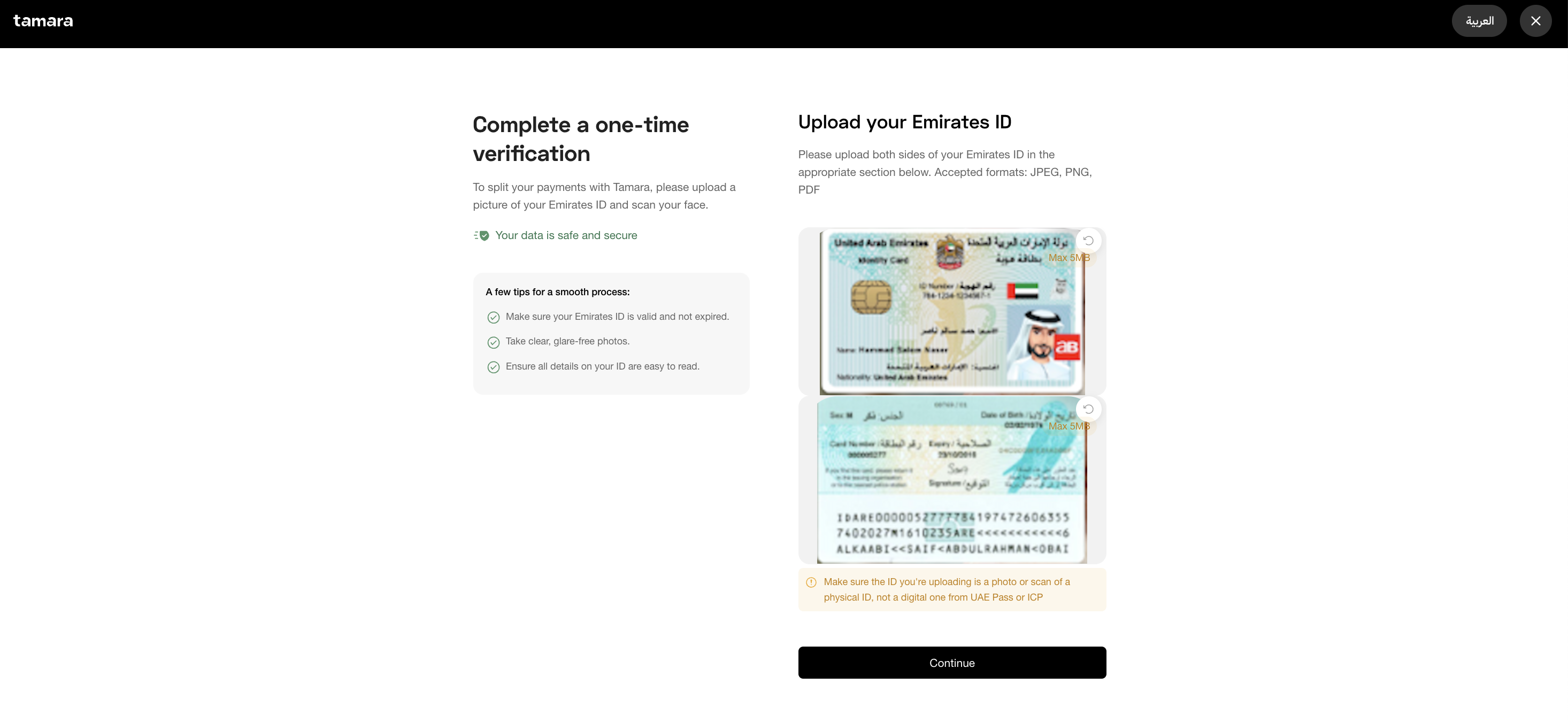
iii. On the Facial Verification Step, scan your face centered in the oval present on the screen, following the instructions provided on the screen.
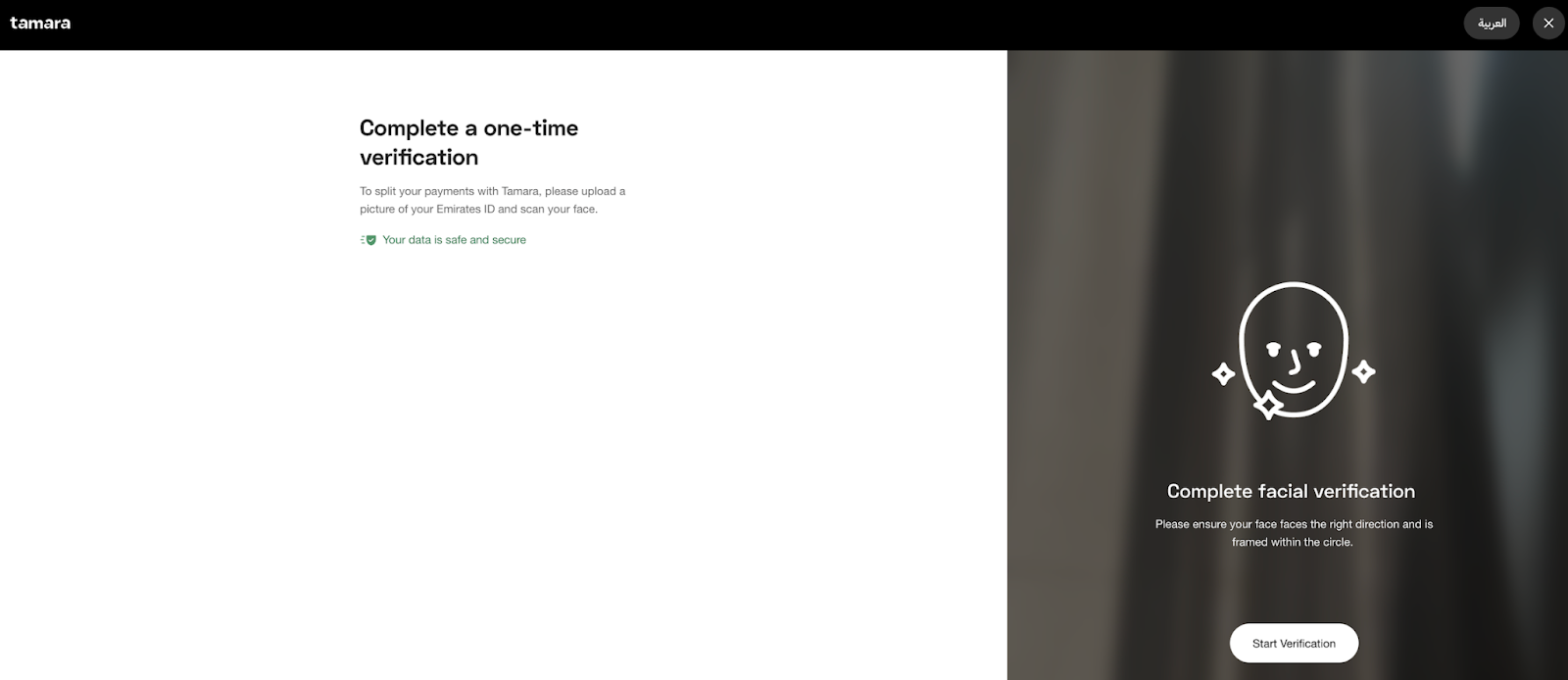
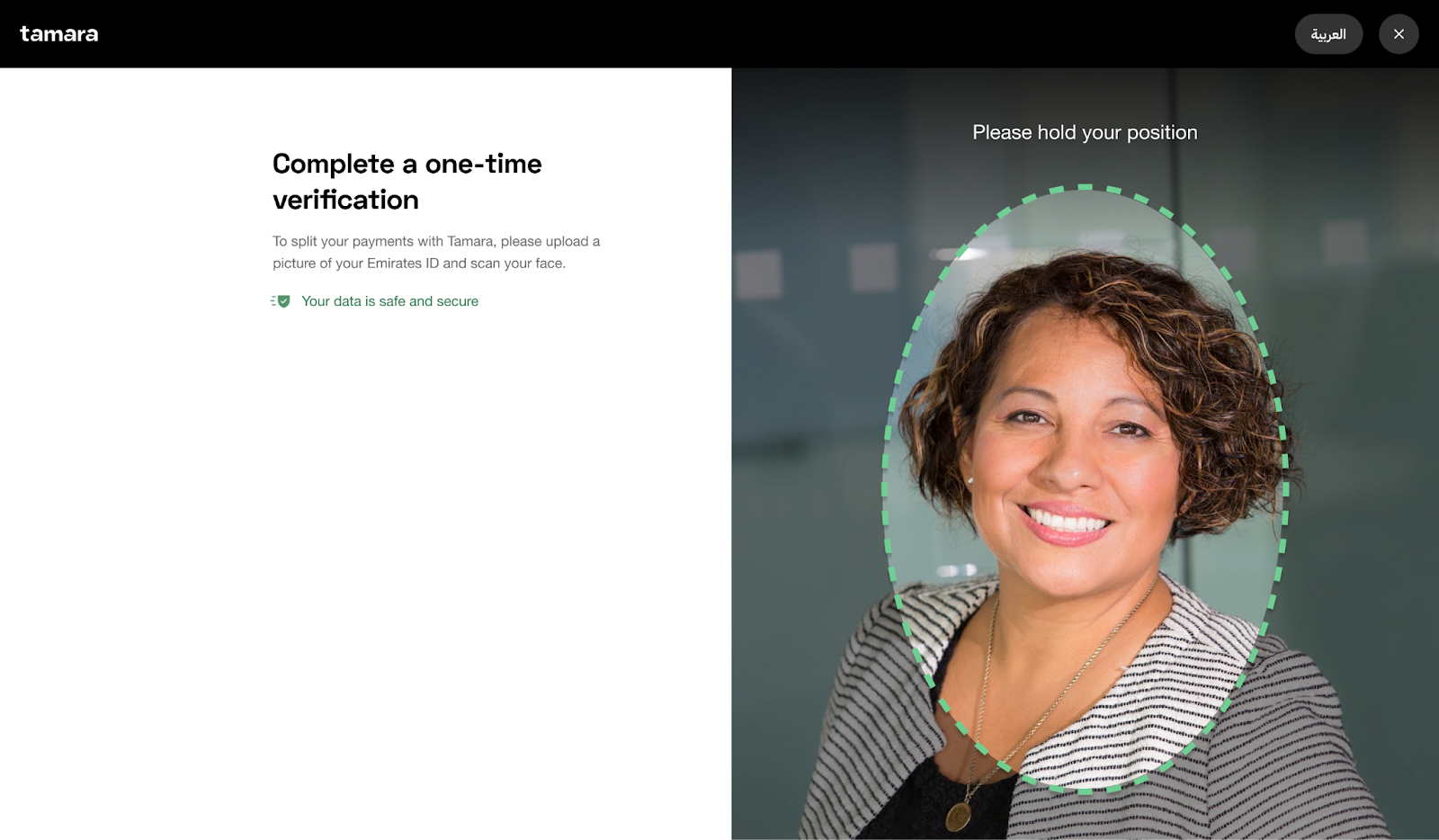
iv. Note: If there is any error, then the below message will be prompted and the user will need to retry:
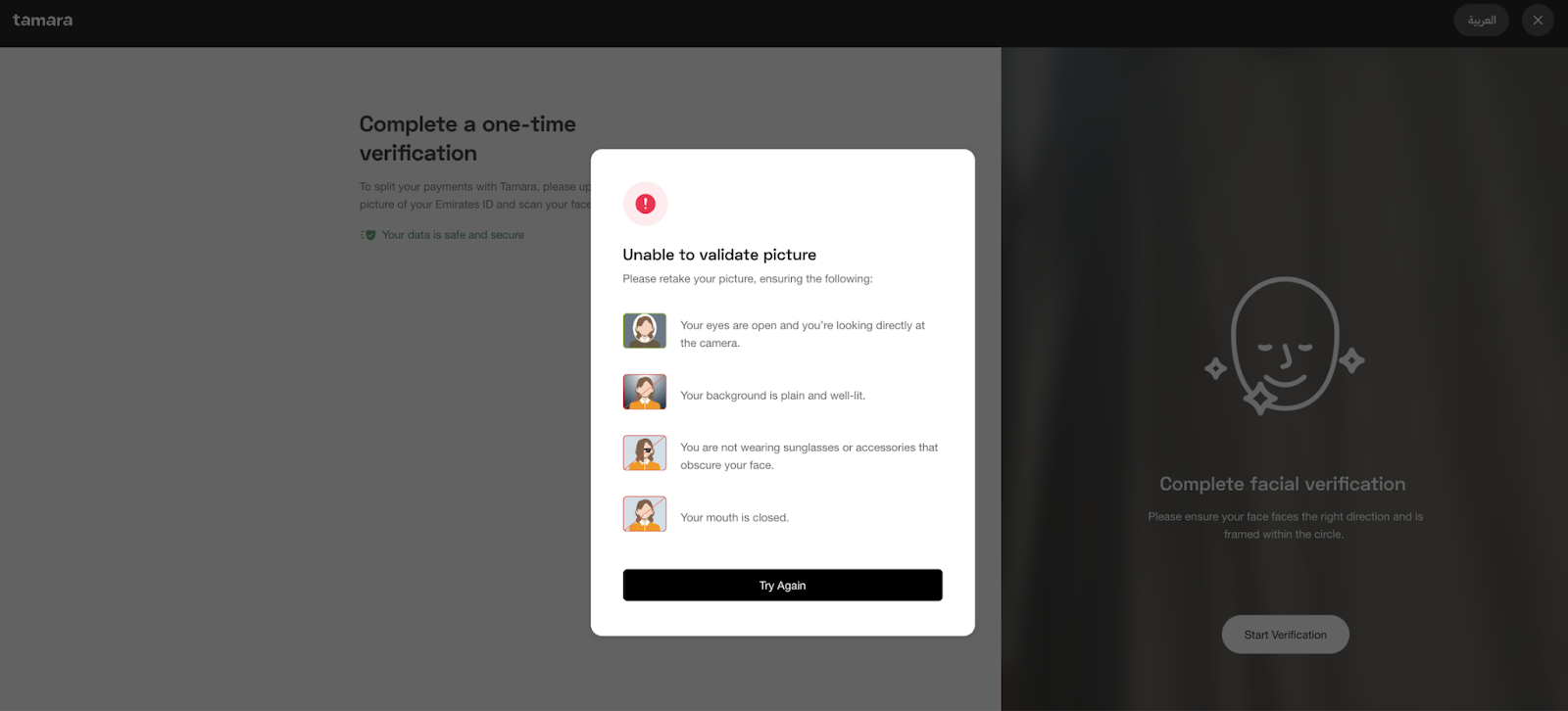
v. Once ID verification has been passed, you will be redirected back to the Payment Plan page. Enter the test card details and complete the transaction.
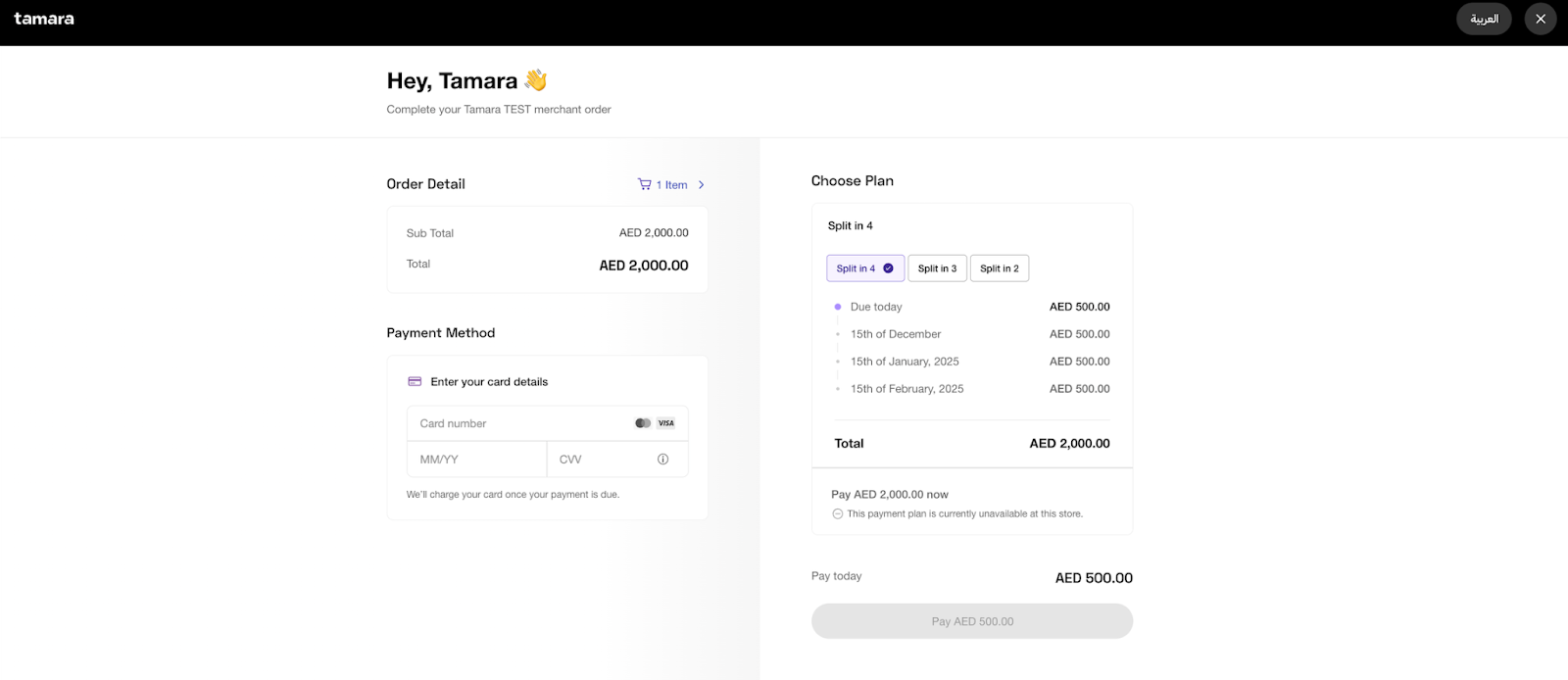
MOBILE FLOW:
On the Payment Plan page, click on the “Continue to ID Verification” button to start Uqudo ID verification flow.
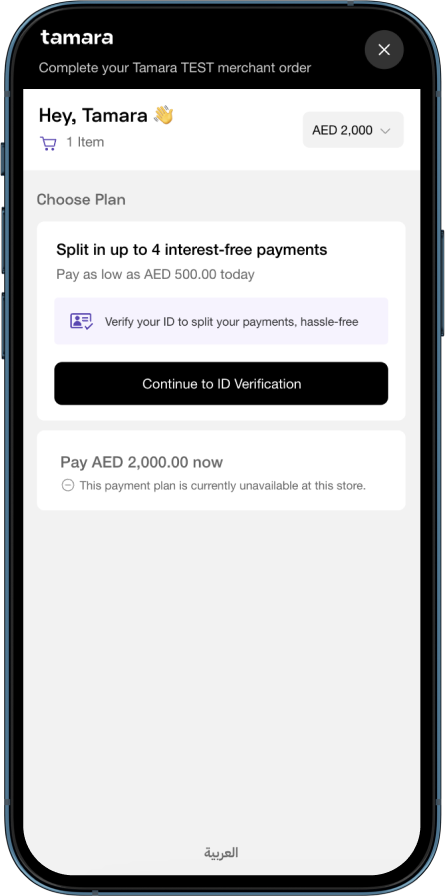
Click on the “Begin verification” button to proceed.
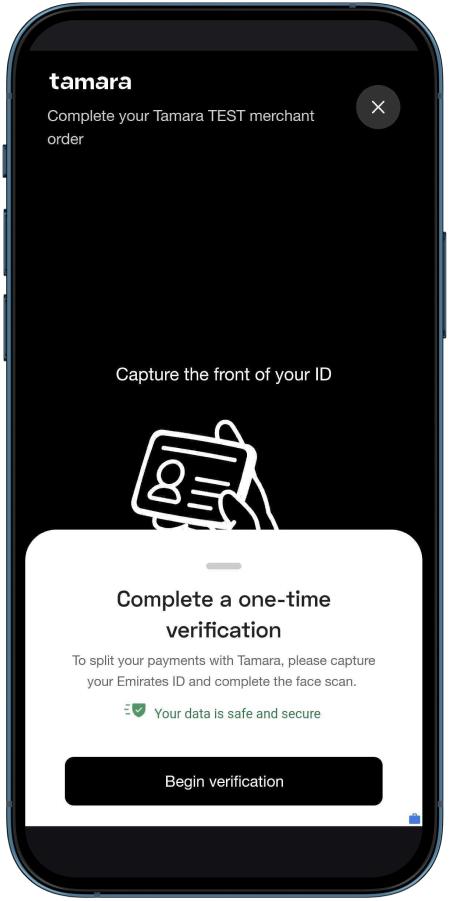
Capture the front of the dummy Emirates ID created above and click on the tick icon to proceed.
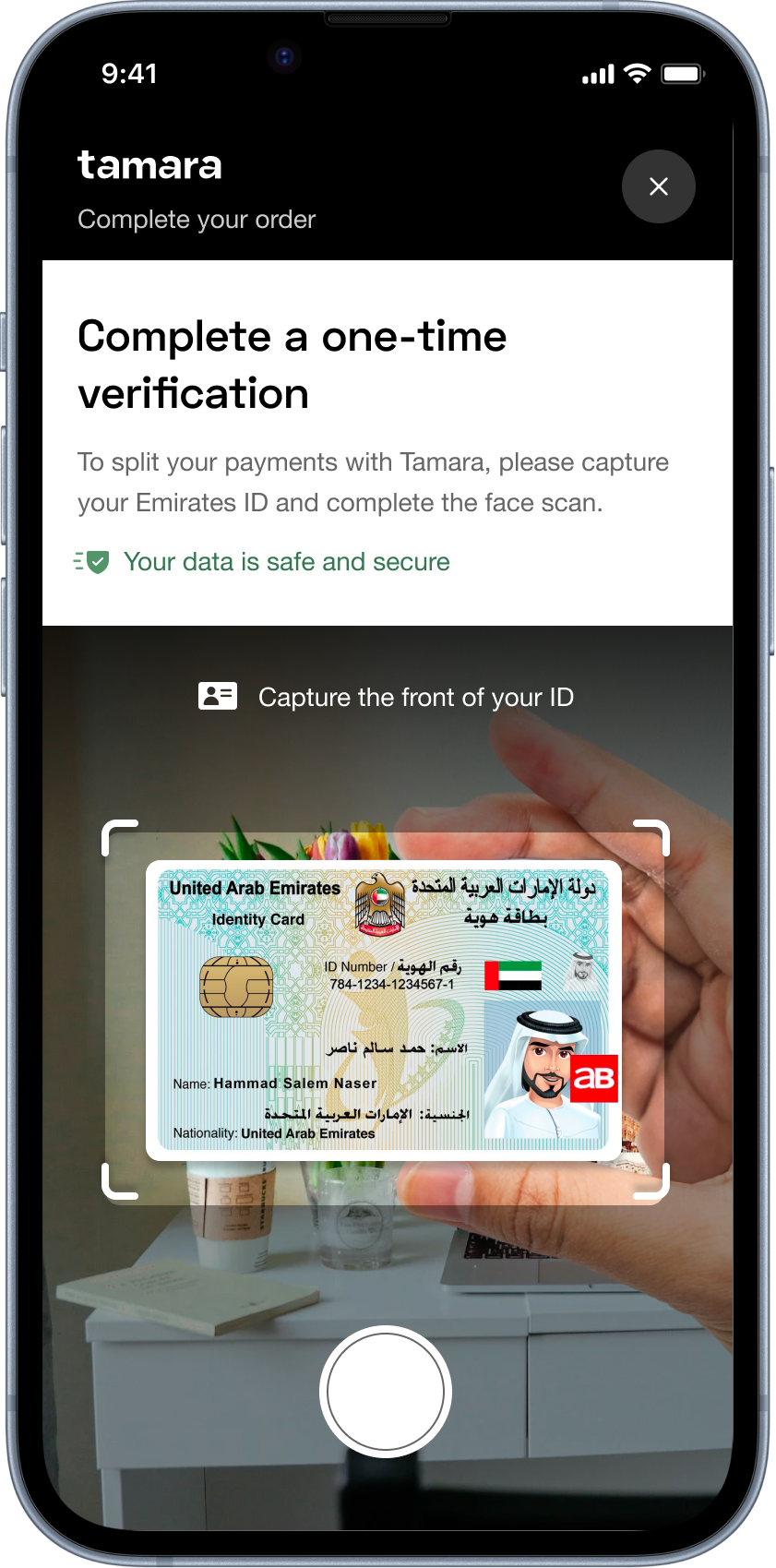
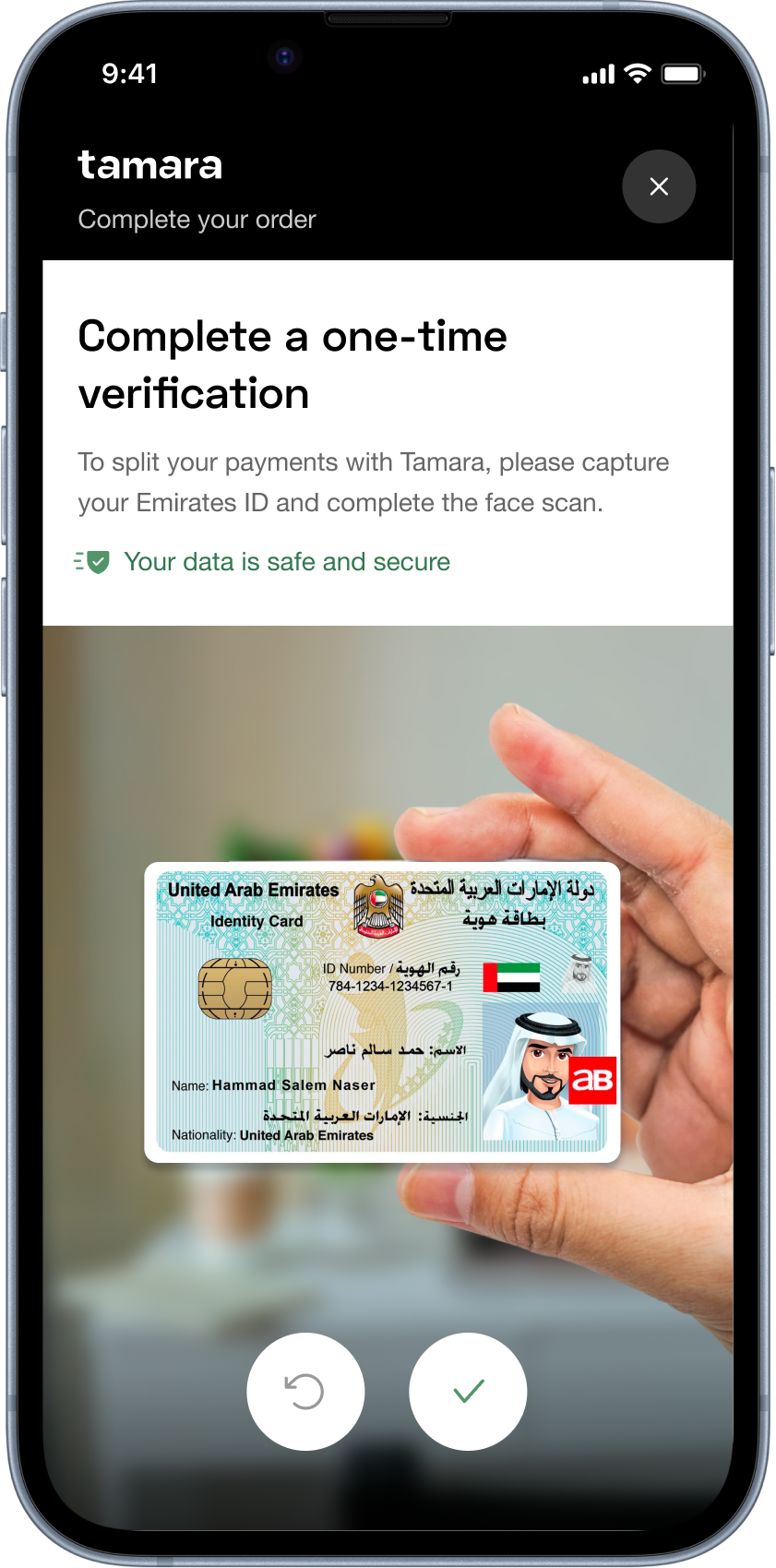
Then on the next step, capture the back of the dummy Emirates ID and click on the tick icon to proceed.
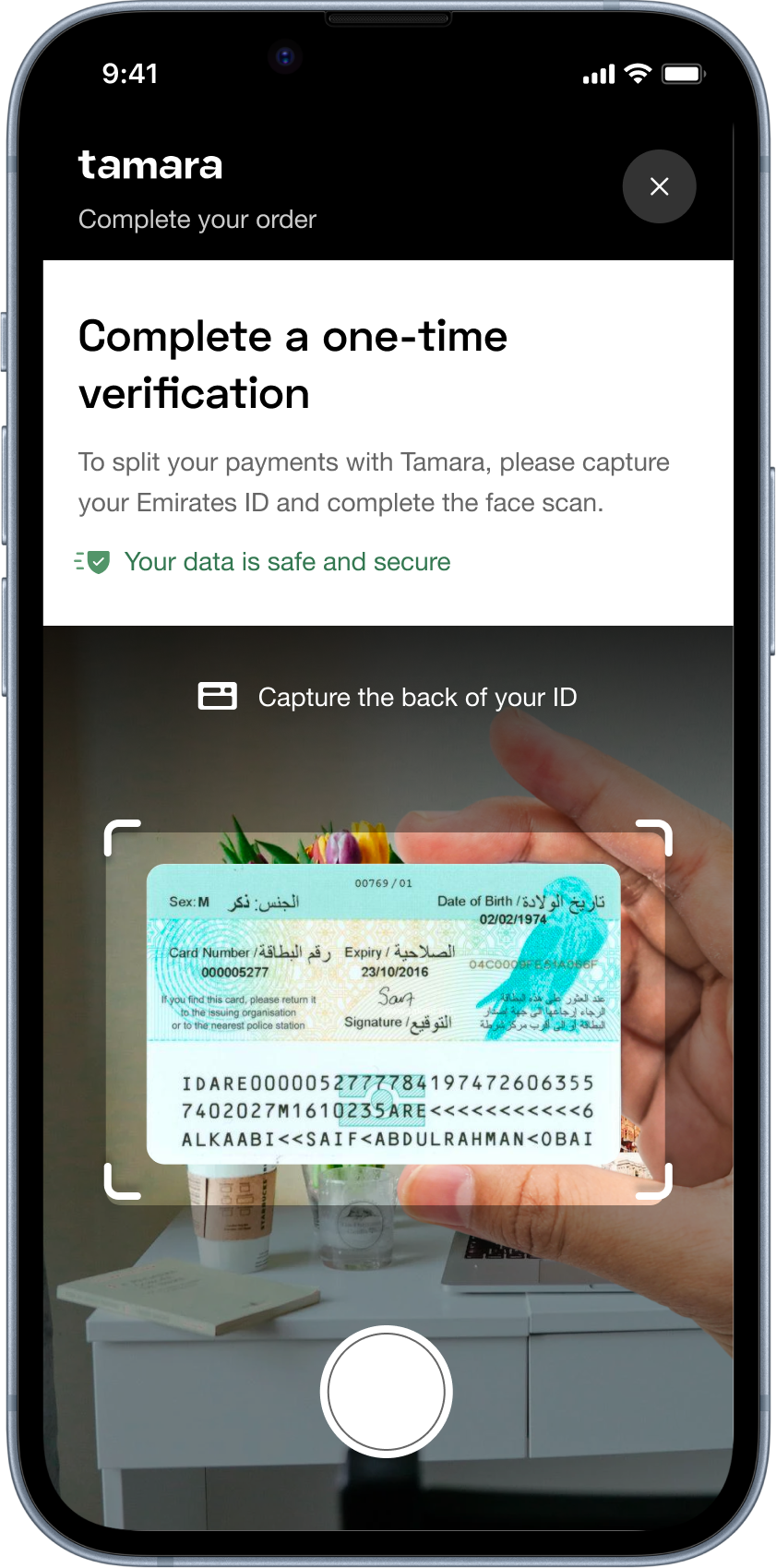
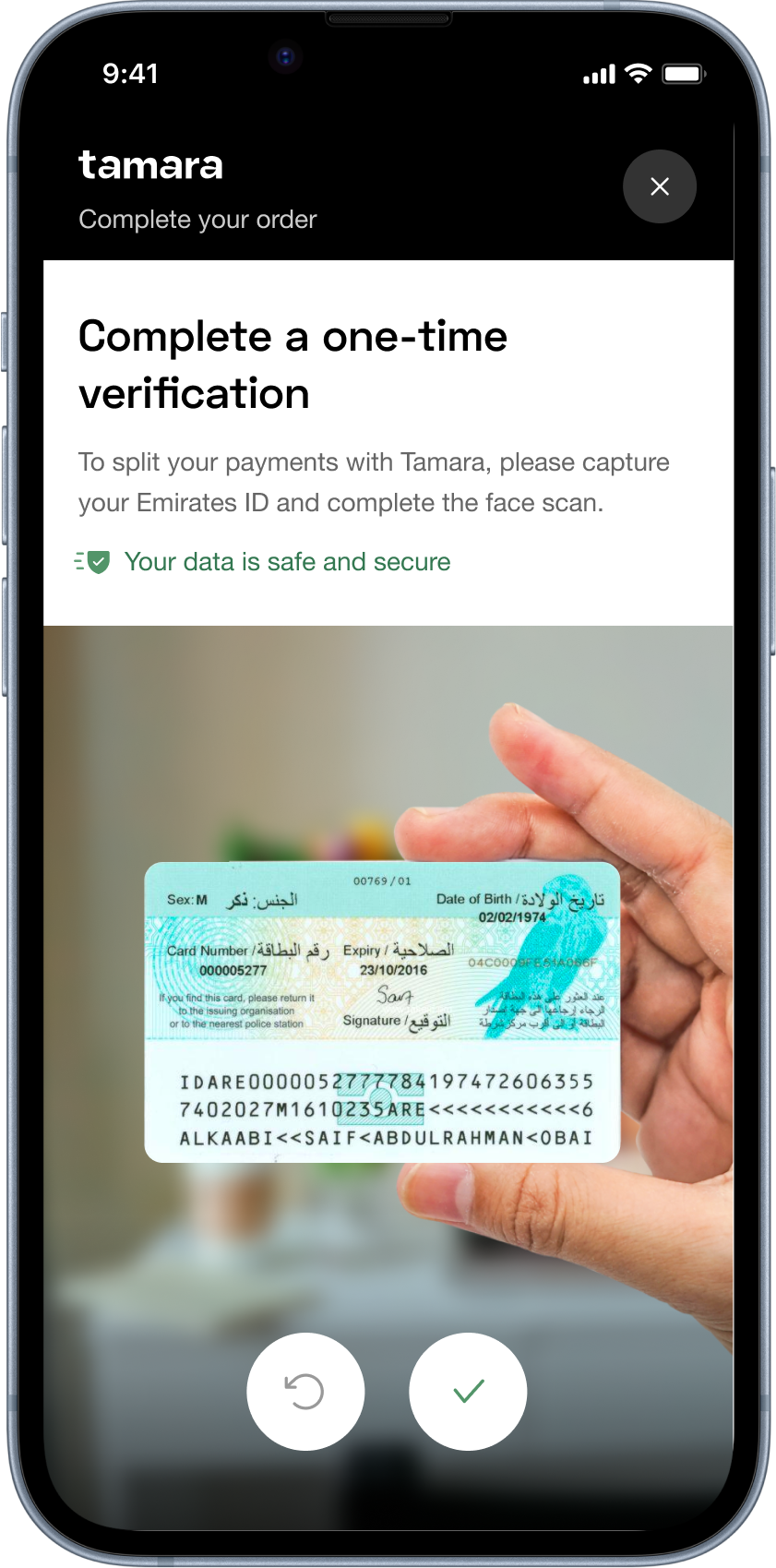
On the Facial Verification Step, scan your face centered in the oval present on the screen, following the instructions provided on the screen.
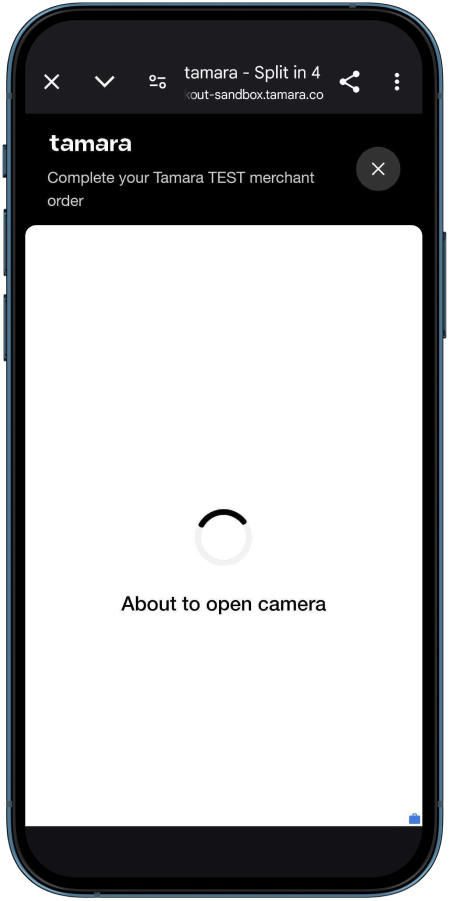
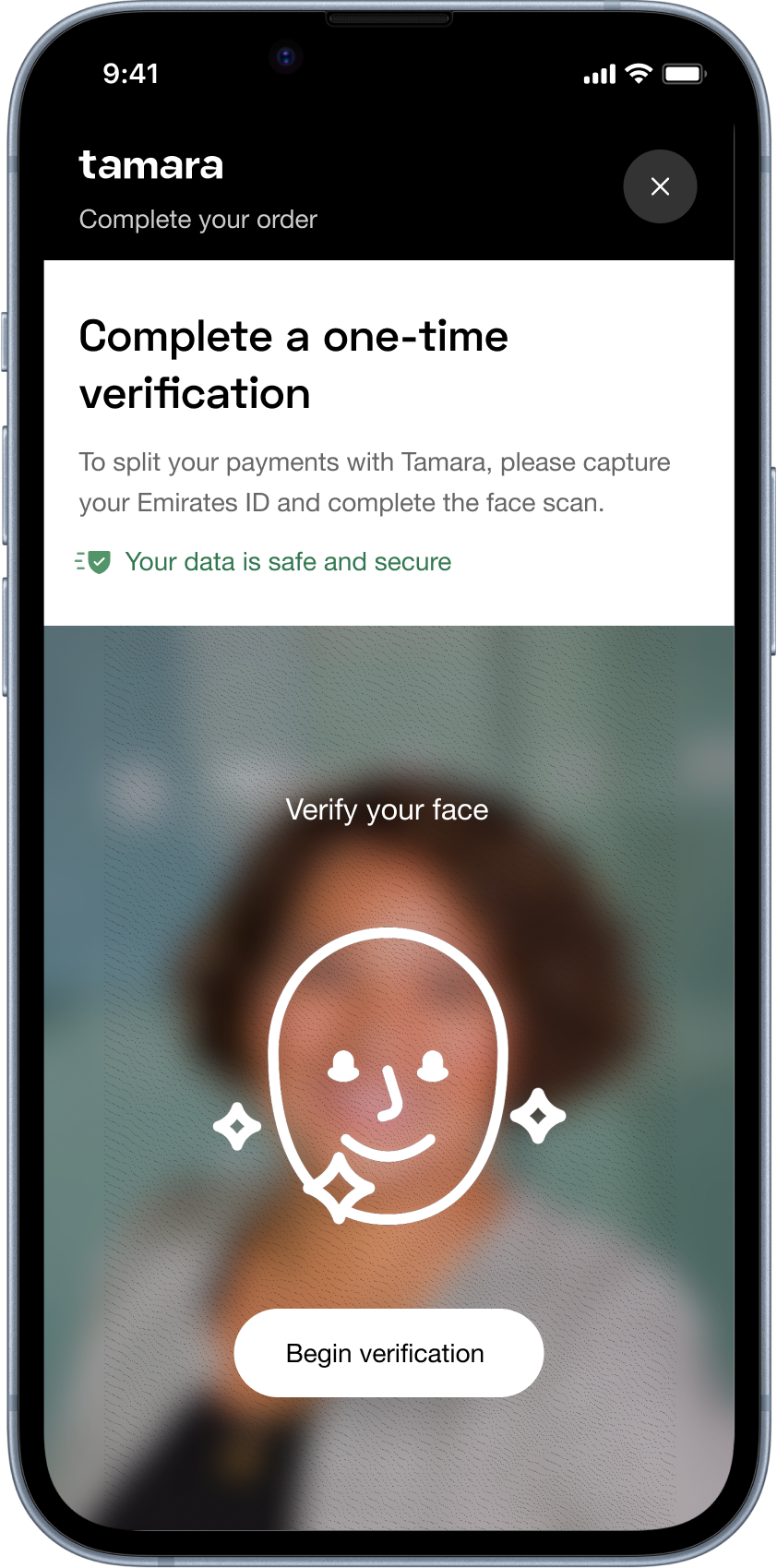
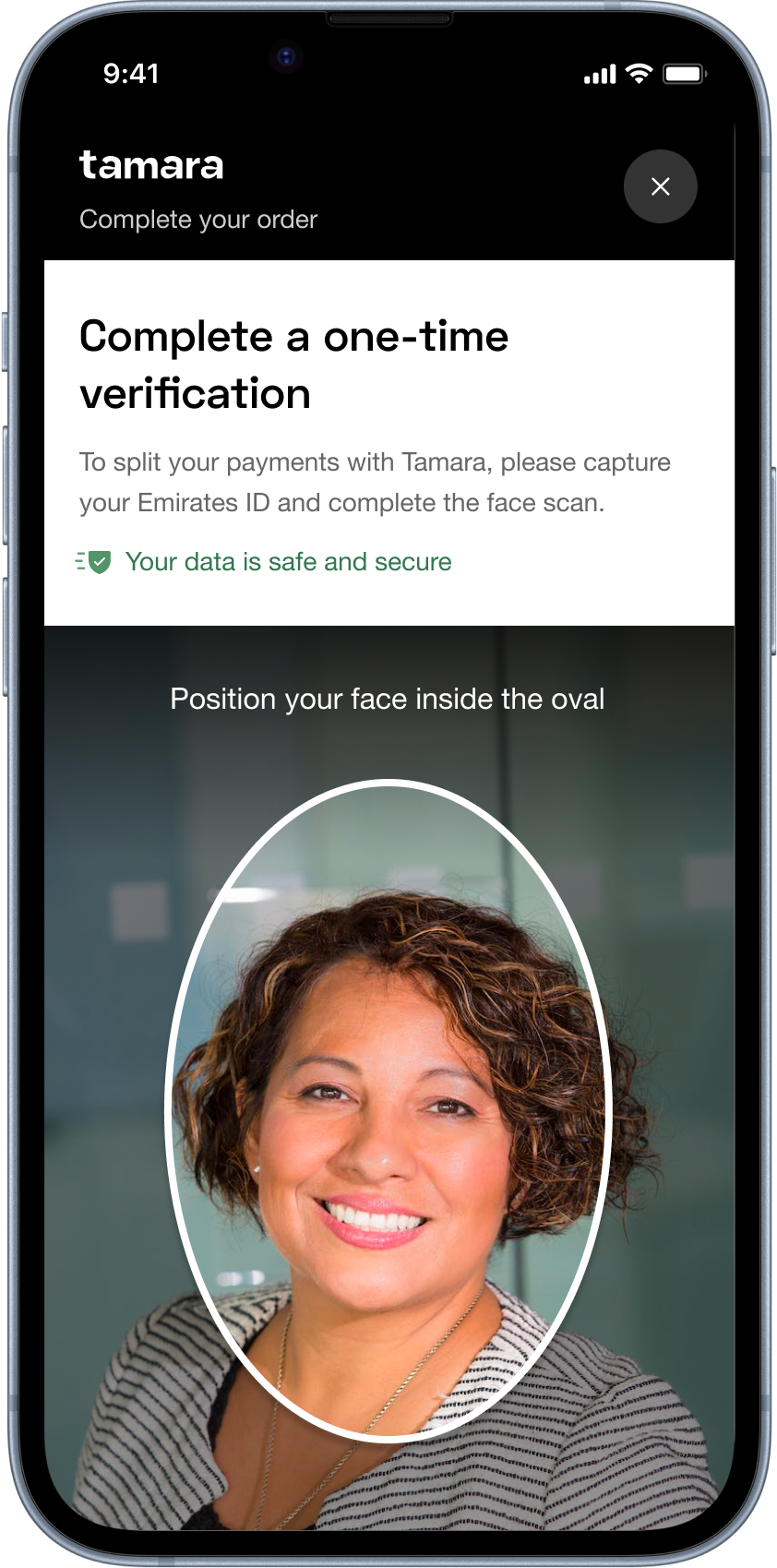
Once ID verification has been passed, you will be redirected back to the Payment Plan page. Enter the test card details and complete the transaction.
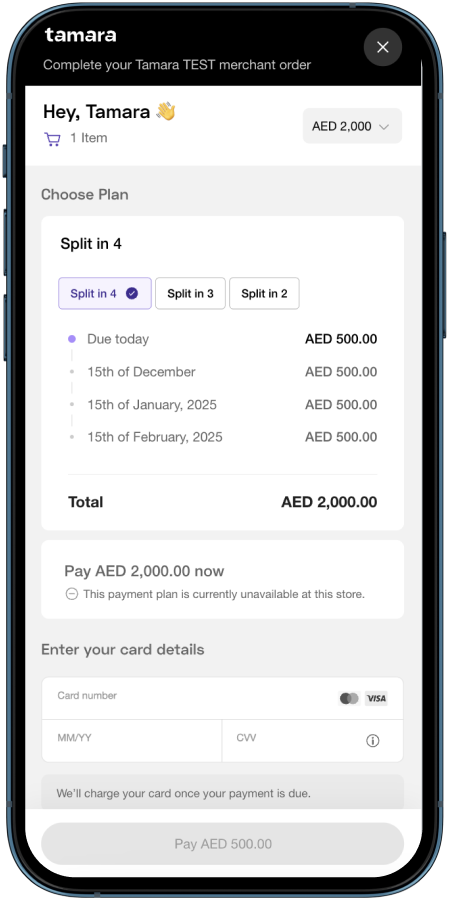
Step 3: Add card information
Live Testing
Please use any of your actual bank cards, Tamara supports a wide range of card types such as VISA, MasterCard, MADA(🇸🇦 KSA Only) & AMEX(🇸🇦 KSA Only) for customers to choose from.
Sandbox Testing
✅ Success cases ✅
3DS and non 3DS Cards
| Type | Card # | Expiry Date | CVV |
|---|---|---|---|
| 3DS | 4242 4242 4242 4242 | Recommended: 01/99 (01/2099) or any future date | 100 |
| 3DS | 4573 8231 6871 0907 | Recommended: 01/99 (01/2099) or any future date | 100 |
| Non-3DS | 4111 1111 1111 1111 | Recommended: 01/99 (01/2099) or any future date | 100 |
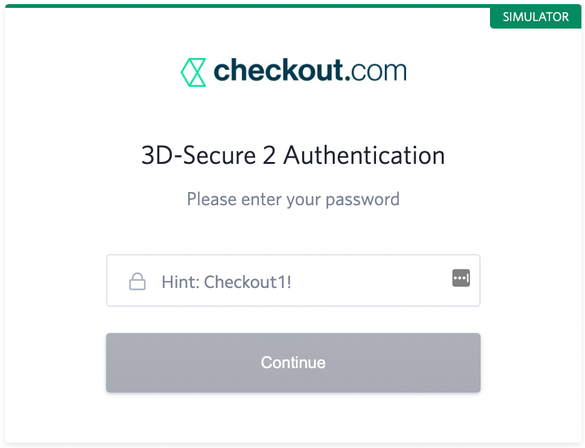
Enter Checkout1! if you see this page
American Express(AMEX) Card (🇸🇦 KSA only)
| Card # | Expiry Date | CVV |
|---|---|---|
| 3456 7890 1234564 | Recommended: 01/99 (01/2099) or any future date | 1051 |
MADA Card (🇸🇦 KSA only)
| Card # | Expiry Date | CVV |
|---|---|---|
| 4658 5840 9000 0001 | Recommended: 01/99 (01/2099) or any future date | 257 |
Mastercard
| Card # | Expiry Date | CVV |
|---|---|---|
| 5436 0310 3060 6378 | Recommended: 01/99 (01/2099) or any future date | 257 |
❌ Failure cases ❌
Card Declined(Not working as intended, please ignore)
| Card # | Expiry Date | CVV |
|---|---|---|
| Recommended: 01/99 (01/2099) or any future date | 123 |
Multiple Accounts linked to card
| Card # | Expiry Date | CVV |
|---|---|---|
| 4242 4242 4242 4242 | Exactly as: 02/42 (02/2042) | 100 |
Prepaid Card
| Card # | Expiry Date | CVV |
|---|---|---|
| 4543 4740 0224 9996 | Exactly as: 09/96 (09/2096) | 95 |
Updated 18 days ago
