Order Management
Prerequisite
- Go to orders page in Admin Portal and click on the order you want to manage
Cancel Order
We support cancel order for Tamara orders that are not shipped yet, from Prestashop as follows:
- Click the status to view the dropdown menu
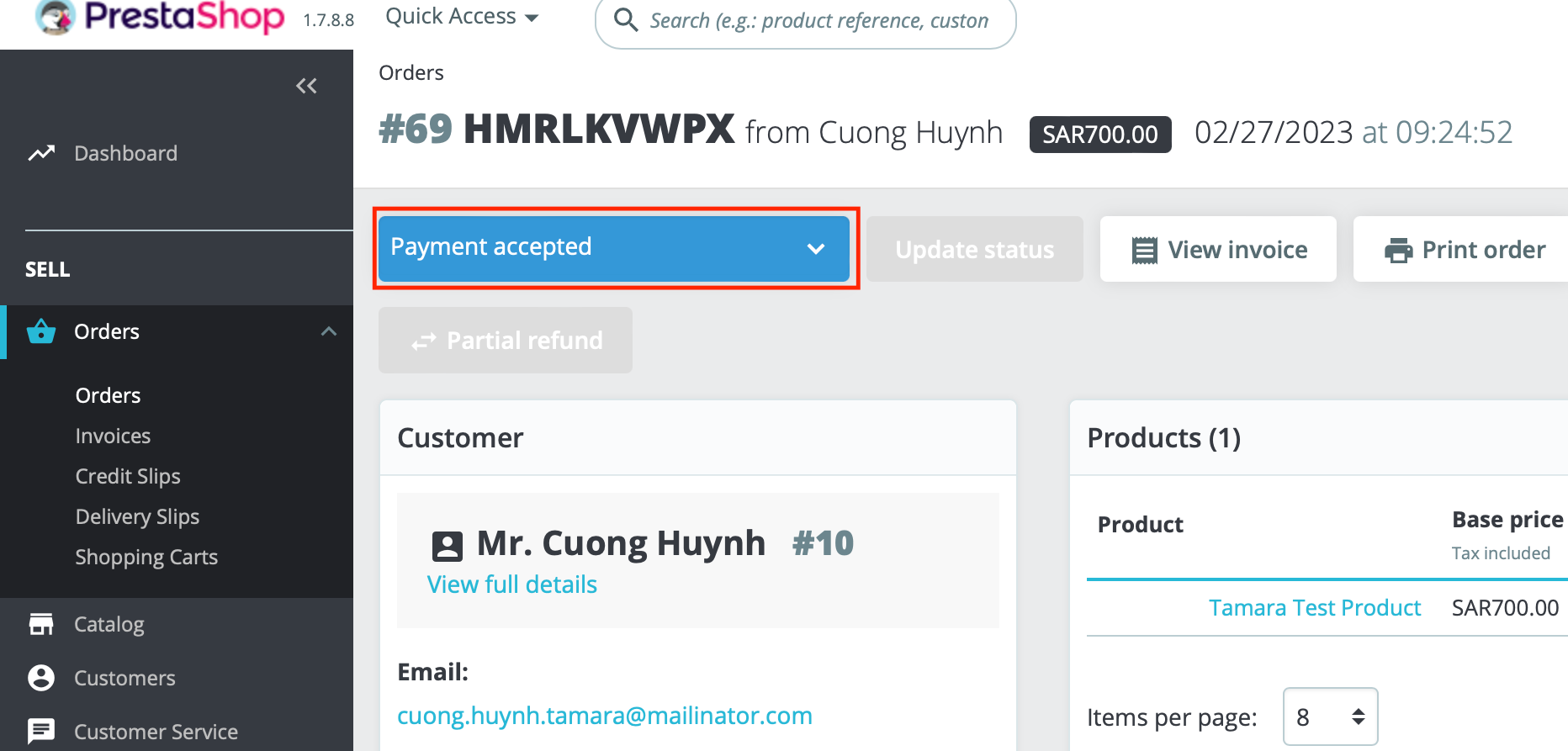
- Choose Canceled then click the button
Update Statusnext to it
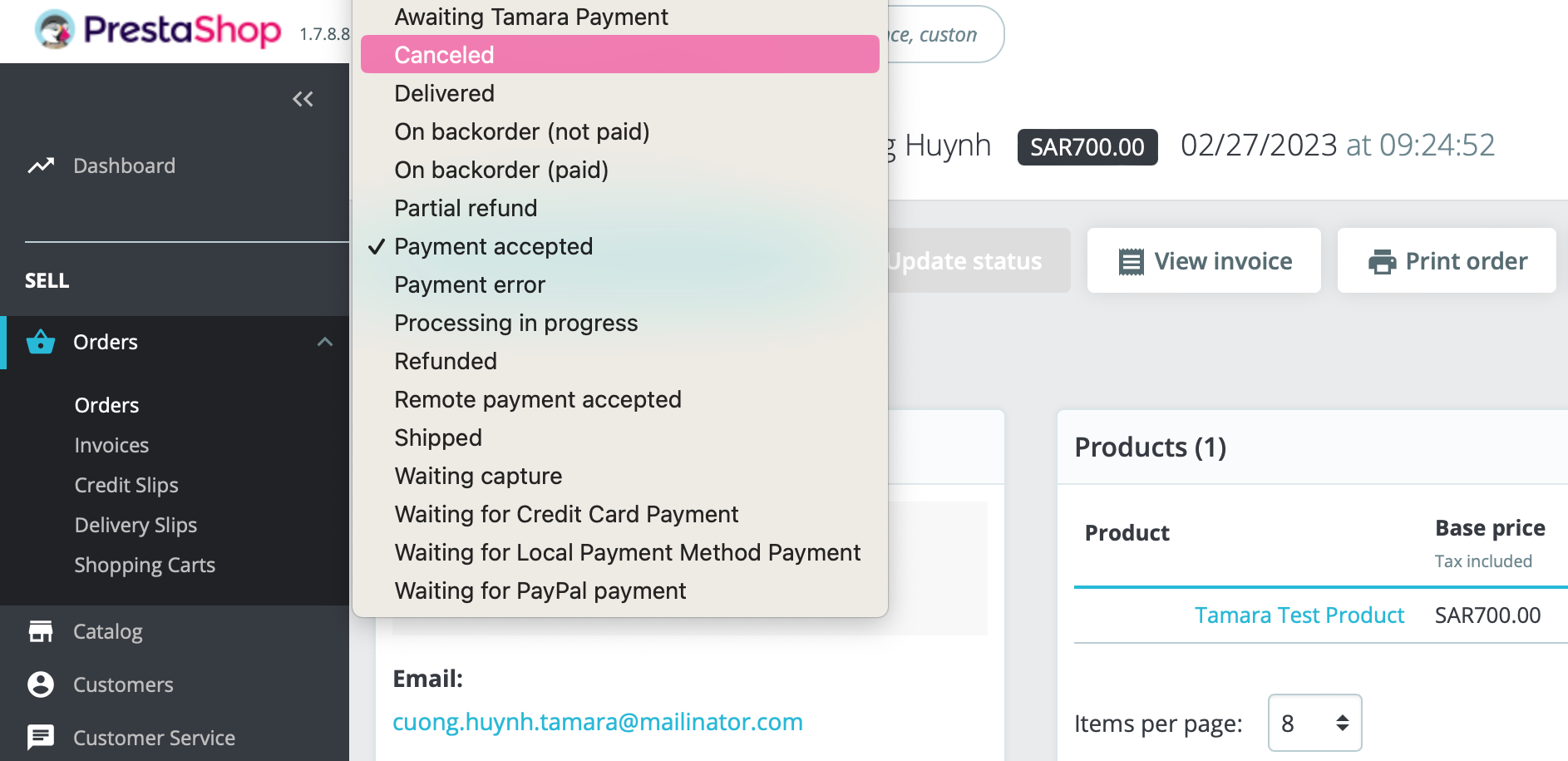
- Order is now canceled, double check in Tamara Partners Portal site.
Capture Order
After the order is shipped to the customer. You will need to capture the order to be able to collect money from Tamara for your captured orders in your next settlement cycle.
NOTEIf you already changed order status to shipped through Prestashop Admin Panel it means that a capture request is already sent to Tamara, check the order from Tamara Partners Portal or Partners Portal Sandbox site.
- Choose the order you want to capture
- In the order details page, click the status dropdown menu as shown below
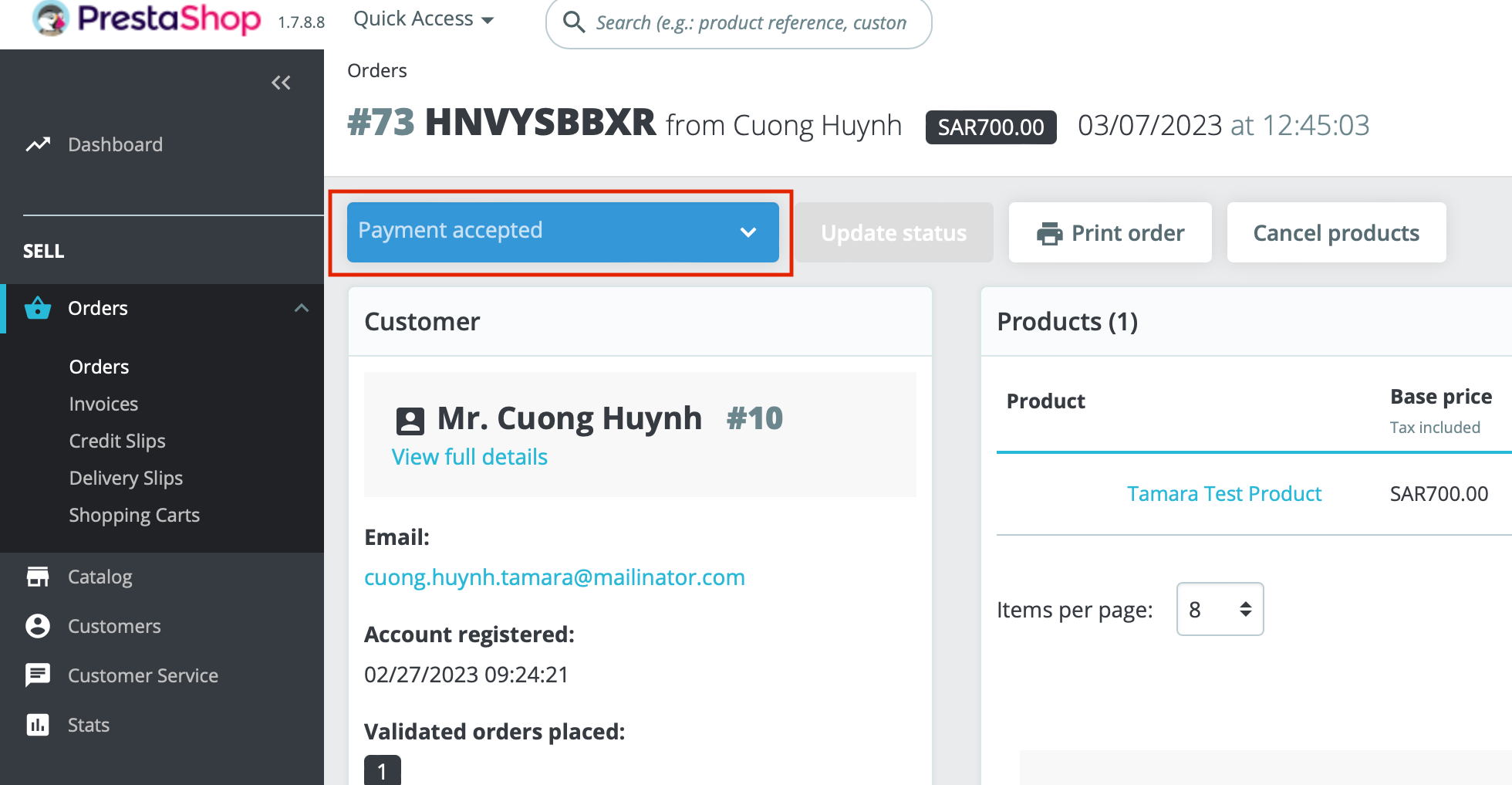
- Choose Shipped then click the button
Update Status
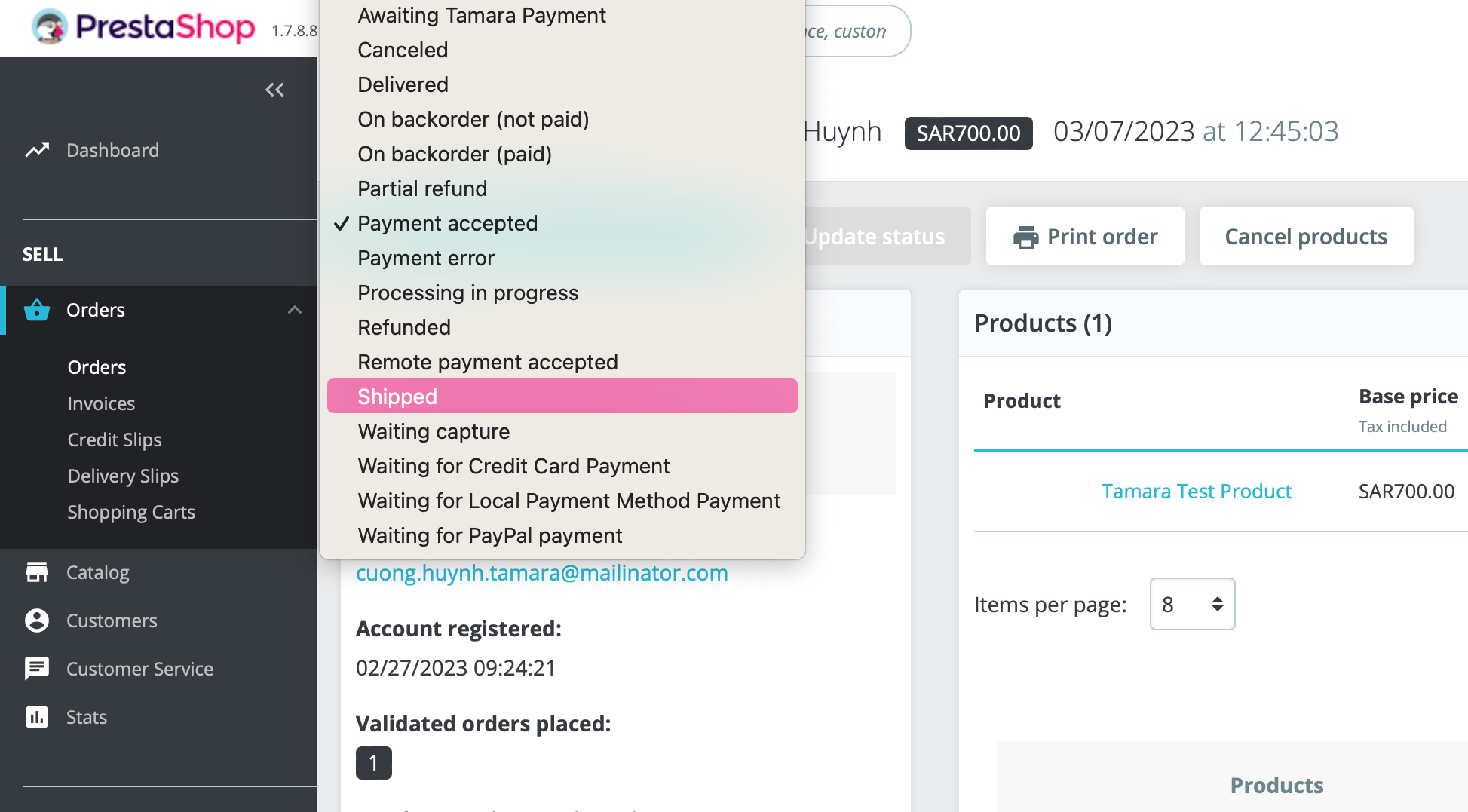
- A capture is now performed and the order is
fully_captured, double check the status in Tamara Partners Portal or Partners Portal Sandbox site.
Refund Order
We support refunds for Tamara orders from Prestashop as follows:
- Go to Admin Panel > Customer Service > Merchandise Returns
- Switch Enable Returns on then click
Savebutton to save the setting
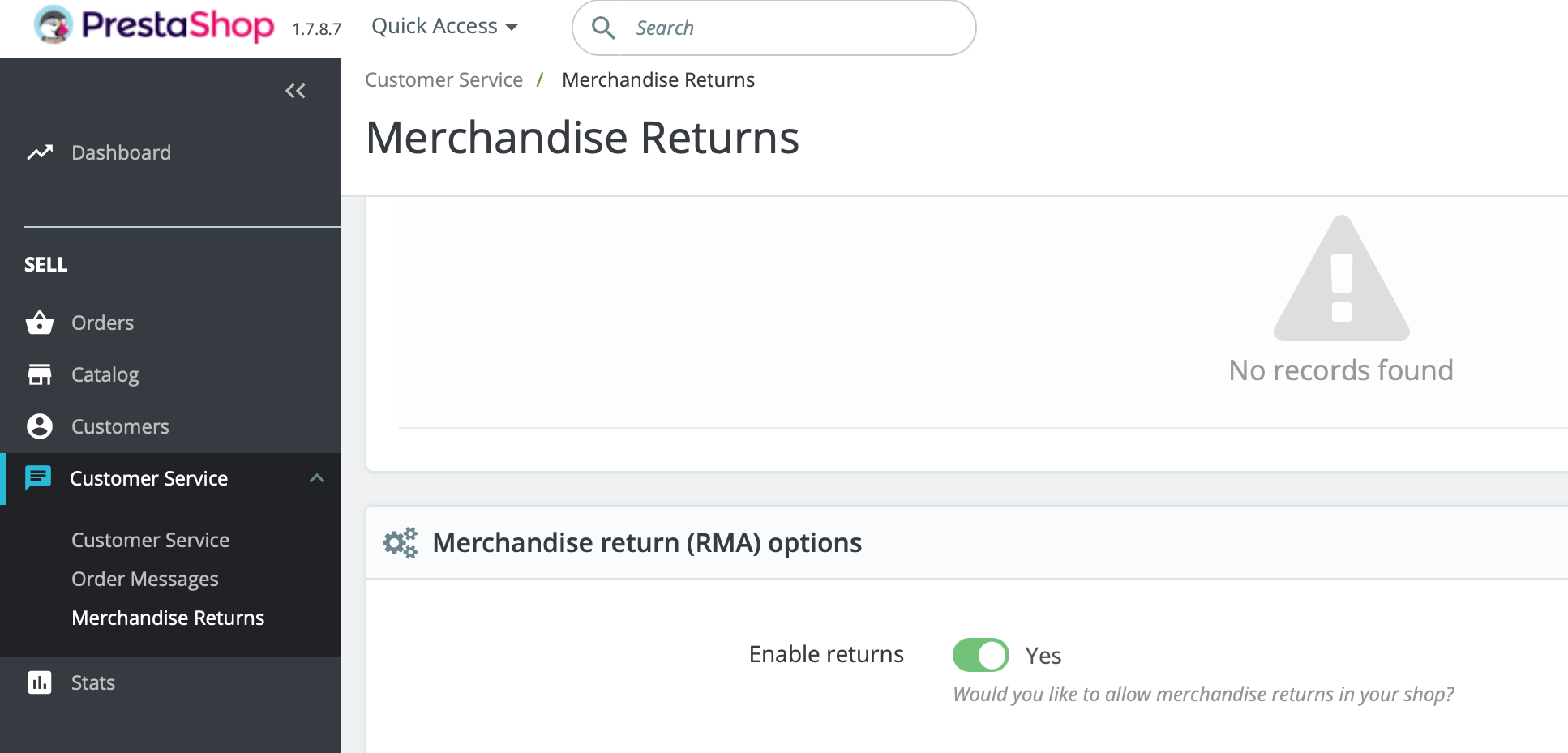
- From the Orders page, click the order you want to refund, it should be already
fully_captured(Shipped status in Prestashop) - Click
Return Products
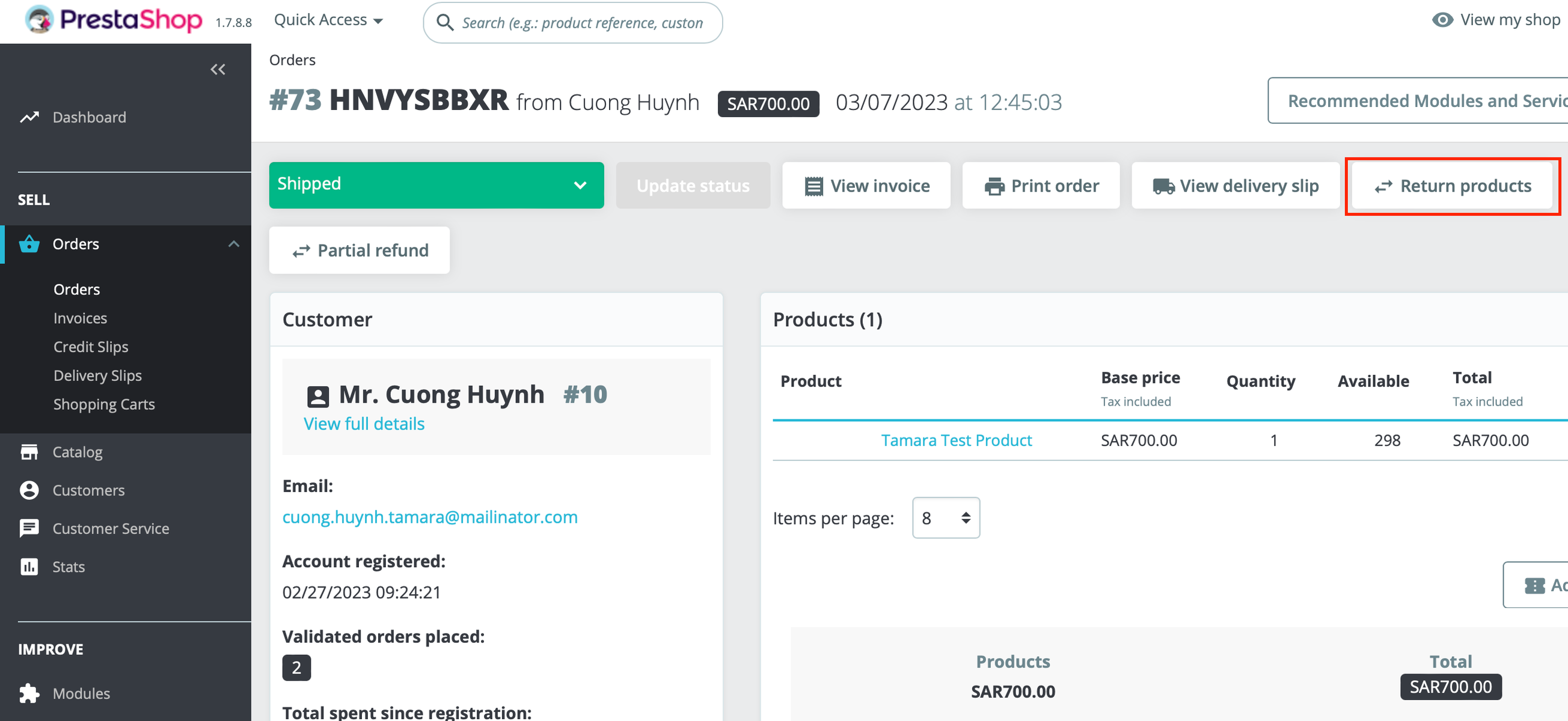
- Select All items to accomplish Full Refund then click
Save
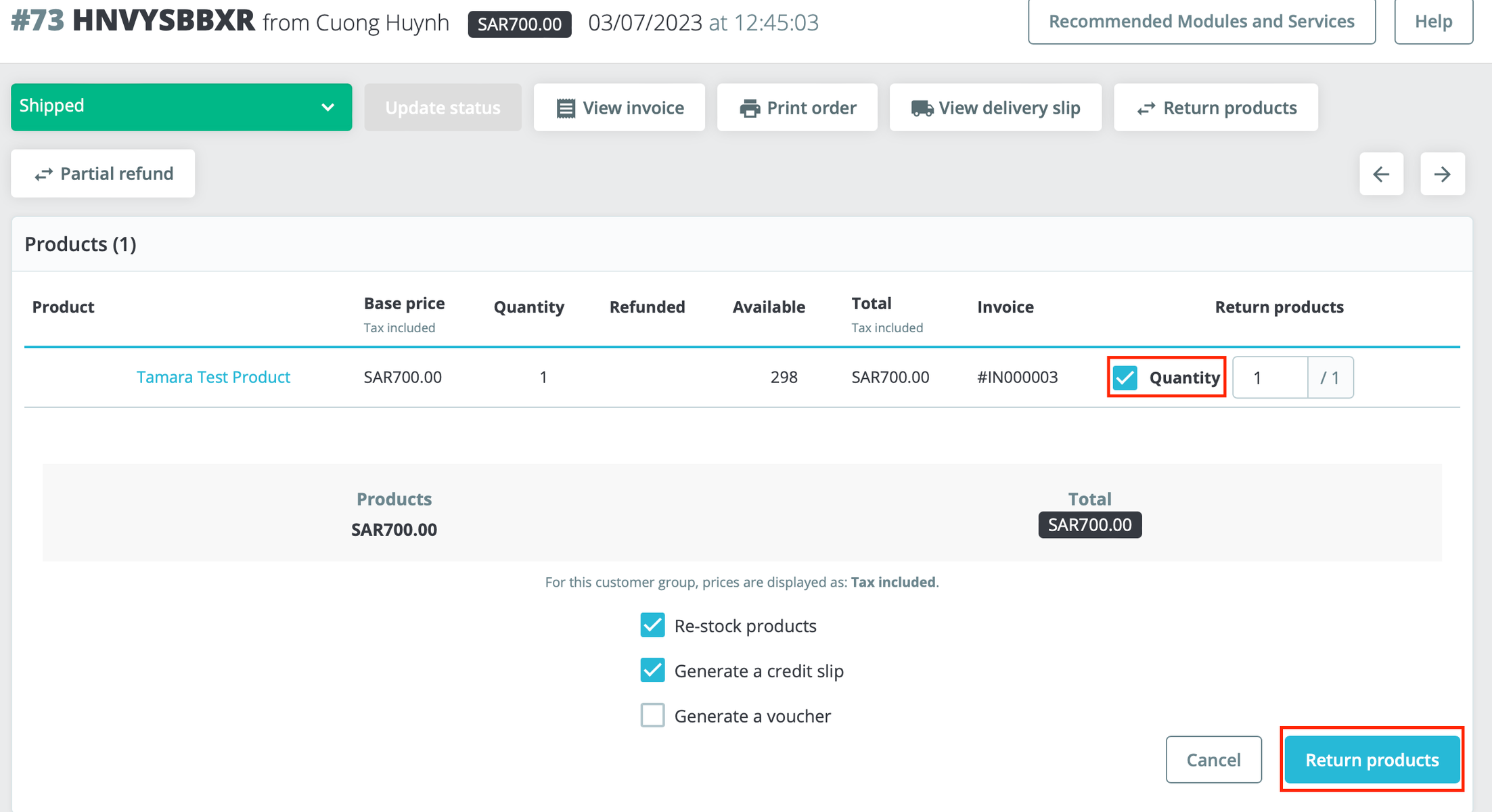
- Order is now
fully_refunded, double check the status in Tamara Partners Portal site.
Updated about 1 year ago
