Order Management
Capture Orders
After the order is shipped to the customer. You will need to capture the order to be able to collect money from Tamara.
To do this from Magento you need to:
- Enable "Trigger to Tamara" [Ref. 3.2. Trigger to Tamara]
- Choose "Capture order" here [Ref. 3.2. Trigger events]
- Change order status to the one you configured here [Ref. 6.1. Status to capture order]
We have 2 examples here to show how to capture the order from Magento
1. Using default statuses in Magento
In our configuration, we use "Complete" as a status to capture the order
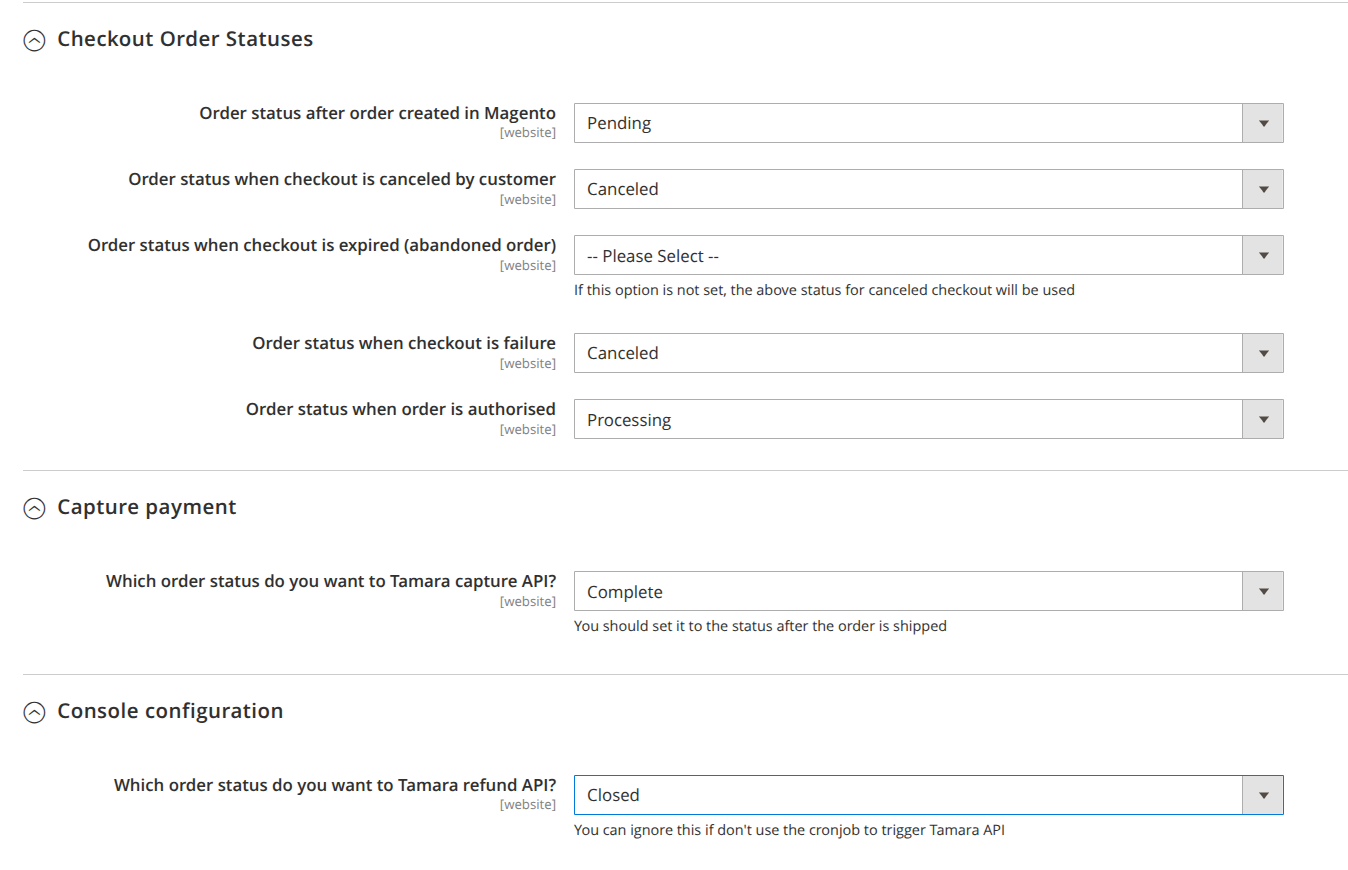
You can see after order is authorized, the order status is "Processing"
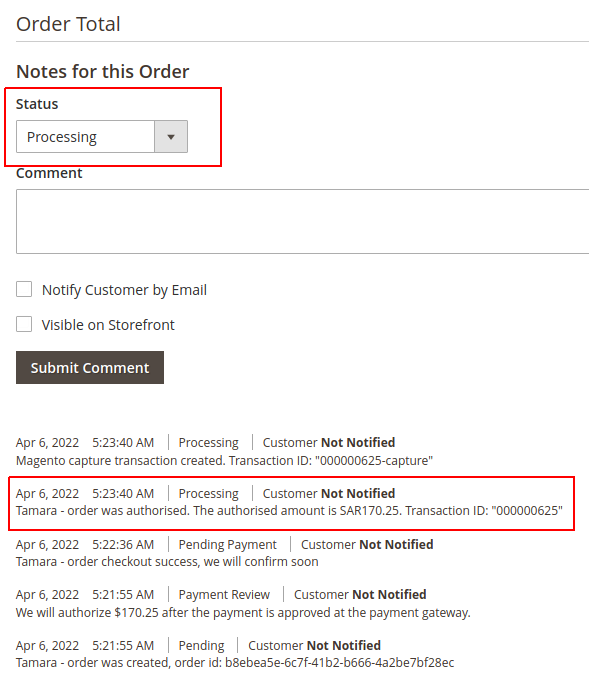
Now, we create an invoice and a shipment for the order

After you created them, Magento will change the status to "Complete" automatically. At there, you will see the order has been captured
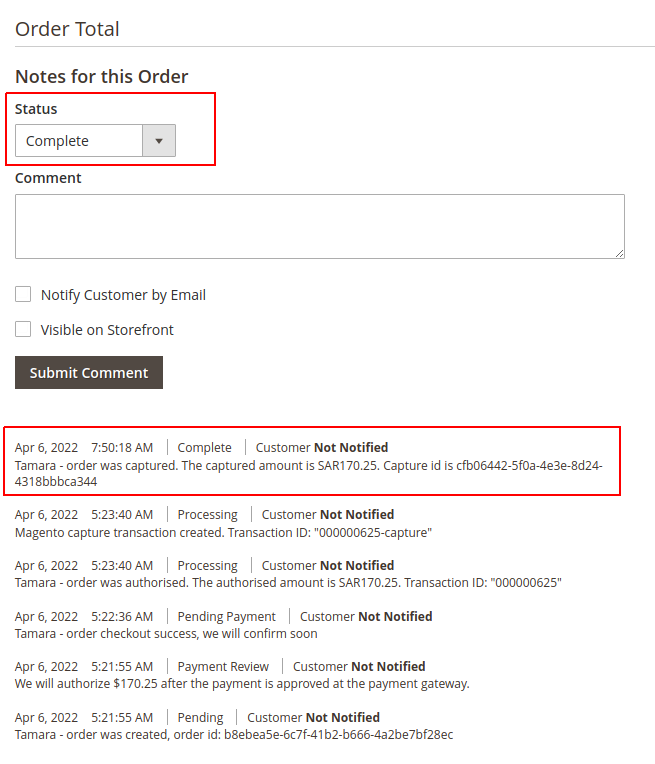
2. Using customized statuses
In our configuration, we use "Tamara captured" as a status to capture the order

You can see after order is authorized, the order status is "Tamara authorized"
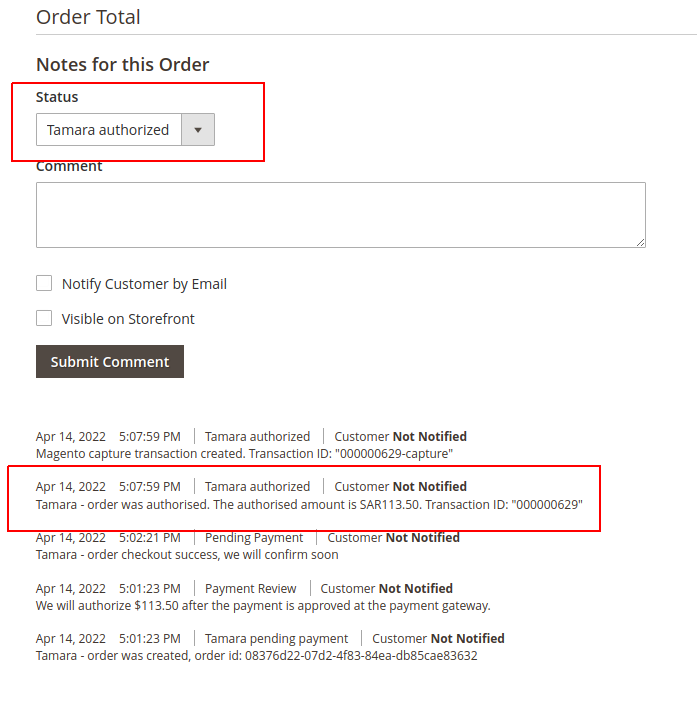
Now, we can move the order to "Tamara captured" and see it has been captured
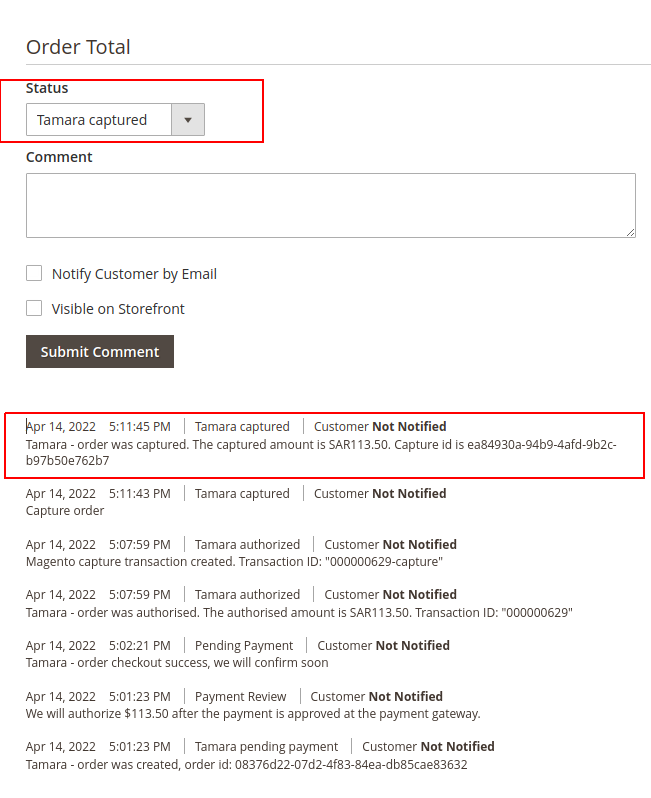
Refund orders
We support refunds for Tamara orders from Magento, with the Credit Memo function
Trigger to Tamara is mandatory in this case [Ref. Configuration 3.2]
- Click on Sales > Orders
- For the particular Order, Click on View > Order details will be displayed.
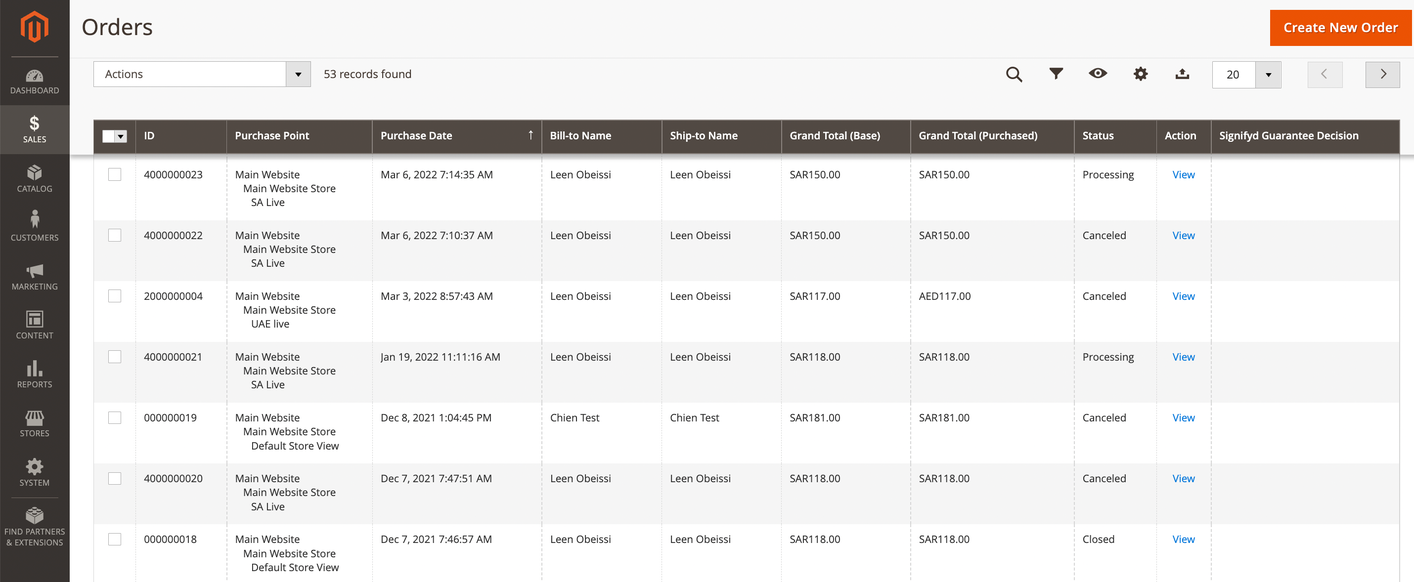
- Click on Credit Memo
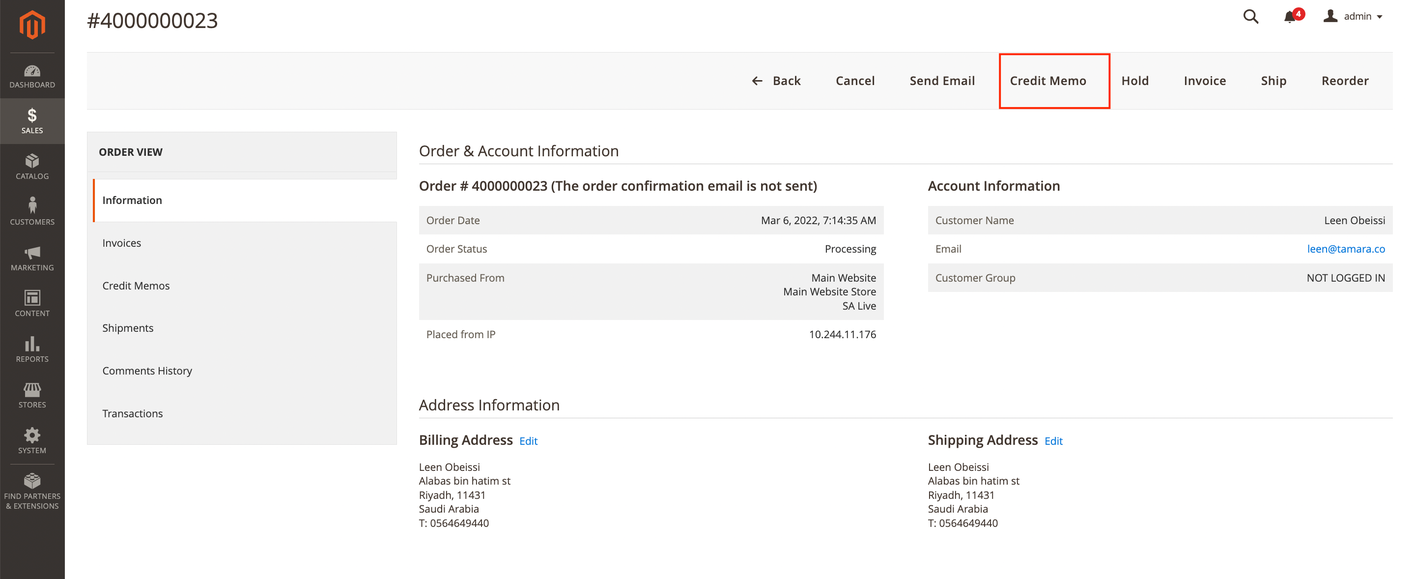
- Select the items and their quantities, that need to be refunded for > Click on Update Qty’s
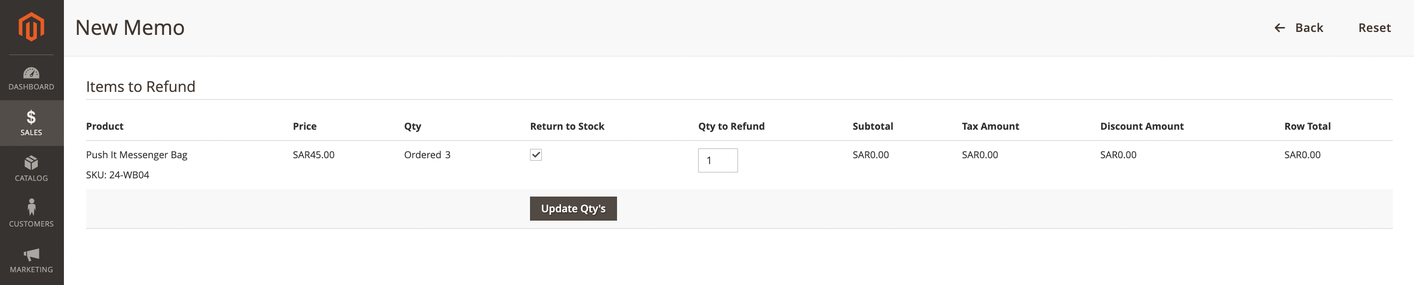
- Click on Refund Offline
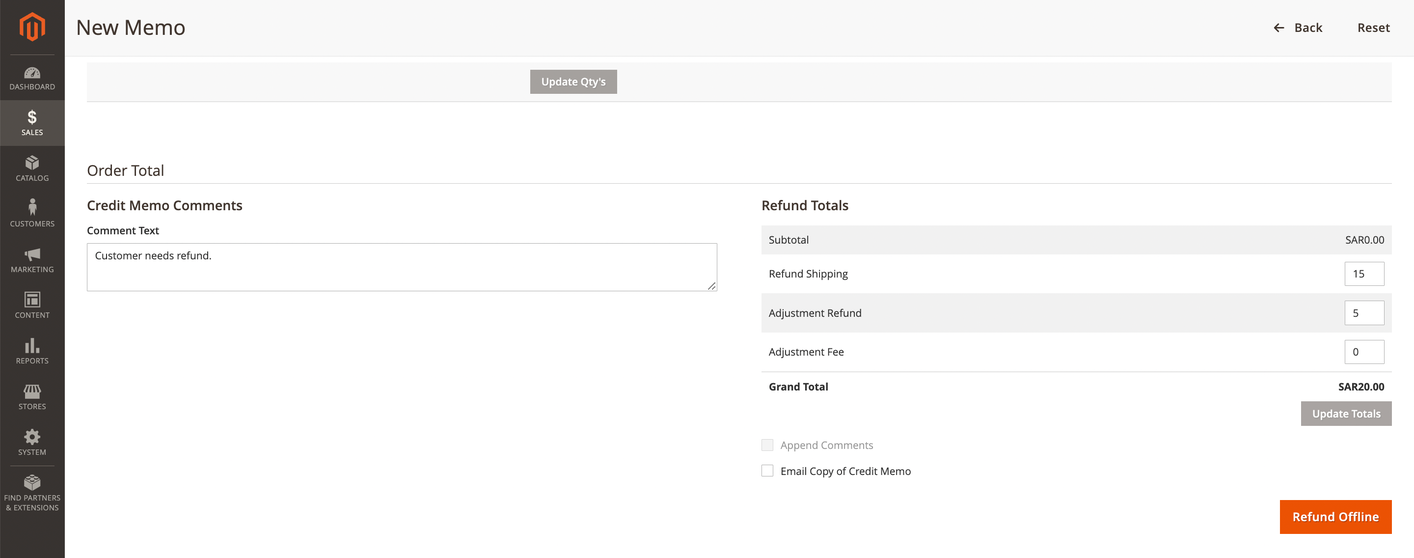
Once the credit memo is created, the extension will call the Refund API for that order.
The extension supports both partial refund and full refund, depending on how you created the memo.
Updated 3 months ago
