Refunding a disputed order
This page details a step-by-step guide on how to refund a disputed order
Step 1: Open the disputes list
On the Tamara Partners Portal left sidebar menu, go to the Disputes section, then click on the Action required sub-section. Here, you will find all the dispute cases that need to be resolved.
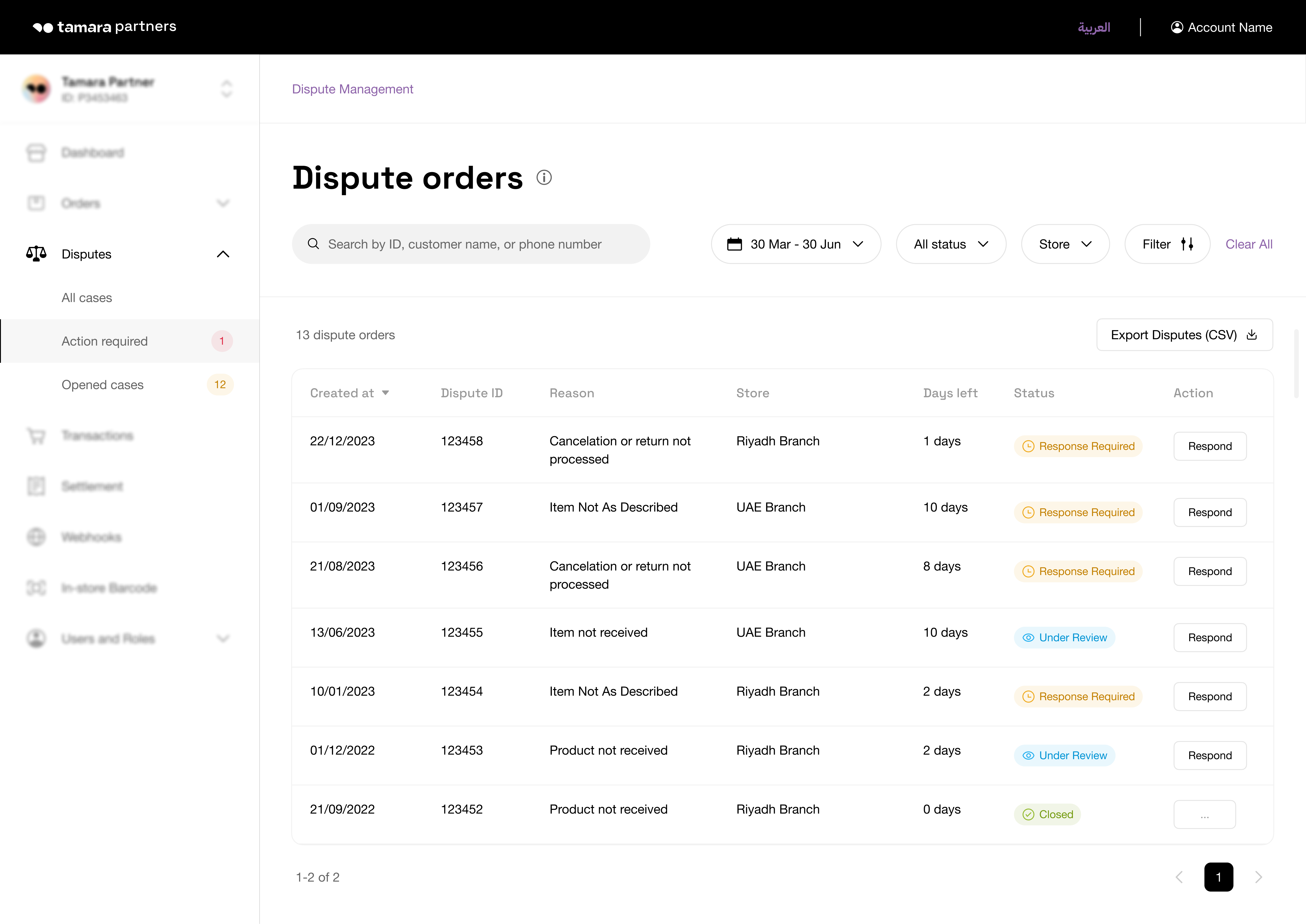
Step 2: Choose the dispute
Click on a dispute case to go into its case details page or click on the Respond button to directly respond on the case, you will then be redirected to the case details page.
Step 3: Choose Respond to the dispute
On the case details page, click on the Respond button.
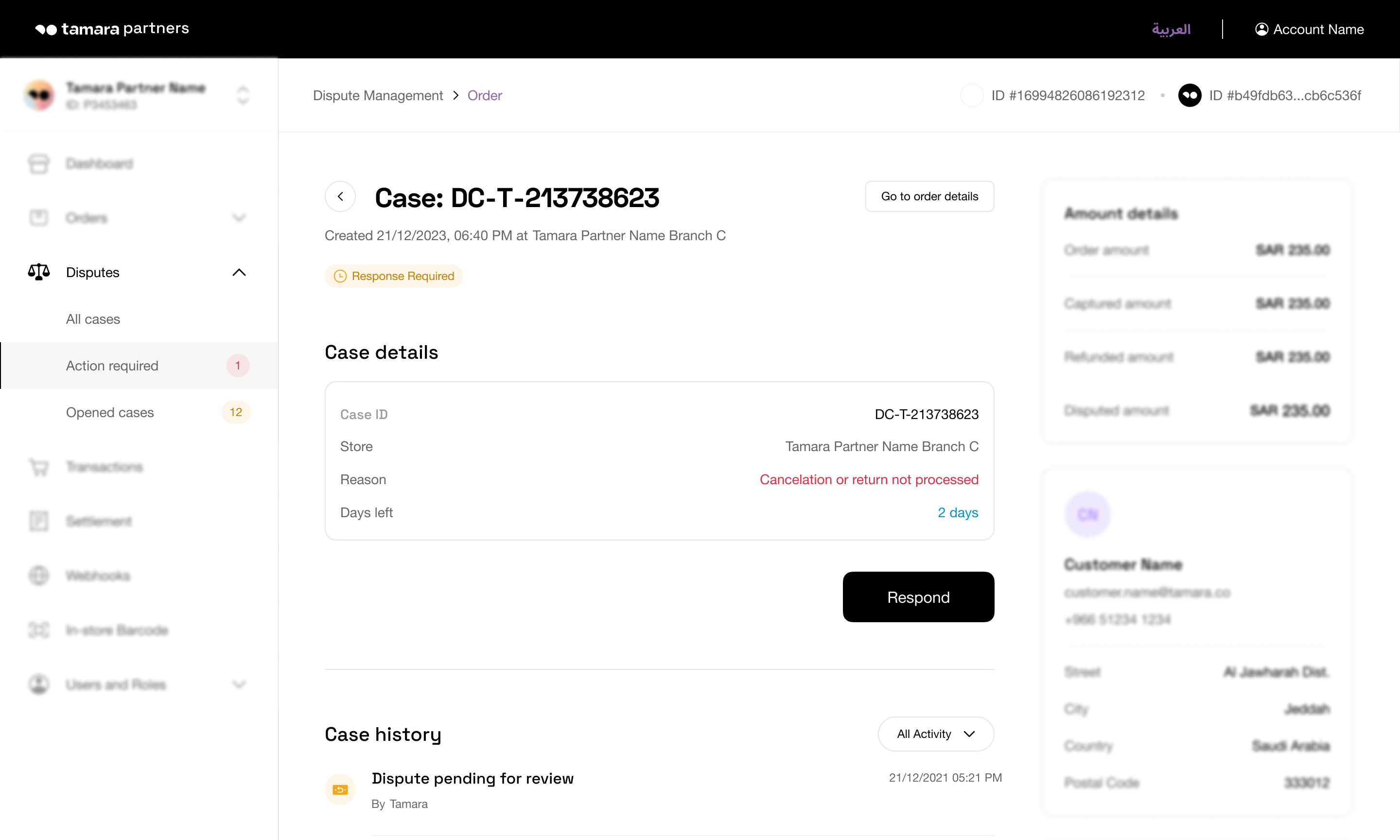
Step 4: Choose your action
A pop up will appear. Select the “Make a refund" option.
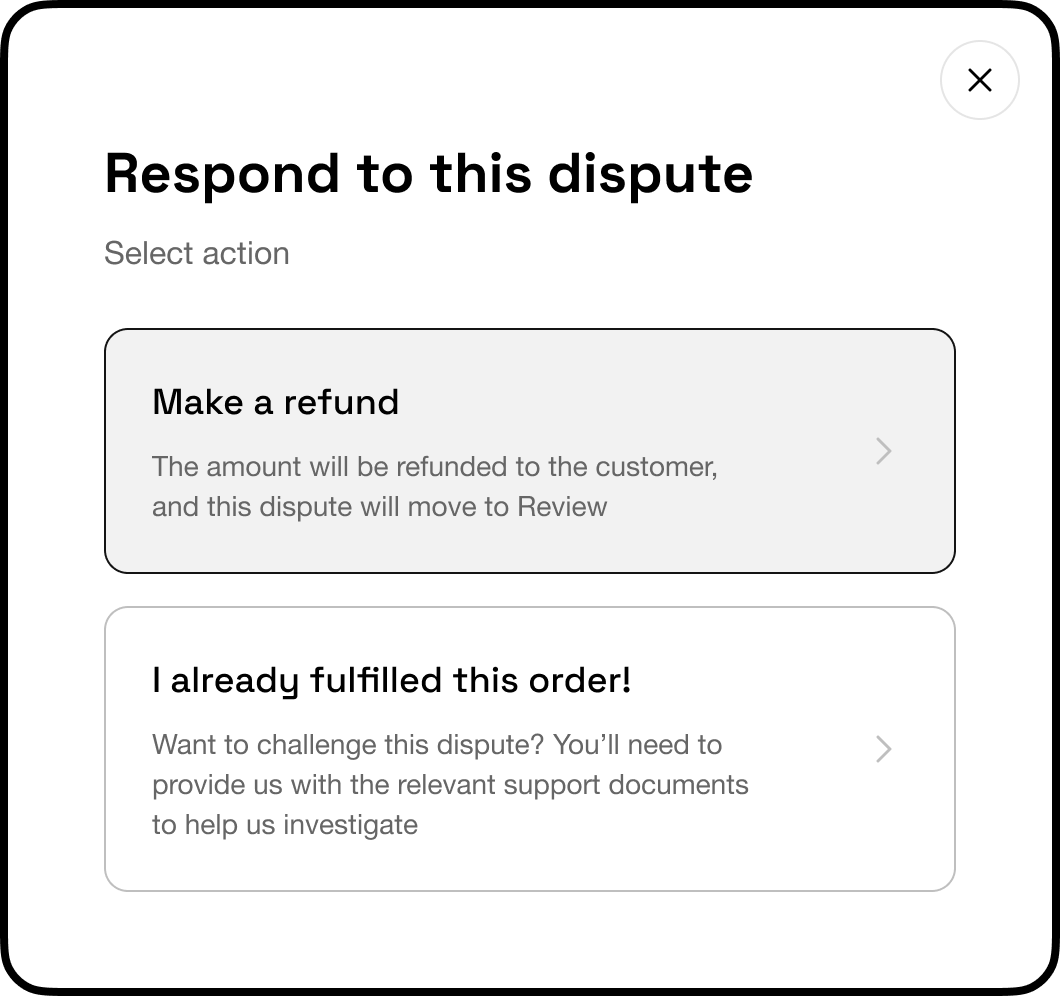
Step 5: Enter refund amount and comment
Enter the total amount to be refunded and a related refund comment for validating the refund, then click on the Refund button.
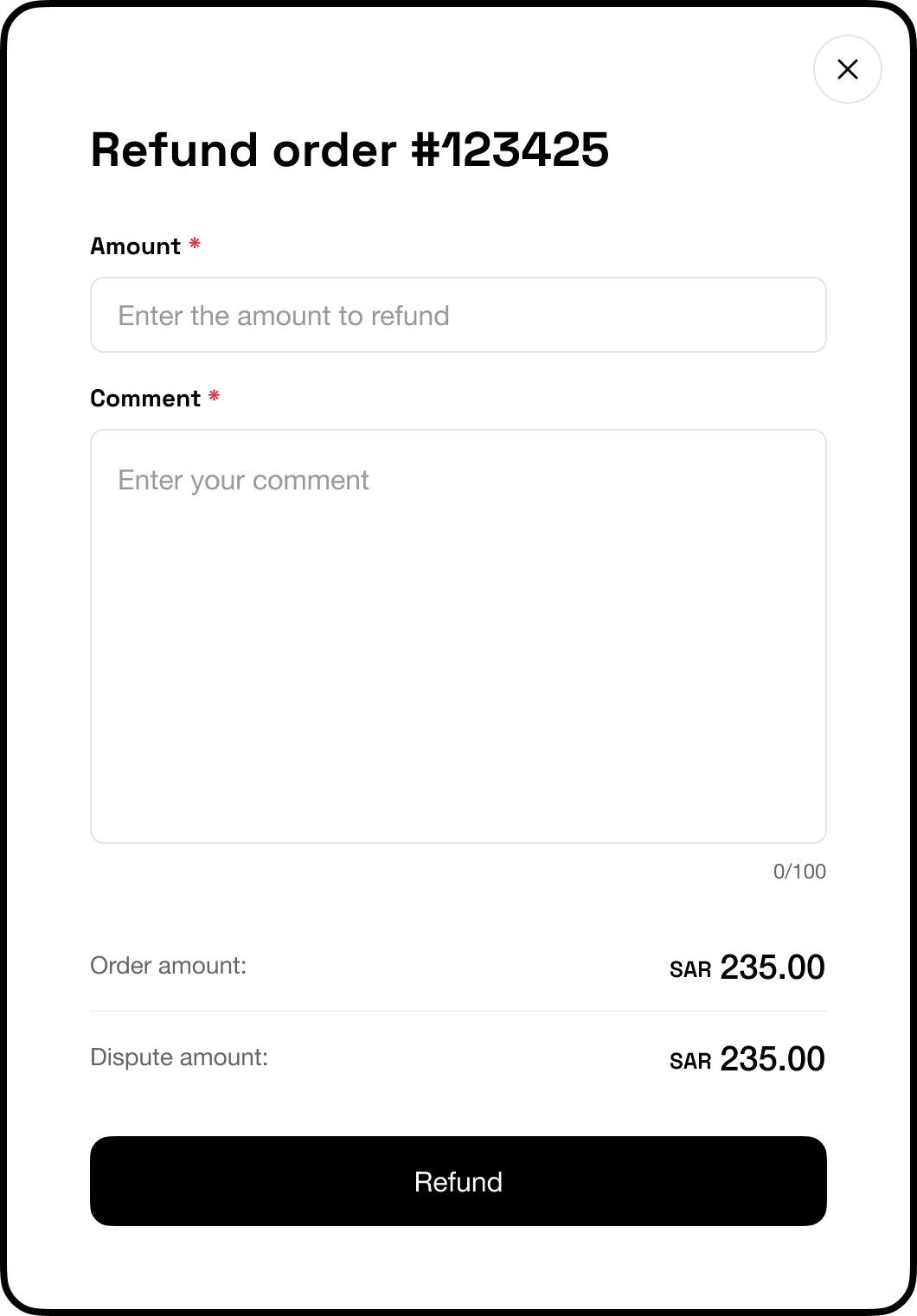
Step 6: Confirm
A confirmation pop up will appear. Click on the Refund Order button.
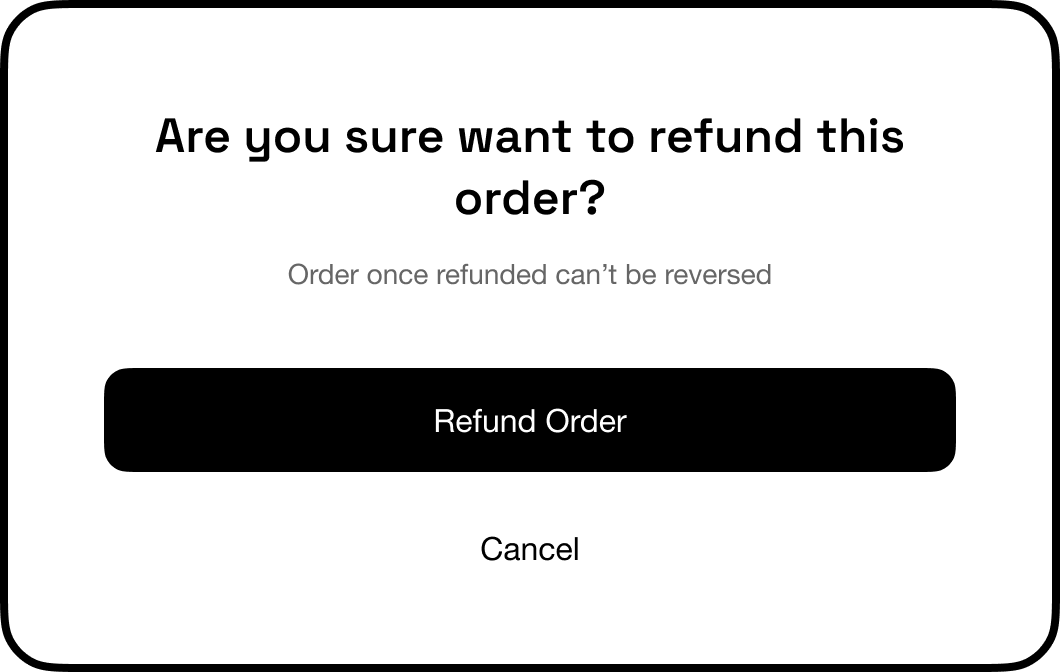
Dispute will move toUnder Reviewstatus; Tamara team will review the dispute and respond accordingly.
Updated about 1 year ago
