Authorise an order
Once Tamara verifies the customer's payment and approves the order, it's considered as paid, and you should proceed accordingly by authorising the order at your end.
Step 1. Click on the Approved order to be authorised to go into its Order Details, then click on the Authorise button.
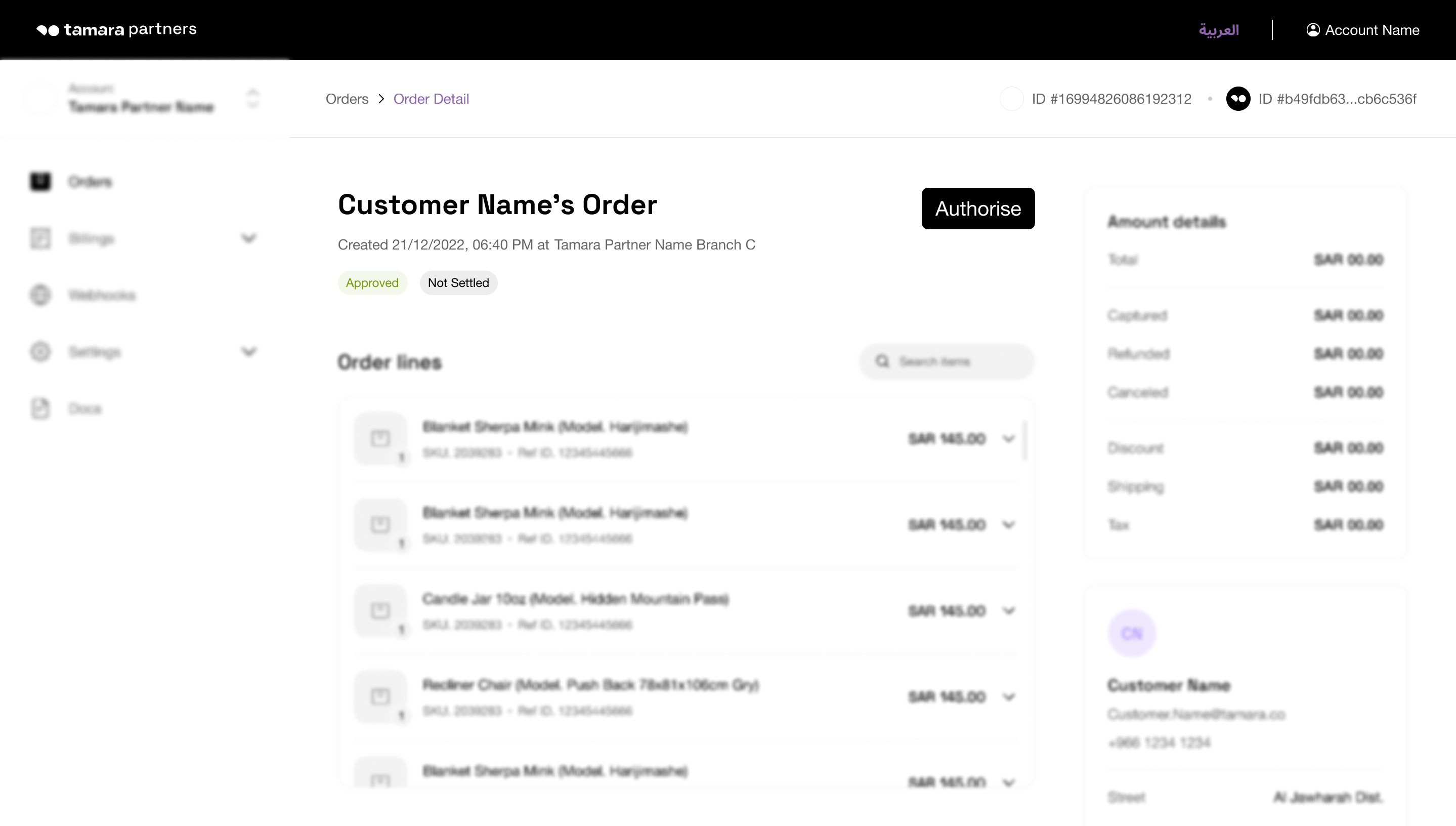
Step 2. Click on the Authorise Order button to complete the authorisation of the order.
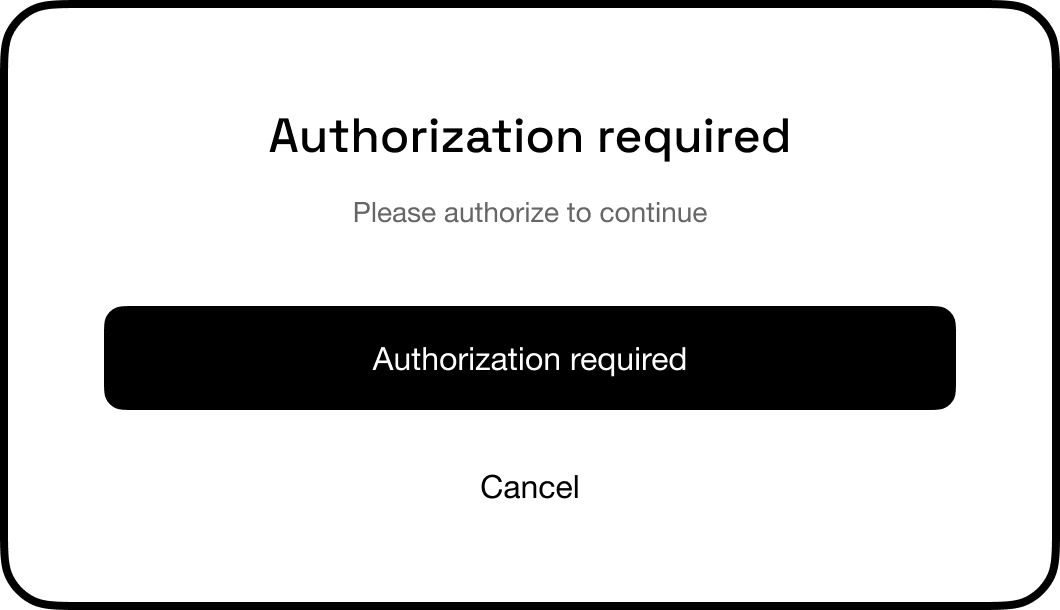
A confirmation message will appear on the screen to indicate that the order has been successfully authorised, and the order status will change to "Authorised".
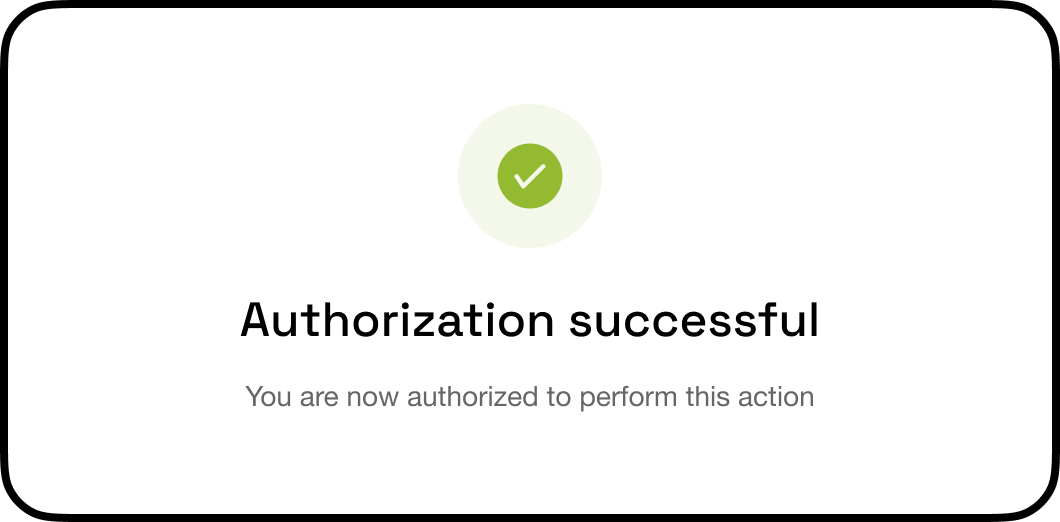
Updated about 1 year ago
