Order Management
Capture Order
1. Configure the extension
- For OpenCart 2.0.x - 2.2.x:
On your Admin Panel, click on Extensions > Payments > Tamarapay > Edit - For OpenCart 2.3.x & 3.0.x:
On your Admin Panel, click on Extensions > Extensions > Payments > Tamarapay > Edit
1.a. Enable trigger to Tamara
If enabled, this option allows you to automatically trigger Capture and Cancel order to Tamara when you perform the corresponding action in Opencart.
If disabled, you need to integrate with our APIs directly or use our Partners Portal to do so.

1.b Select the status to capture the payment
The status that you want the extension to trigger Tamara API to proceed with the Capture payment process. Trigger to Tamara is mandatory in this case.

2. Change the order status
On your Admin Panel, click on Sales > Orders > View order > “Add Order History” Section
Change the order status to the status that you configured above (For example, “shipped”).
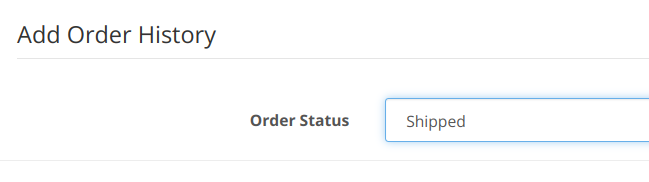
Then click "Add History"
Considering that the above settings are correct and that the event works well, the order will be shown as captured in the “Order History”.

Refund Order
We support refunds for Tamara paid orders from OpenCart, with the Refund option on our partners portal: [Ref. Refunding orders - Partner's Portal]
- Search for the respective order either by the order reference shared from your end or the order reference generated from Tamara end > Click on the order, once it shows up on the Orders table.
- On clicking, you will be redirected to the order details page where more information about the order will be available.
- At the bottom of the page, next to order items:
Click on ‘Refund’ > Enter the amount you need to refund to the customer.
Updated about 1 year ago
