Refund an order
For any Fully/Partially Captured order, you may issue a refund back to the customer using the Tamara Partners Portal.
Full Refund
Return the full order total amount.
Step 1. Choose a Fully Captured/Partially Captured order from the All Orders list to be refunded, to go into its Order Details page then click on the Refund button.
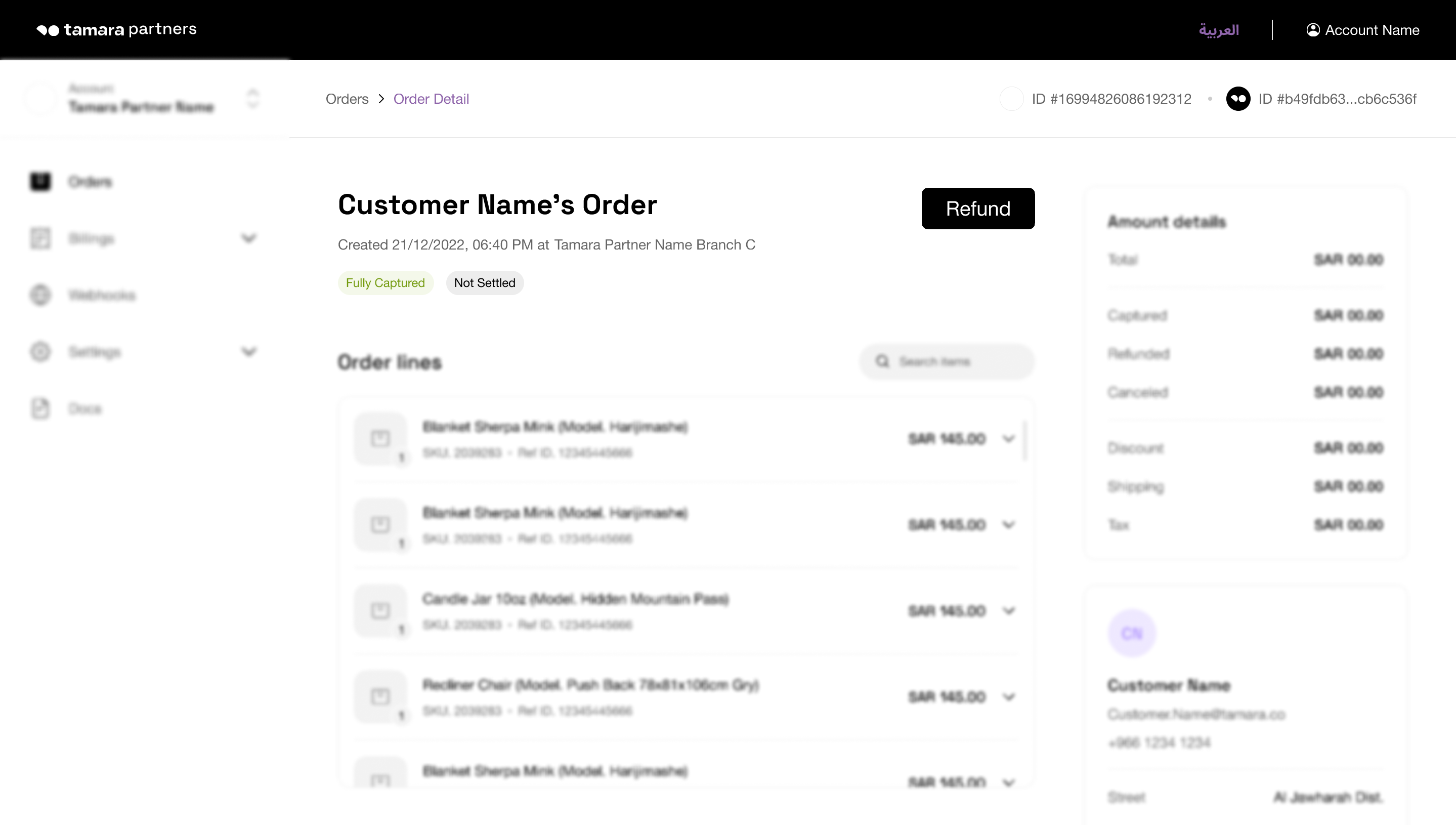
Step 2. Enter the total amount to be refunded and a related refund comment for validating the refund, then click on the Submit button.
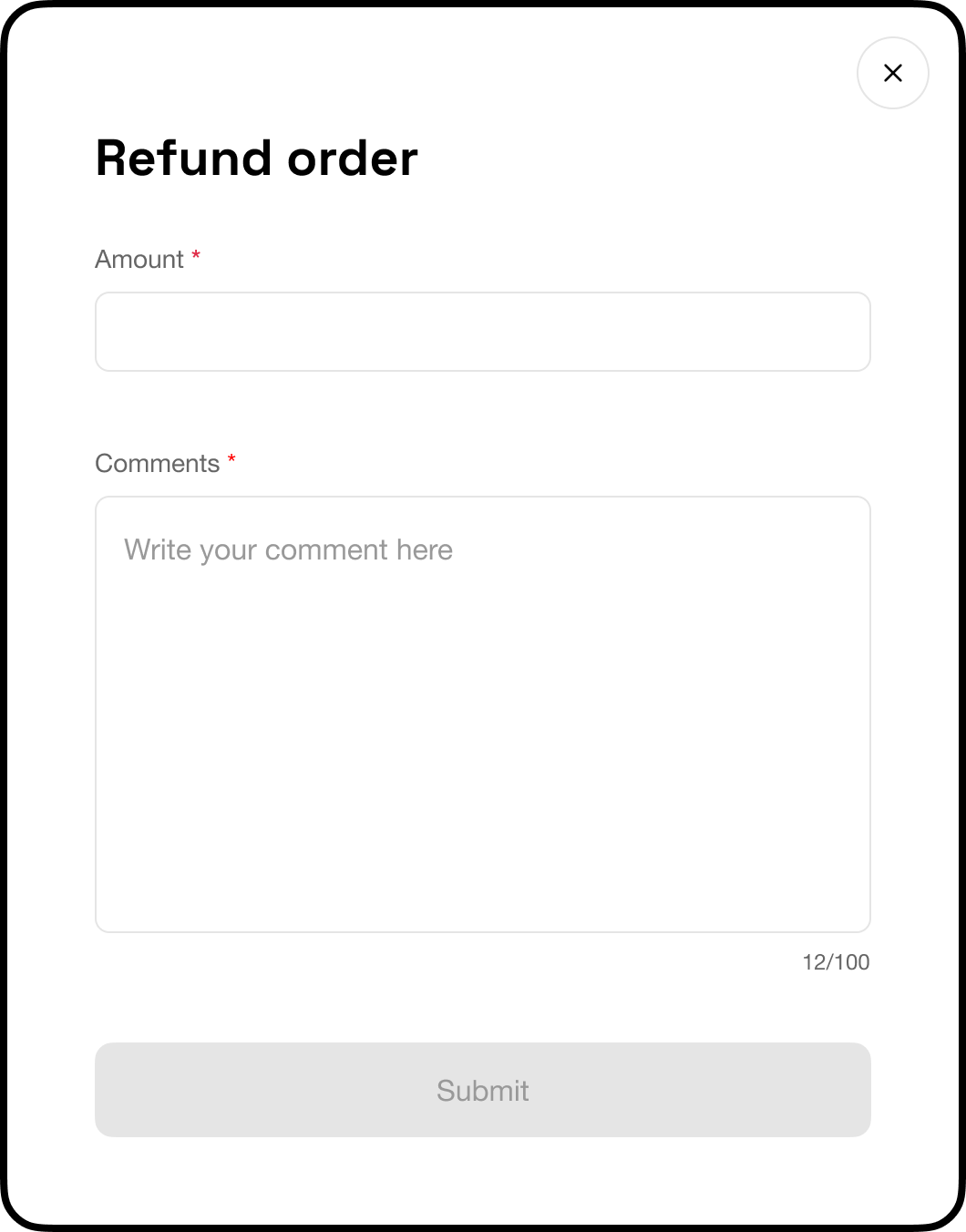
Step 3. Confirm the refund request by clicking on the Refund Order button.
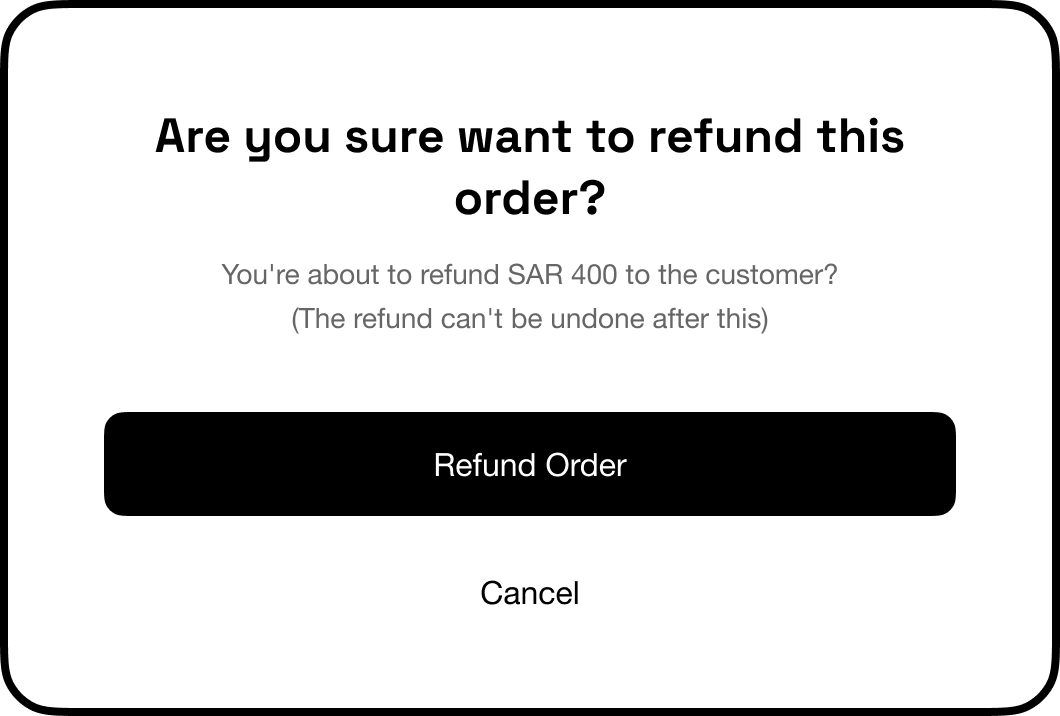
A confirmation message will appear on the screen to indicate that the order has been successfully refunded, and the status of the order will change to "Fully Refunded"
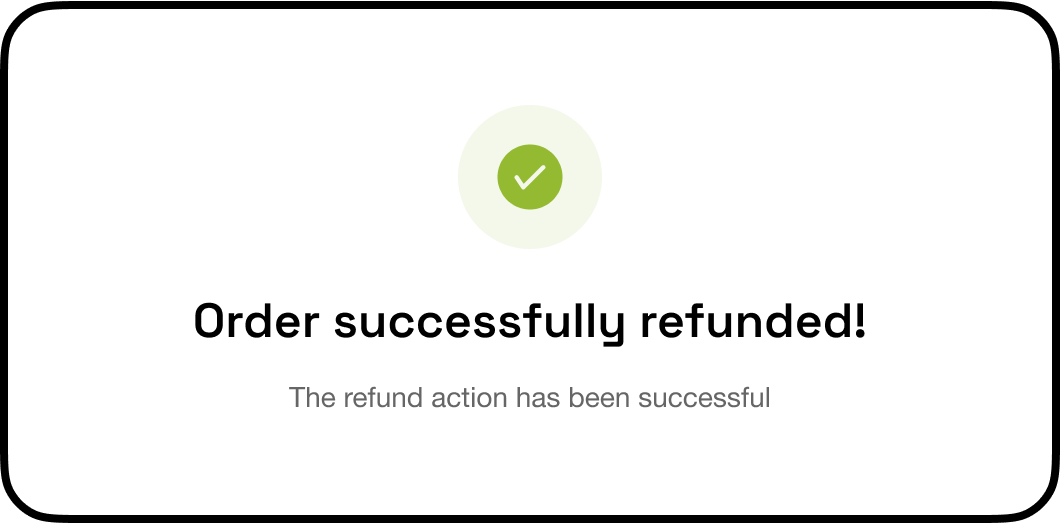
Partial Refund
Return only a part of the total order amount.
Step 1. Choose a Fully Captured/Partially Captured order from the All Orders list to be refunded, to go into its Order Details page then click on the Refund button.
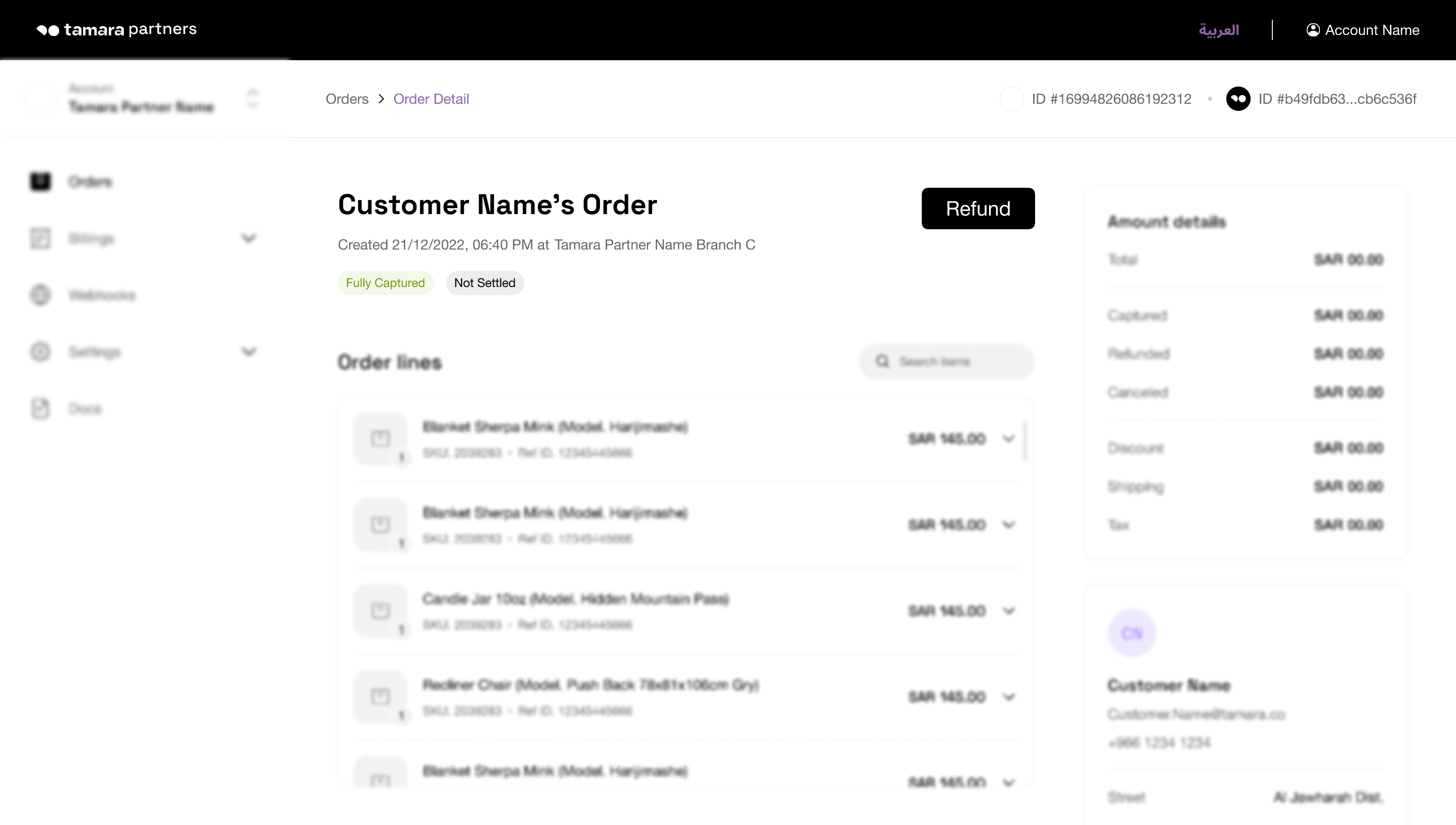
Step 2. Enter the partial amount to be refunded and a related refund comment for validating the refund, then click on the Submit button.
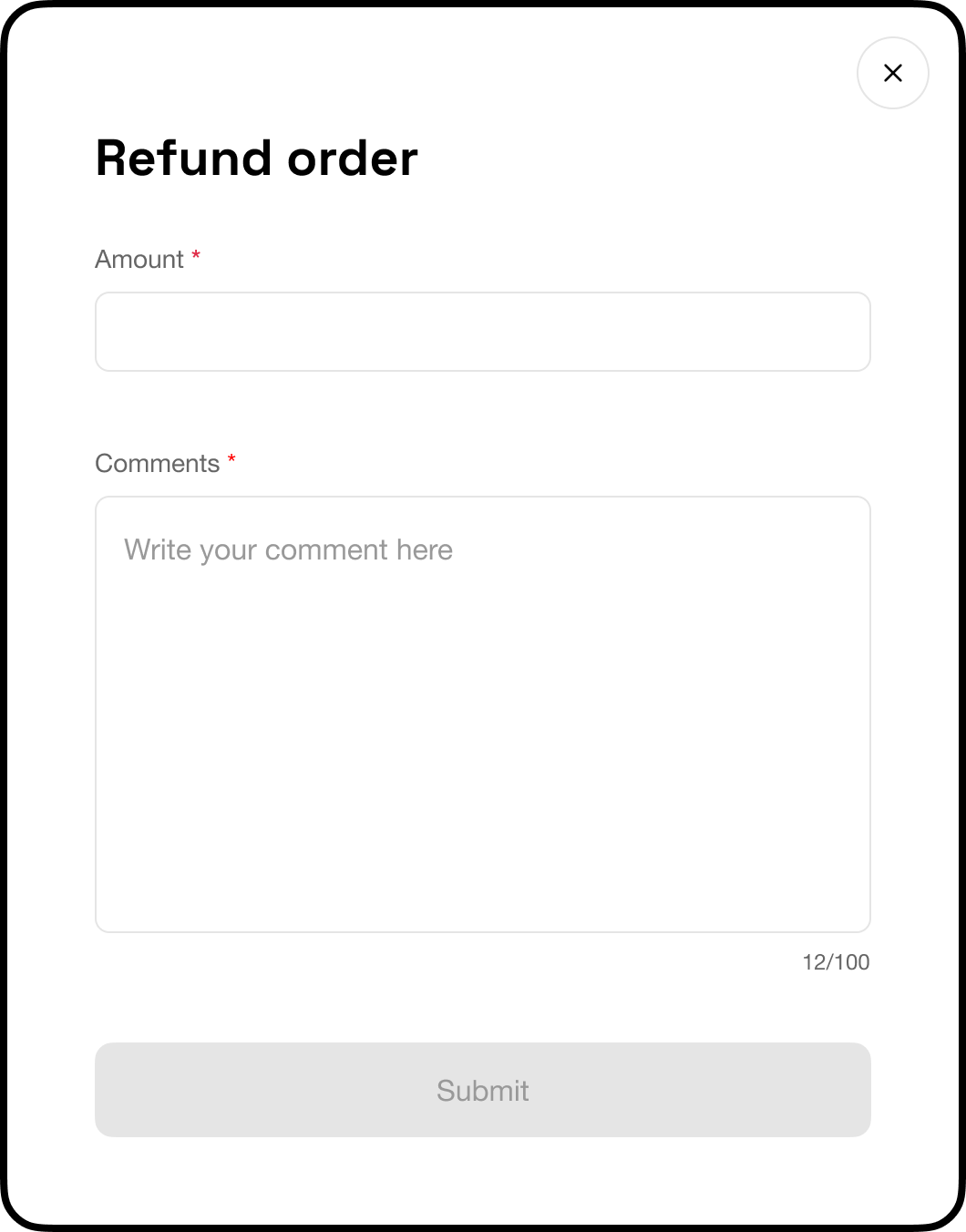
Step 3. Confirm the refund request by clicking on the Refund Order button.
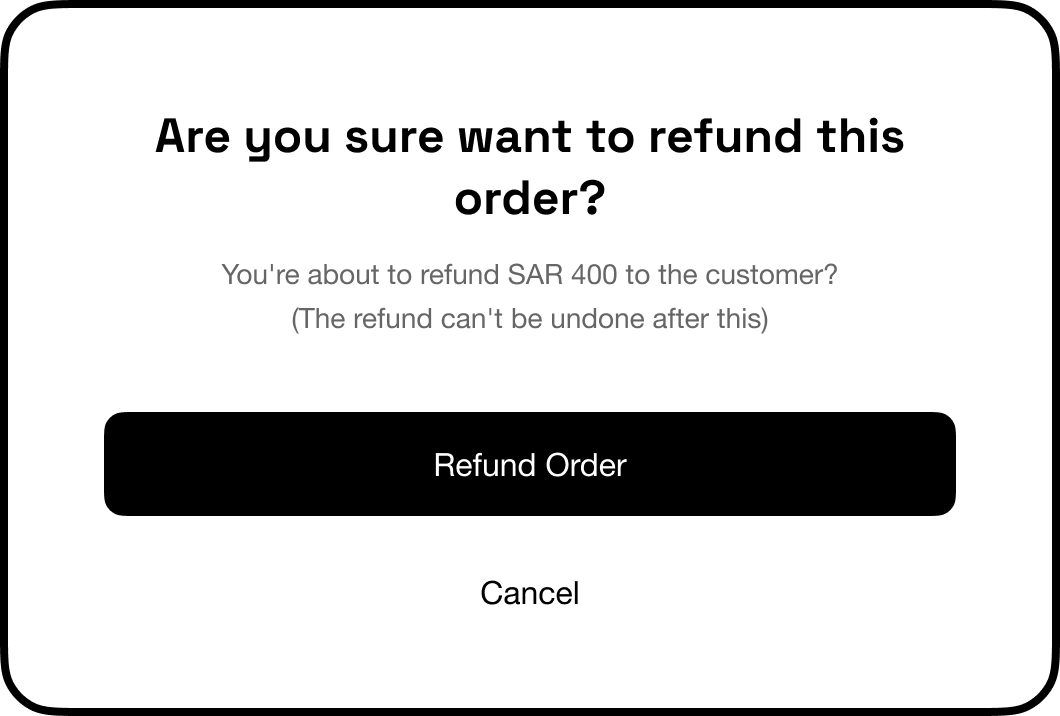
A confirmation message will appear on the screen to indicate that the order has been successfully refunded, and the status of the order will change to "Partially Refunded"
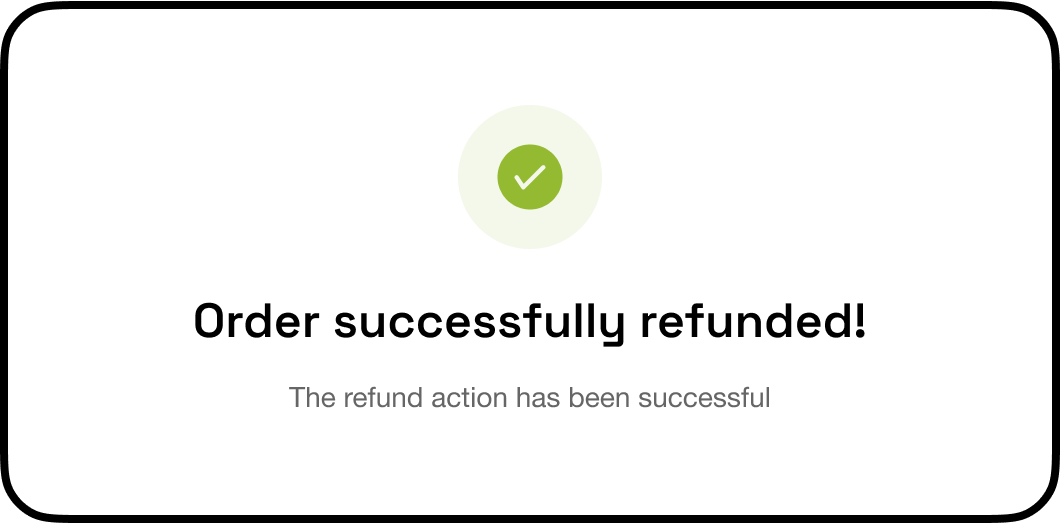
Updated about 1 year ago
