Adding a new user
Add team members and set roles to customize access and permissions. Enhance collaboration and security effortlessly.
Step 1. Click on Users from the sidebar then Manage Users then Add user
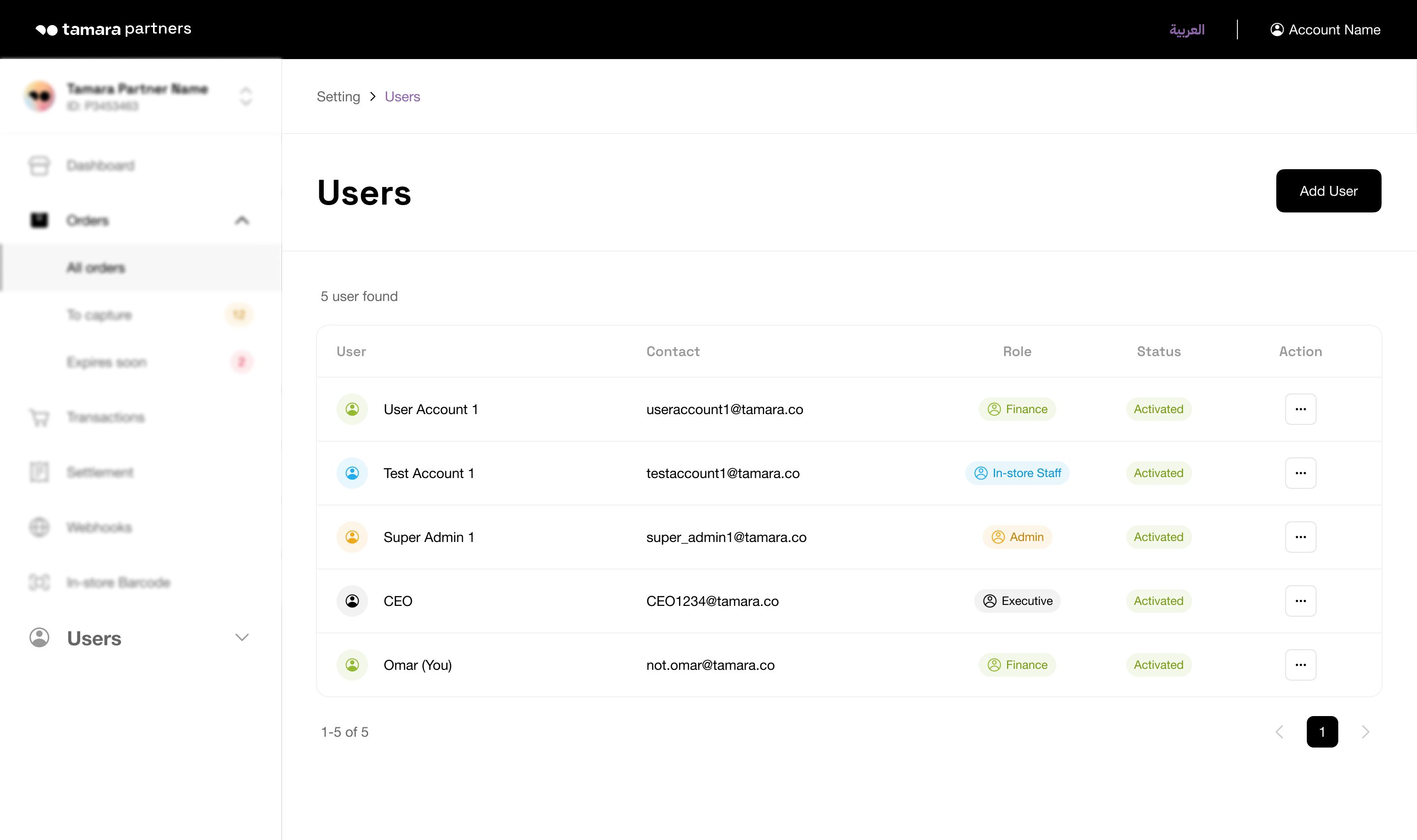
Step 2. Complete the form below, select the appropriate user role for your team's needs, and then click on Create new user
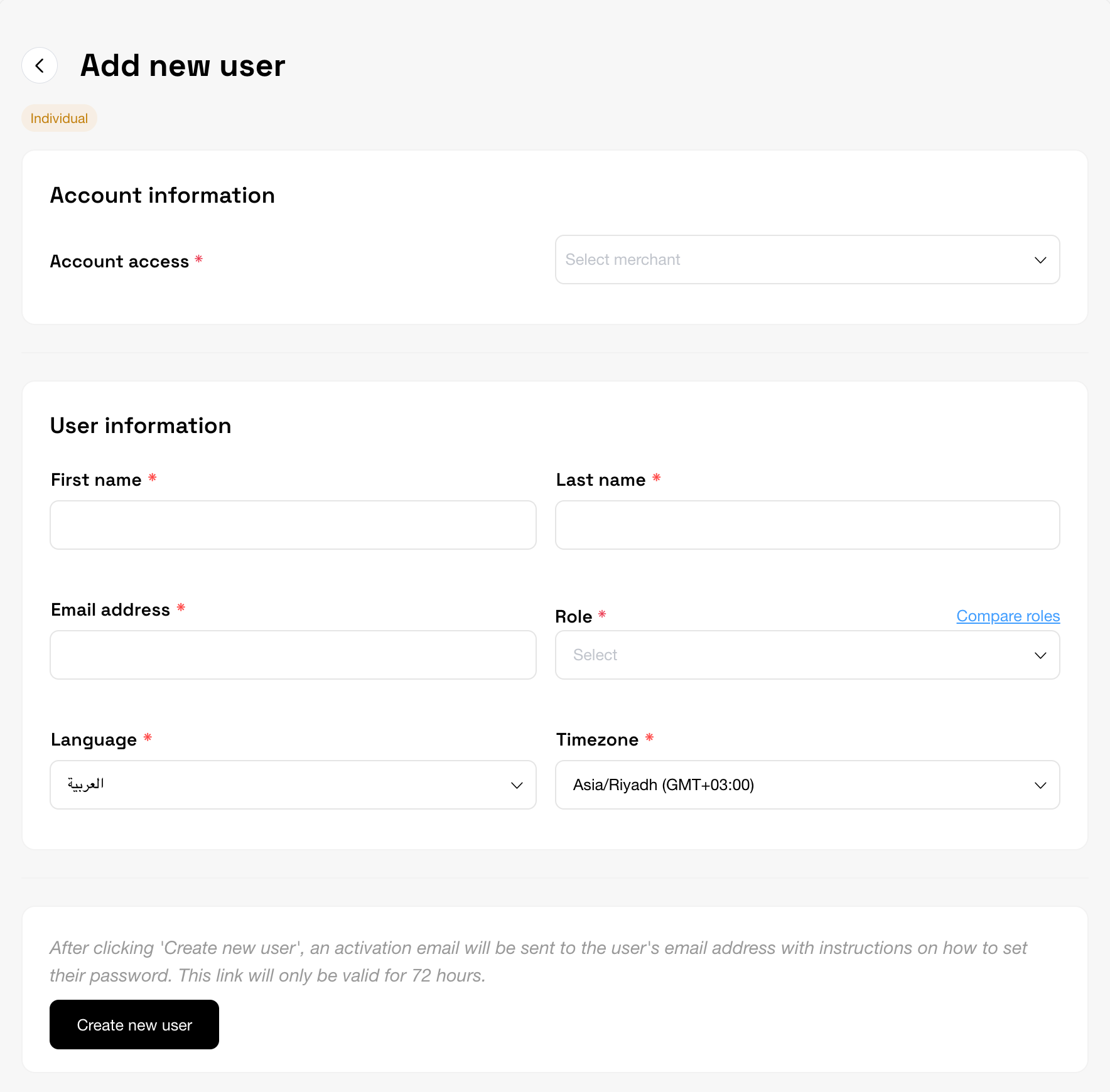
Important NoteEnsure you choose the desired account access & branches for which you're granting user permission. Without this selection, the user won't see the orders from those account/branches.
Step 3. After clicking on Create New User, an activation email with password setup instructions will be dispatched to the user's email. This link is valid for 72 hours only,
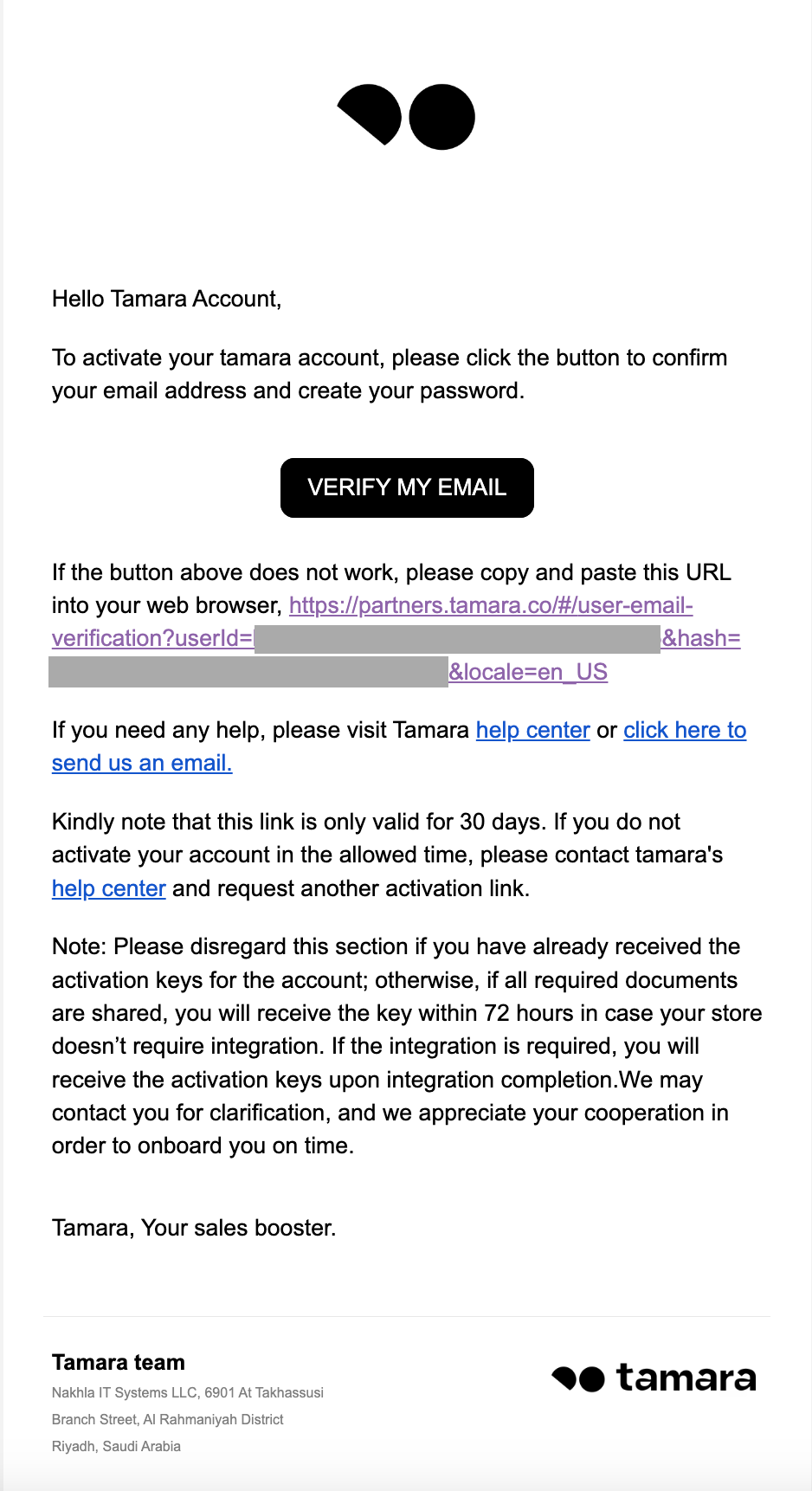
The user's status will be "Pending Activation", and they cannot log in until their account is activated.
Step 4. Enter a new password to activate your account
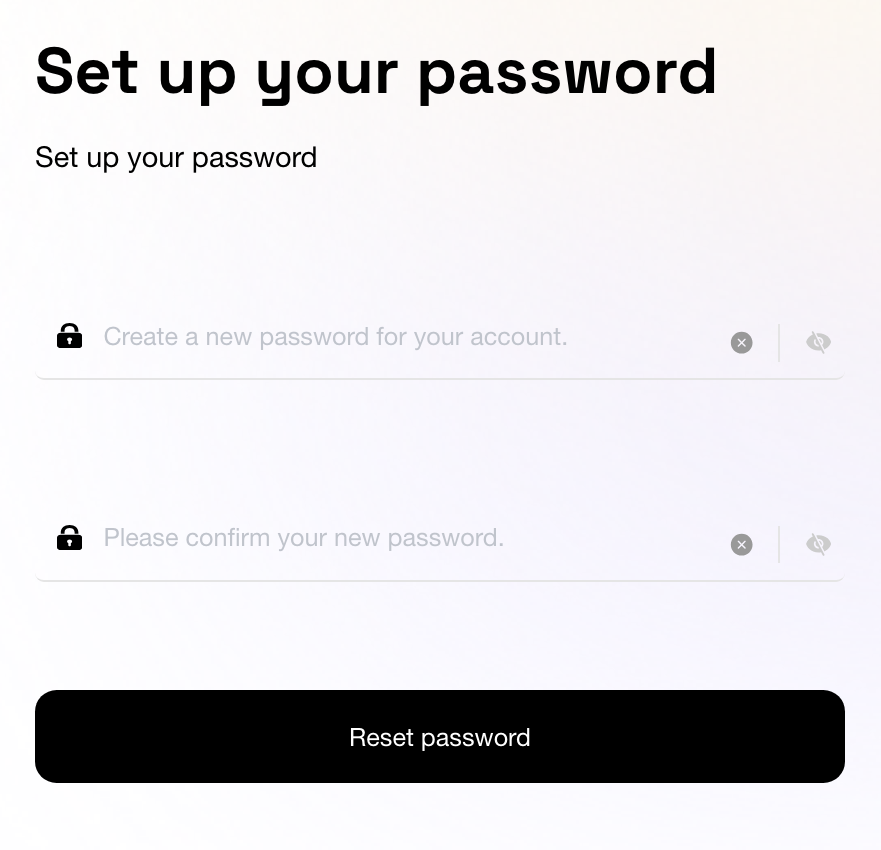
You have successfully added a new user to your merchant account. Visit Partners Portal and log in using the new user credentials.
Updated about 1 year ago
