Configuration
1. Main settings
Click on Business Manager > Merchant Tools > Site Preferences
Under Custom Site Preference Groups > Click on Tamara Payment
Update the Cartridge Custom Site Preferences as per requirement.
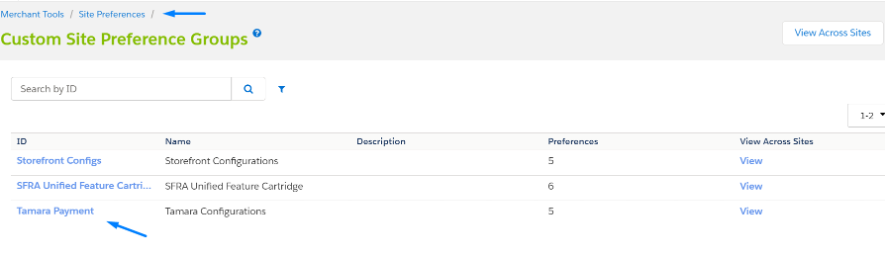
ID | Description | Sandbox | Production |
|---|---|---|---|
tamaraEnablement | Enable Tamara payment on the storefront | Yes | Yes |
tamaraEndPoint | Tamara API endpoint | ||
tamaraAPIToken | API Token to be used in every single request to Tamara API. | Will be provided by our partner team after completing the sandbox testing | |
tamaraSupportedCountries | The codes for the countries that are allowed to use Tamara. | AE,SA | AE,SA |
tamaraPriorityPDPWidget | Display Priority of Tamara Widget on the Product Details Page | PAY_BY_INSTALMENTS | PAY_BY_INSTALMENTS |
tamaraNumberOfInstallments | Number of installments on the widget | 3 | 3 |
tamaraWebhookEvents | Notification Webhook Events | ["order_approved", "order_declined", "order_authorised", "order_canceled", "order_captured", "order_refunded", "order_expired"]["order_approved", "order_declined", "order_authorised", "order_canceled", "order_captured", "order_refunded", "order_expired"] | ["order_approved", "order_declined", "order_authorised", "order_canceled", "order_captured", "order_refunded", "order_expired"]["order_approved", "order_declined", "order_authorised", "order_canceled", "order_captured", "order_refunded", "order_expired"] |
2. Service Credentials
Click on Administration > Operations > Services > Service Credentials
All the services in use will be displayed here. Please ensure that the User and password fields for each service are blank.
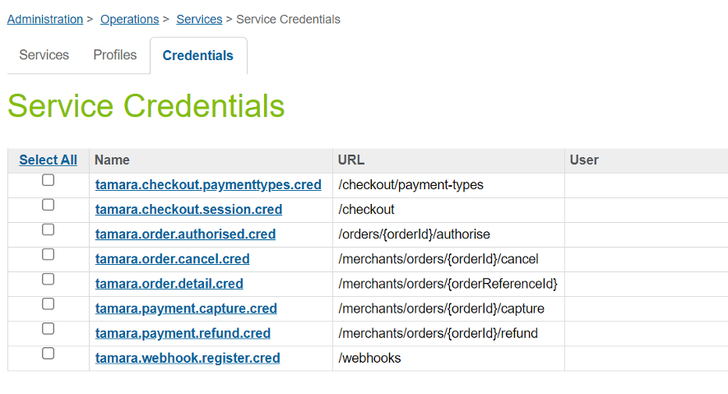
3. Set the Order Failure Time
Click on Merchant Tools > Site Preferences > Order > Failed Orders Setting
Click on Auto-Fail Orders > Set it to ‘30' minutes.
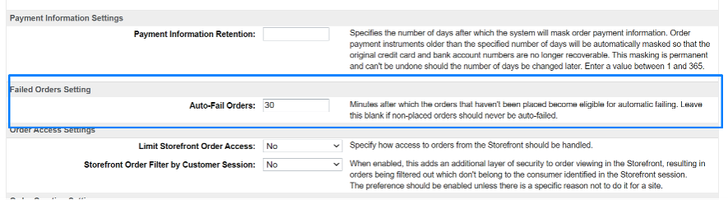
4. Webhooks
Your webhook endpoint that is used to receive notifications from Tamara when the order information is updated (status changes). You will need to enable the Webhook settings, to enable this feature.
Run the controller TamaraHook-Register: This will call a Tamara web service to subscribe to all the events mentioned in the ‘Webhook Events’.
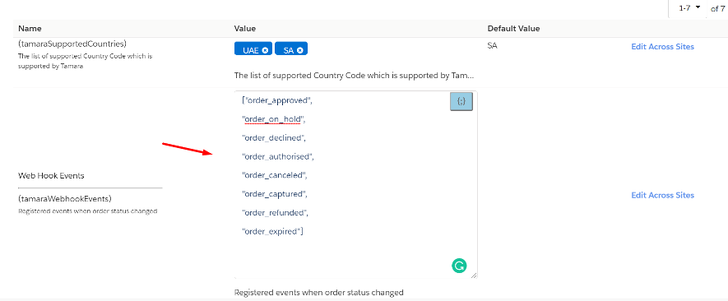
After finishing the setup with all the above steps: Run TamaraHook-Register controller: You will receive the result with the webhook_id
This ID should be recorded at your end to update that webhook URL, if required in future.

5. Enable cartridge
Click on Business Manager > Administration > Organization > Roles > Business Manager Module
Select context, as shown below.
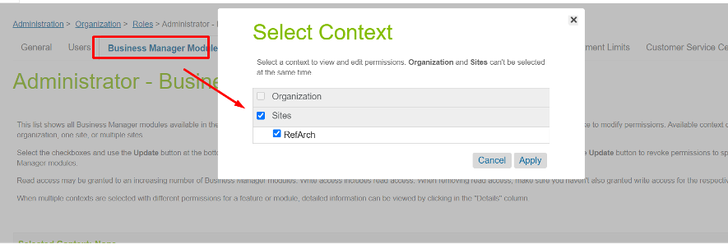
6. Widgets
Details on how to integrate different types of widgets into your e-commerce platform are available here
Updated 11 months ago
