Configuration
The Tamara plugin configuration for all Magento 2 versions are the same and can be found on this page.
1. Get started
On your Admin Panel, click on Stores > Configuration > Sales > Payment Methods > Tamara Checkout
2. API Configuration Section
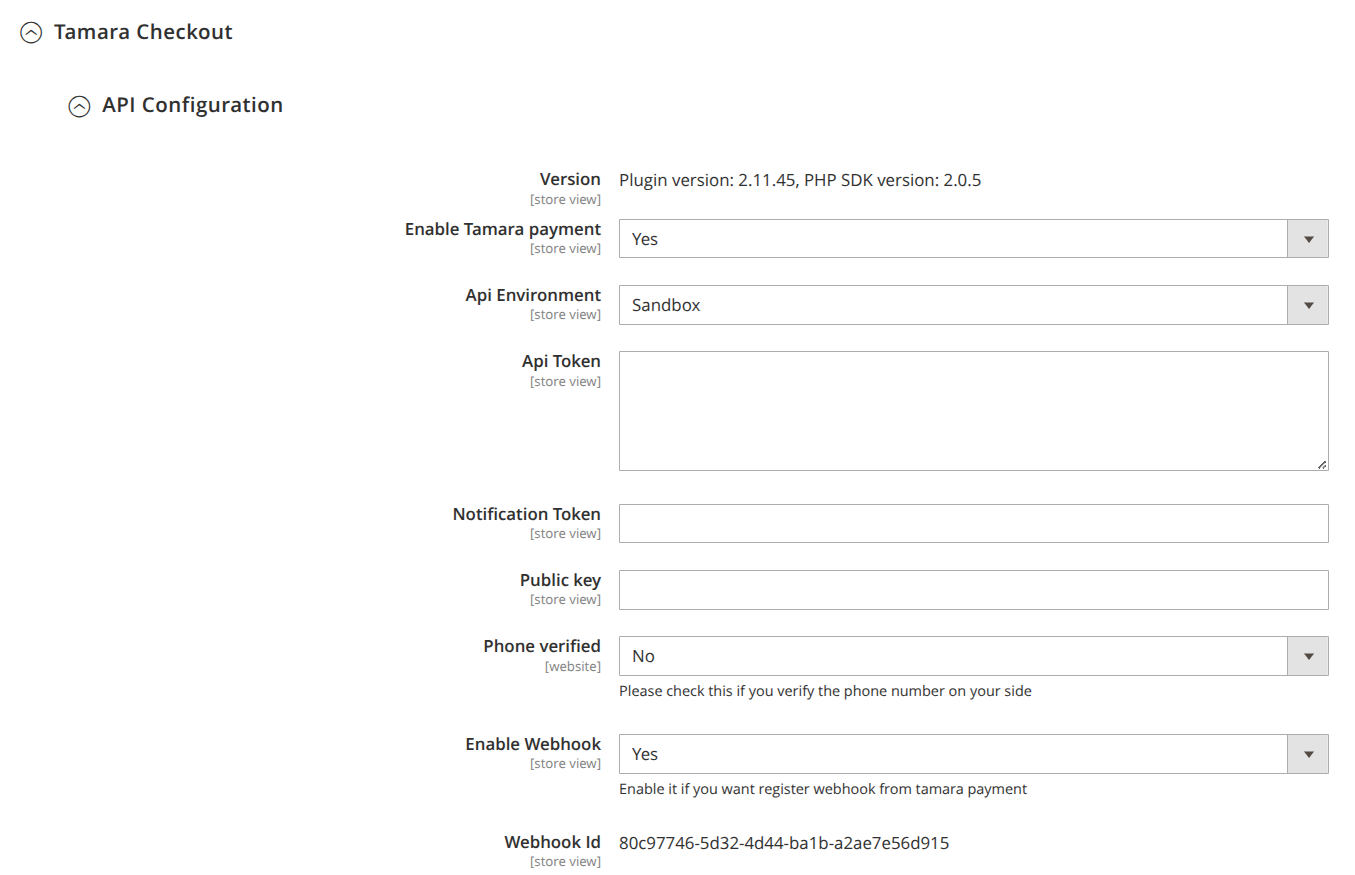
- Version: The plugin version and PHP SDK Version
- Enable Tamara payment: Enable / Disable payment method
- Api Environment:
- Sandbox: for Testing.
- Production: for Live.
- Api Token: Your merchant token provided by Tamara.
- Notification Token: Your notification token provided by Tamara.
- Public key: Your public key is used for the widget
- Phone verified:
- Yes: if you will verify customers' mobile numbers from your side and do not require Tamara to carry out the mobile number verification.
- No: if you will not verify customers' mobile numbers from your side and require Tamara to carry out the mobile number verification.
- Enable Webhook:
- Yes: If enabled, Tamara will use the WebHook to handle the Order Declined and Order Expired scenarios. After a certain time, the order that has been declined or expired from Tamara, will be updated to the status that is set in “Order status when checkout is cancelled” or “Order status when checkout is failure” field.
- Webhook Id: Your webhook ID; this field will be shown after you enable WebHook and save the configuration.
3. Basic Configuration Section
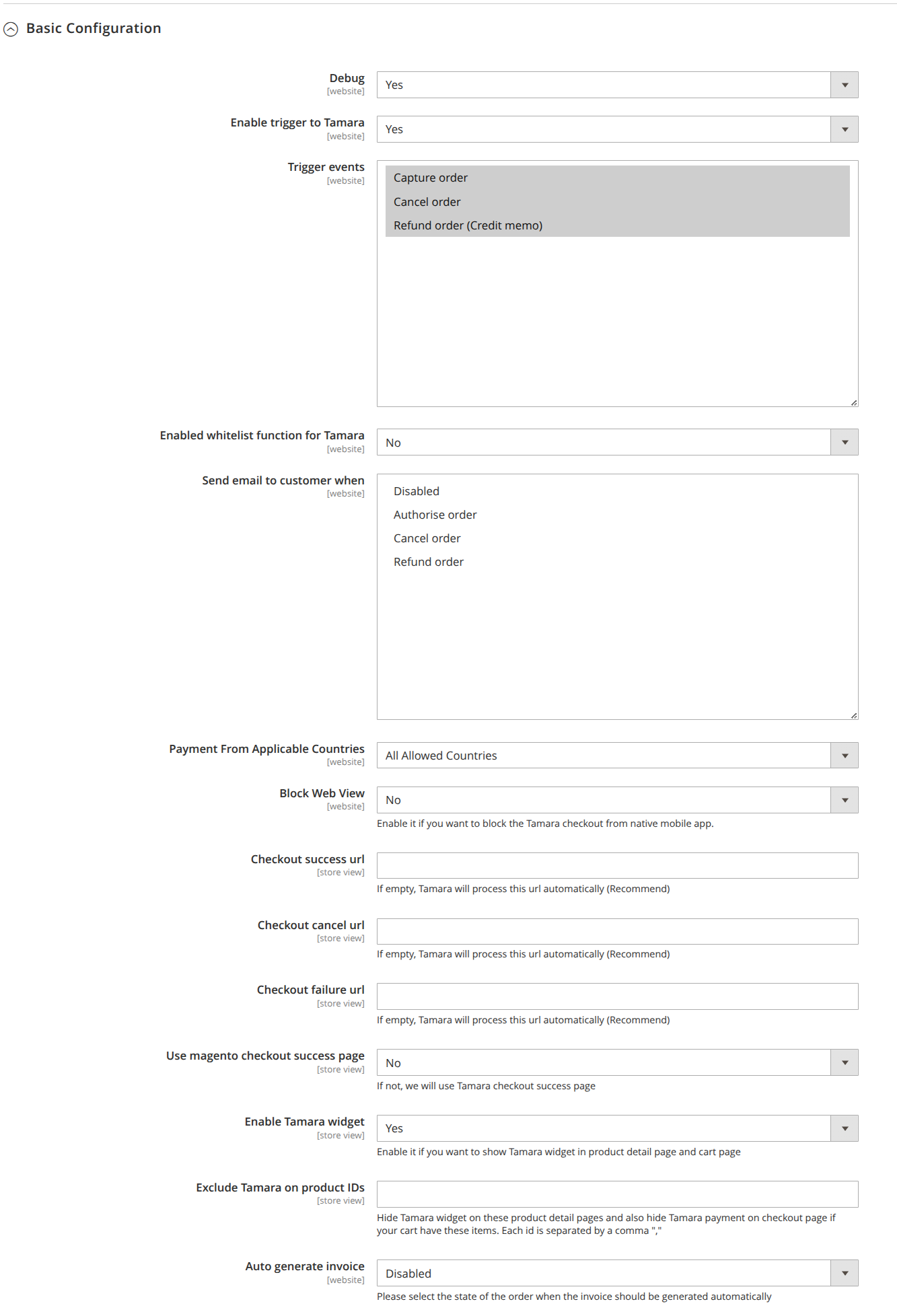
- Debug:
- Yes: If enabled, this option allows the module to write logs to file. It is useful to trace if a problem occurs.
- Enable trigger to Tamara:
- Yes: If enabled, this option allows you to automatically trigger Capture, Cancel and Refund order to Tamara when you perform corresponding action in Magento or not. If disabled, you need to integrate with our APIs directly or use our Partners Portal to do so.
- Enabled whitelist function for Tamara:
- Yes: If enabled, this option allows only the emails in a specific email list to be able to use Tamara. You can add New Email from the Customers > Tamara Whitelist section. This option is useful when you want to test and don’t want real customers to use Tamara.
- Send email to customer when: This option allows the extension to send an email to the customer when you authorise/ cancel/ refund an order.
- Payment From Applicable Countries: The shipping countries that are allowed to use Tamara. If you want to allow all available countries to use, select the “All Allowed Countries” option. If you want to choose specific countries, select the “Specific countries” option and pick the country/countries you wish to allow.
- Block Web View:
- Yes: If enabled, it will block the Tamara checkout from native mobile app.
- Checkout success url: This option allows you to customise the URL that you want redirect to after the customer’s successful payment with Tamara.
- Checkout cancel url: This option allows you to customise the URL that you want redirect to after the customer’s canceled payment on Tamara.
- Checkout failure url: This option allows you to customise the URL that you want redirect to after the customer’s failed payment with Tamara.
- Use magento checkout success page:
- Yes: if you want to use the default checkout success page on Magento.
- No: Tamara success page will be used.
- Enable Tamara widget:
- Yes: If enabled, Tamara widget will be shown in the product details page.
- Exclude Tamara on product IDs: This option allows to hide Tamara widget on these products, also to hide Tamara payment on checkout page if your cart has any of these items. Each ID is separated by a comma
, - Auto generate invoice: This option allows the extension to automatically generate the invoice after order authorisation or order capture.
# 4. Checkout Order Statuses
Set the Order Status Mapping
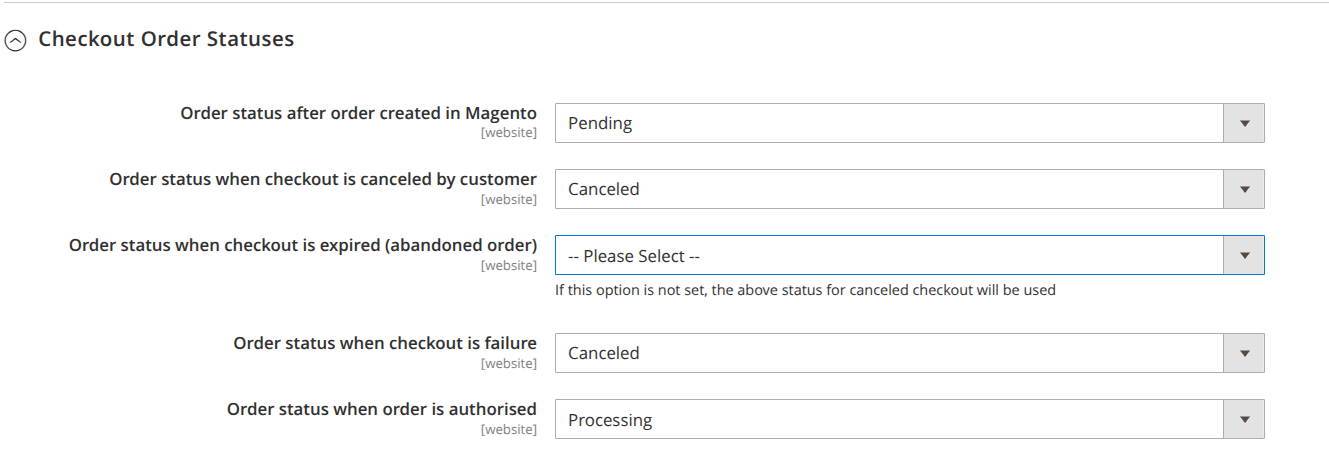
- Order status after order created in Magento: The status that you want to set for the order when it is created.
- Order status when checkout is canceled by customer: The status that you want to set for the order if the payment is canceled by the customer.
- Order status when checkout is expired (abandoned order): The status that you want to set for the order if the customer leaves the checkout page while making the payment with Tamara.
- Order status when checkout is failure: The status that you want to set for the order if the payment is failed with Tamara.
- Order status when order is authorised: The status that you want to set for the order after it is authorised.
Following are the statuses corresponding to Tamara:
| Status | Description |
|---|---|
| Approved | Payment is approved by Tamara and the customer has finished the checkout flow then redirect back to the merchant site. |
| Failed (Declined) | Payment is declined by Tamara. |
| Canceled | Payment is canceled by the customer from Tamara checkout. |
| Authorised | Tamara sends an authorisation callback and gets confirmation from the merchant (Magento) successfully. Orders should only be shipped at this state, otherwise Tamara will not assume the risk and therefore cannot settle to your account. |
5. Capture Payment
Capture means you want to collect the money from customer, hence, trigger to Tamara is mandatory in this case [Ref. Configuration 3.2]
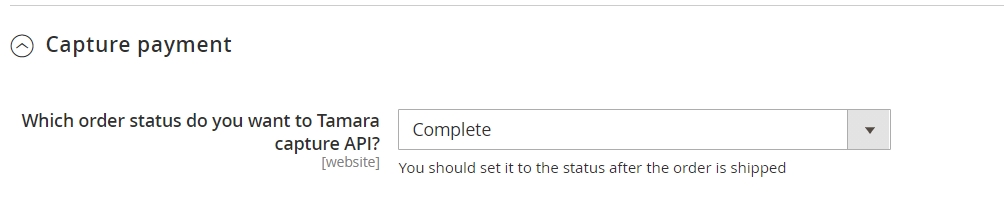
- Which order status do you want to Tamara capture API?: The status that you want the extension to trigger Tamara API to proceed with the Capture payment process.
6. Console Configuration

- Which order status do you want to Tamara refund API?: The status that you want the extension to trigger Tamara API to proceed with the Refund order process while it’s scanned in console [Ref. Console command]
7. Order Status Synchronization
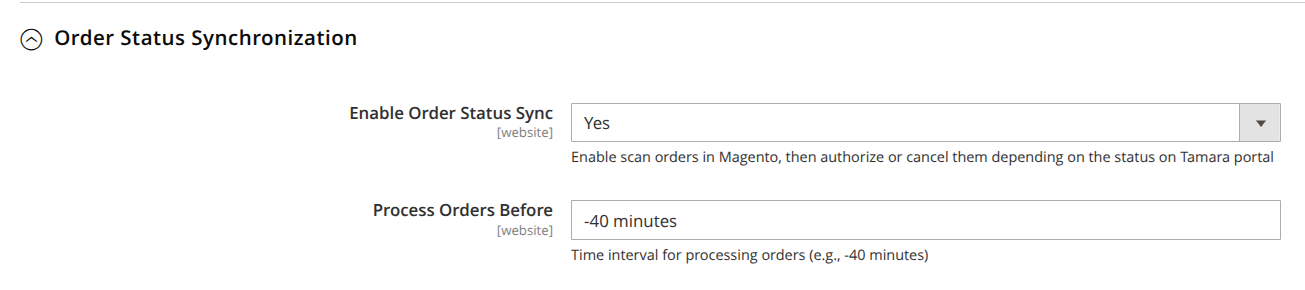
- Enable Order Status Sync: Enable cron job to scan orders in Magento, then authorize or cancel them depending on the status on Tamara portal
- Process Orders Before: Only scan orders that were created a certain amount of time before the job ran, for example, if the job runs at 00:01:00 and this field is set to "-40 minutes", then it will scan orders created before 00:00:20
8. Whitelist accounts
On your Admin Panel, click on Customers > Tamara Whitelist > Add New Email
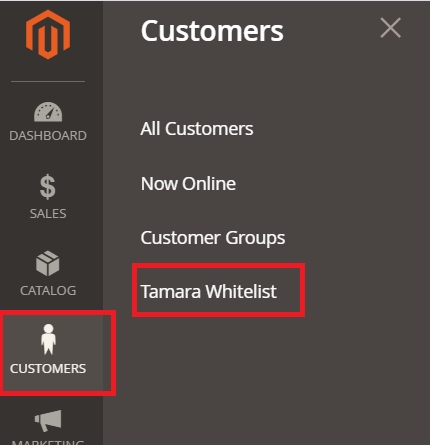
This option allows only the emails in a specific whitelist email list to be able to use Tamara.
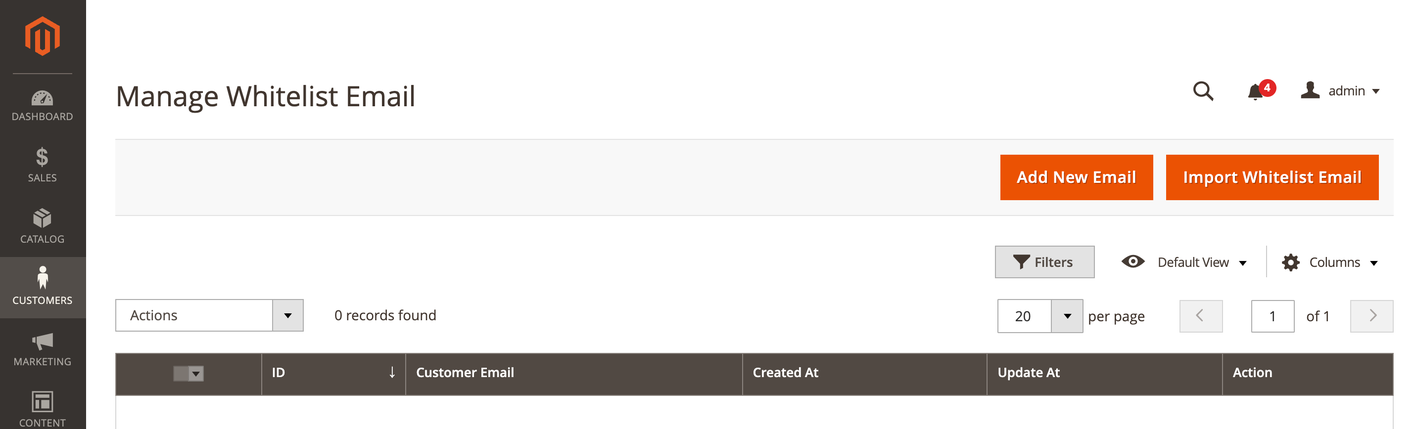
Updated 3 months ago
